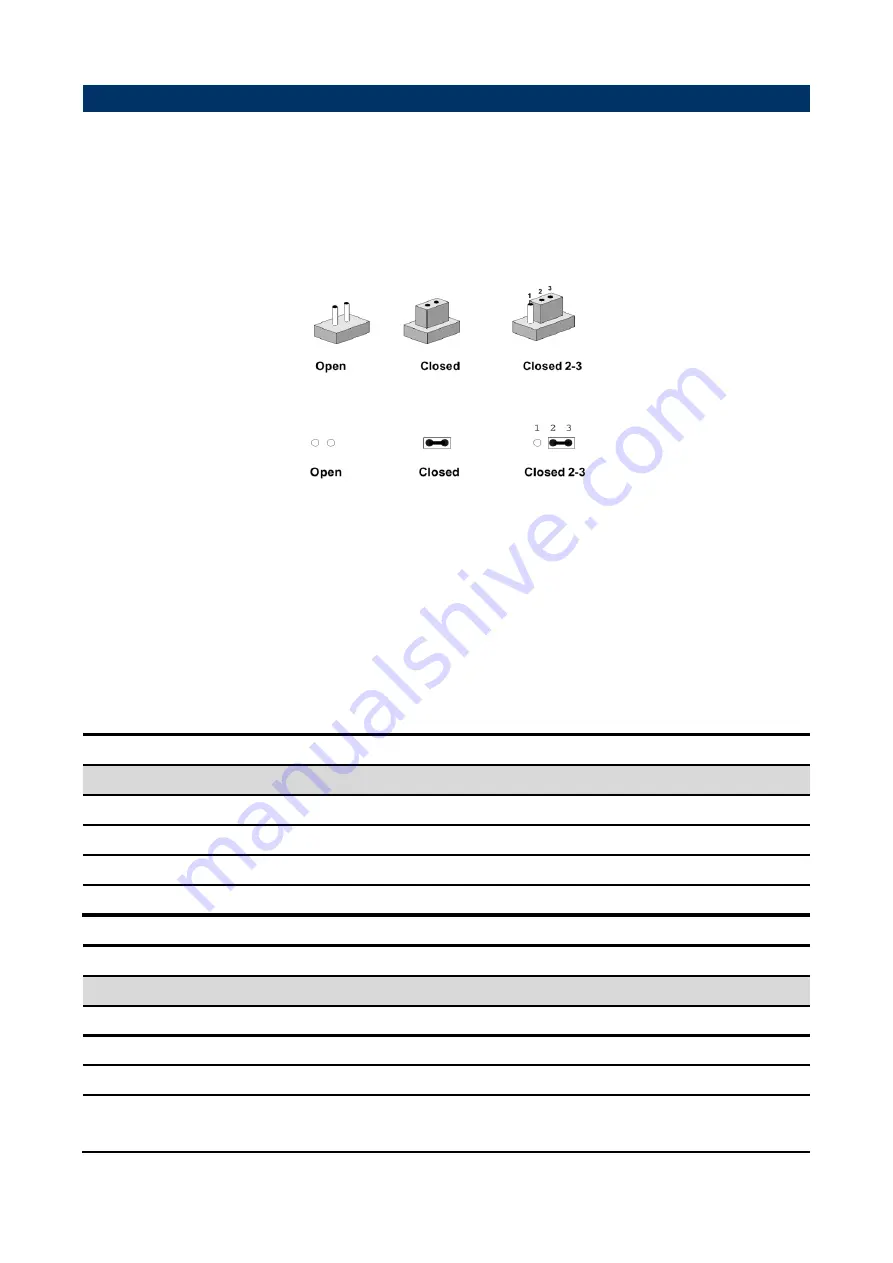
User’s Manual
ECM-APL
User’s Manual
17
2.2 Jumper and Connector List
You can configure your board to match the needs of your application by setting jumpers. A
jumper is the simplest kind of electric switch.
It consists of two metal pins and a small metal clip (often protected by a plastic cover) that
slides over the pins to connect them. To “close” a jumper you connect the pins with the clip.
To “open” a jumper you remove the clip. Sometimes a jumper will have three pins, labeled 1,
2, and 3. In this case, you would connect either two pins.
The jumper settings are schematically depicted in this manual as follows:
A pair of needle-nose pliers may be helpful when working with jumpers.
Connectors on the board are linked to external devices such as hard disk drives, a
keyboard, or floppy drives. In addition, the board has a number of jumpers that allow you to
configure your system to suit your application.
If you have any doubts about the best hardware configuration for your application, contact
your local distributor or sales representative before you make any changes.
The following tables list the function of each of the board’s jumpers and connectors.
Jumpers
Label
Function
Note
JBAT1
Clear CMOS
3 x 1 header, pitch 2.00 mm
JRI1
Serial port 1 pin9 signal select
3 x 2 header, pitch 2.00 mm
JAT1
AT/ ATX Input power select
3 x 1 header, pitch 2.00 mm
JBKL_SEL1
LCD backlight brightness adjustment
3 x 1 header, pitch 2.00 mm
Connectors
Label
Function
Note
BT1
Battery connector
2 x 1 wafer, pitch 1.25 mm
CPU_FAN1
CPU fan connector
4 x 1 wafer, pitch 2.54 mm
JAUDIO1
Audio connector
6 x 2 header, pitch 2.00 mm
JBKL1
LCD inverter connector
5 x 1 wafer, pitch 2.00 mm
Matching Connector: JST PHR-5
Summary of Contents for ECM-APL
Page 14: ...ECM APL User s Manual 14 ECM APL User s Manual 2 Hardware Configuration...
Page 15: ...User s Manual ECM APL User s Manual 15 2 1 Product Overview...
Page 16: ...ECM APL User s Manual 16 ECM APL User s Manual...
Page 30: ...ECM APL User s Manual 30 ECM APL User s Manual 3 BIOS Setup...
Page 67: ...User s Manual ECM APL User s Manual 67 Step 6 Click Finish to complete setup...
Page 72: ...ECM APL User s Manual 72 ECM APL User s Manual Step 6 Click Finish to complete the setup...
Page 74: ...ECM APL User s Manual 74 ECM APL User s Manual Step 6 Click Finish to complete the setup...
Page 75: ...User s Manual ECM APL User s Manual 75 5 Mechanical Drawing...
Page 76: ...ECM APL User s Manual 76 ECM APL User s Manual Unit mm...
Page 77: ...User s Manual ECM APL User s Manual 77 Unit mm...
















































