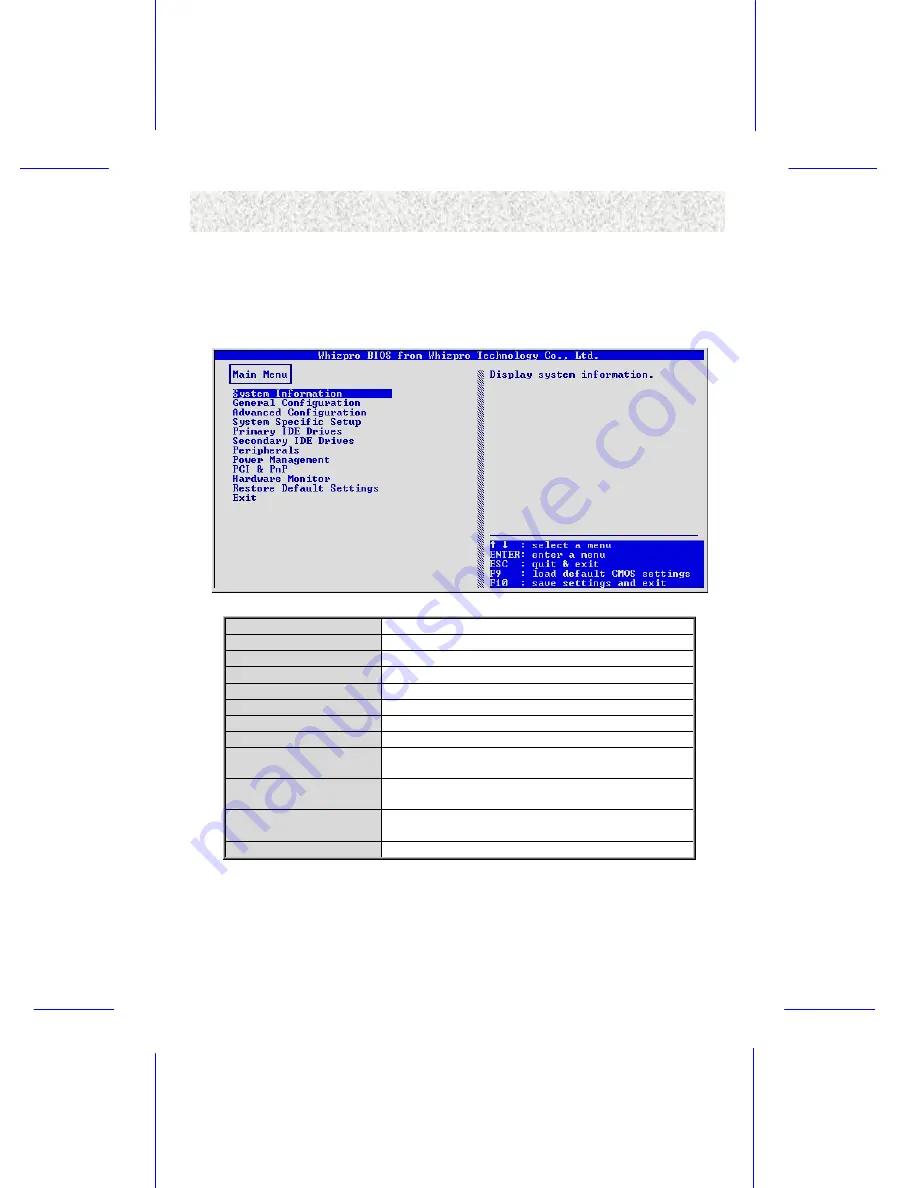
BIOS Setup
4.2 Main Setup Menu
When you enter the Whizpro BIOS CMOS Setup Utility, a Main Menu appears on the screen.
The Main Menu allows you to select from several Setup functions and two exit choices. Use
the arrow keys to select among the items and press <ENTER> key to enter the sub-menu.
A brief description of each highlighted selection appears at the bottom of the screen.
Following is a brief summary of each Setup category.
System Information
System Device Information
General Configuration
Options in the original PC AT-compatible BIOS.
Advanced Configuration
Options specific to system onboard chipset and devices.
System Specific Setup
Select PCI and DIMM clock Signals
Primary IDE Drivers
Setup IDE Device & Hard Disk Geometry Data.
Secondary IDE Drives
Setup IDE Device & Hard Disk Geometry Data.
Peripherals
Enable or Disable On-board peripherals devices.
Power Management Setup
Display the fan speed and voltage for your system.
PCI & PnP
PnP OS flag, PnP configure date, ISA memory & IRQ
reservation.
Hardware Monitor
Display the voltage & temperature of your CPU and
system
Restore Default Settings
Setup defaults that are factory settings for optimal
performance system operations.
Exit
Save CMOS settings & Exit, Discard changes & Exit.
















































