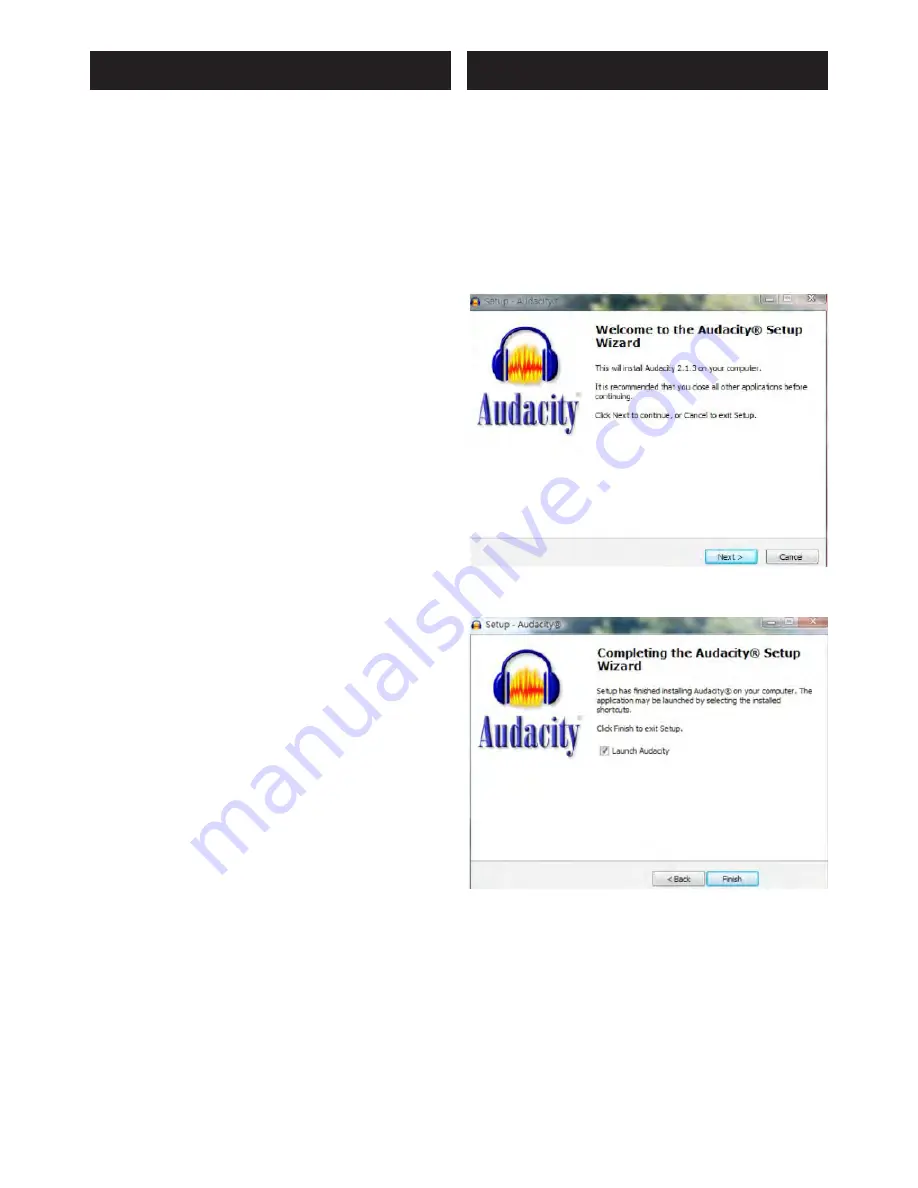
8
The sound of your records can be digitally converted on a comu-
ter by using the USB cable provided in this package to connect
this turntable to a USB port on your computer.
Important notes: You must install a software allowing the audio
recording on your computer.
Use the USB cable that came with the turntable to connect the
turntable to your computer.
Make sure you do not disconnect the USB cable or put the
turntable into standby mode while recording the vinyl on the
computer so as not to cause a bad your computer.
DRIVERS
This turntable will run with the standard Windows or OS X
driver. There is no need to install a specific driver.
SYSTEM REQUIREMENT
You will need a computer with a free USB port and a Microsoft®
operating system of at least Windows® 7, 8, 10, XP, Vista.
CONNECTING WITH A COMPUTER
-1- Turn the computer on and confirm that the operating system
is working correctly.
-2- Use the USB cable to connect the computer and the
turntable.
-3- Press POWER ON button located at the rear panel.
The computer will automatically detect the turntable’s USB port
and identify the unit as «USB Audio CODEC».
-4- Use your audio recording software installed on your
computer.
Note on computer settings regarding audio capture:
On a computer using a Windows OS, you will need activate the
CONFIGURATION PANEL and find the AUDIO menu to set the
desired sound quality format for recording.
For information, the quality of an Audio CD is 16bits / 44.1KHz.
This recording format may be sufficient for most users. You can,
however, if you wish, record in a higher quality standard, in
16bits/48KHz for example.
Lowering the sample rate value will reduce the size of the files,
but will also decrease the audio quality of the recorded sound.
Recording with a computer
Audacity software installation
Connect the turntable to your computer with the USB cord
supplied with the device.
Insert the supplied Audacity software disc into your
computer’s CD drive, double-click the program to start the
installation procedure.
Once the CD inserted in the CD player of your computer,
double-clic on the software installation icon.
Click «NEXT» to proceed to next step.
When installation is complete, click “FINISH”.
Start “Audacity” software by double-clicking on the program
symbol on your desktop, or select the relevant item in your start
menu.
Select the menu item “PREFERENCES” in the “EDIT” menu.
Select “DEVICES”.
Change the following settings in the “Recording” area:
- Device: “USB Audio CODEC”
- Channel: “2 (Stereo)”
Note: The option “USB Audio CODEC” is only available if you
have correctly connected the turntable before you start the
software.












