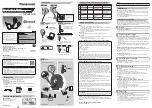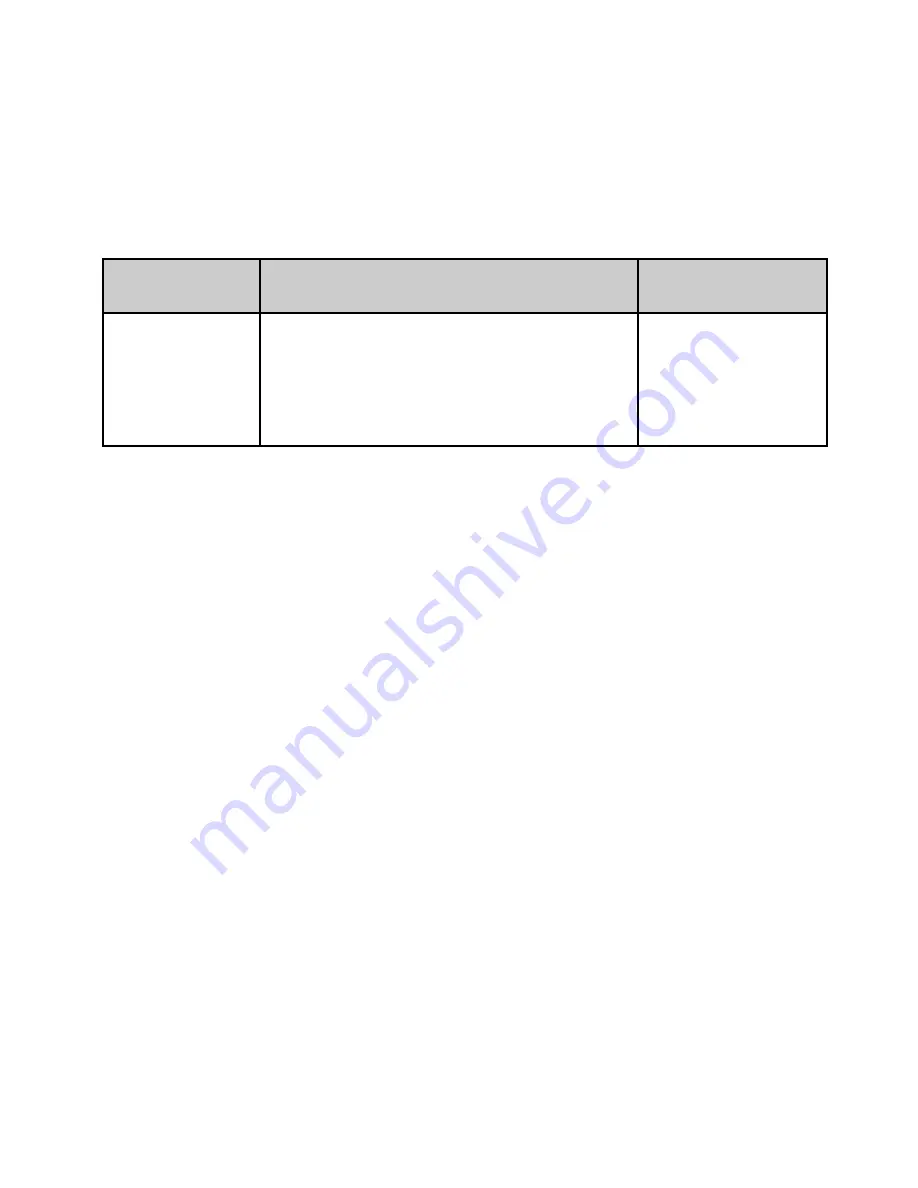
3
Remark:
In order to save power, the headset will turn off automatically if
no devices can be connected after 5 minutes.
2.
Pairing the headset with Bluetooth devices
How to enter pairing mode
Function
Operation
LED
indicator
Entering
pairing
mode
Ensure the headset is turned off,
otherwise turn it off first and then
press and hold
MFB
button for
6
~
7 seconds until LED flashes
red and blue alternately
LED flashes
red and blue
alternately
Remark:
Pairing mode will last 2 minutes. If no devices can be connected
after 2 minutes, it will return to standby mode automatically .
Pairing the headset with a Bluetooth cell phone
Prior to using the headset for the first time, you have to pair it with a
Bluetooth-enabled cell phone. The pairing procedures are subject to
different models of cell phones. Please refer to your cell phone user’s
manual for further information. The general pairing procedures are as
follows:
1)
Place the headset and Bluetooth cell phone where they are easily
viewable by no more than 1 meter apart;
2)
Enter the headset’s pairing mode (please refer to “How to enter pairing
mode);
3)
Activate your cell phone’s Bluetooth function and set your cell phone to
search for Bluetooth devices within range, and select “Mobiband” from
the list of devices shown;
4)
According to the indication, enter password or PIN No: “0000”;
5)
If prompted by your cell phone to connect, select “Yes” (this will vary
among cell phone models);
6)
After successful connecting, blue LED flashes twice or three time every
4 seconds.
You should now be able to make and receive a call using the headset.
Remarks:
If pairing is failed, please turn off the headset first and then re-pair
according to steps 1
~
6 mentioned above.
Summary of Contents for Mobiband
Page 16: ...13 ...