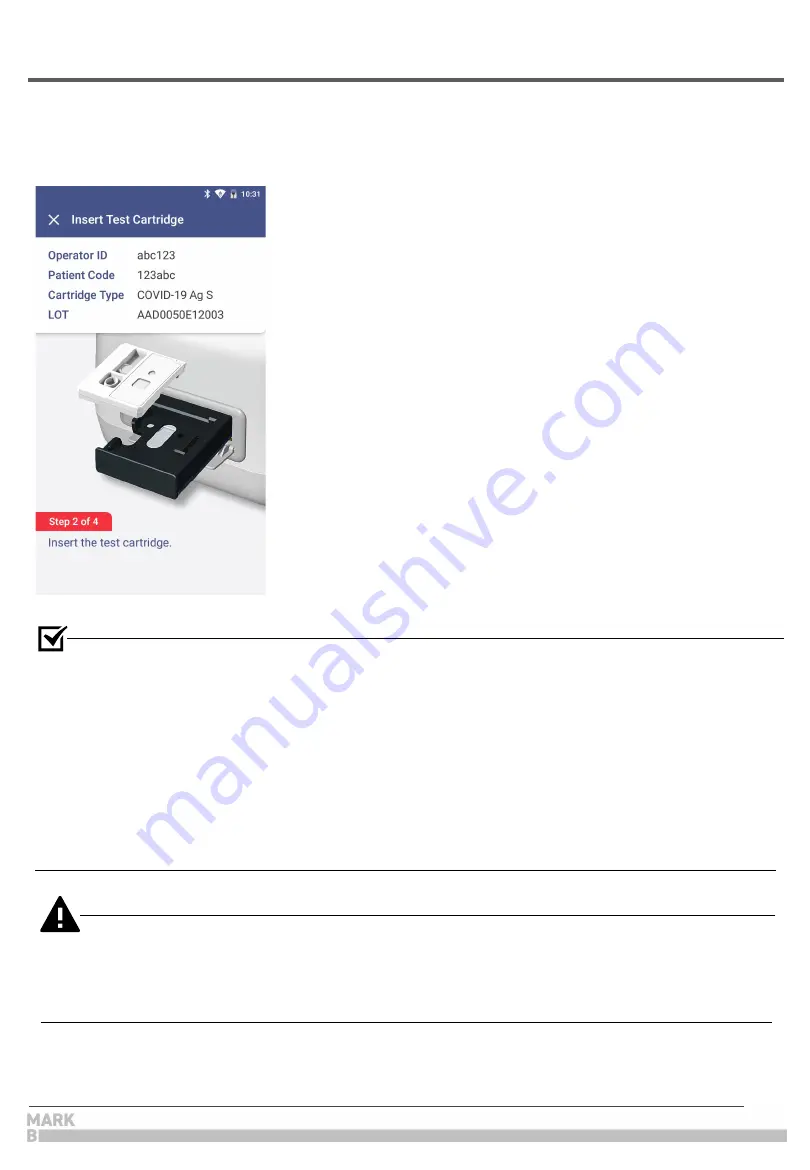
17
STEP 5.
Test cartridge insertion
5. Running a Test
5-1. How to Perform RUN TEST
●
If the tray does not move out, the device displays ‘Contact System Administrator’
.
In that
case, follow the instructions and contact the administrator.
a. Insert a test cartridge to the tray according to the
instructions on the screen.
b. When the cartridge is inserted in the correct position, the
screen automatically instructs to inject test sample.
• Ensure the correct operator and test sample code are entered before inserting a cartridge.
• Ensure the QR code of the cartridge to be inserted is scanned.
• Double check whether you are using the correct test cartridge for the marker.
• Before inserting a cartridge, ensure that you are not using an already used one.
• When
‘Please contact the system administrator’
message is displayed after inserting a
cartridge, stop using it and contact the administrator.






























