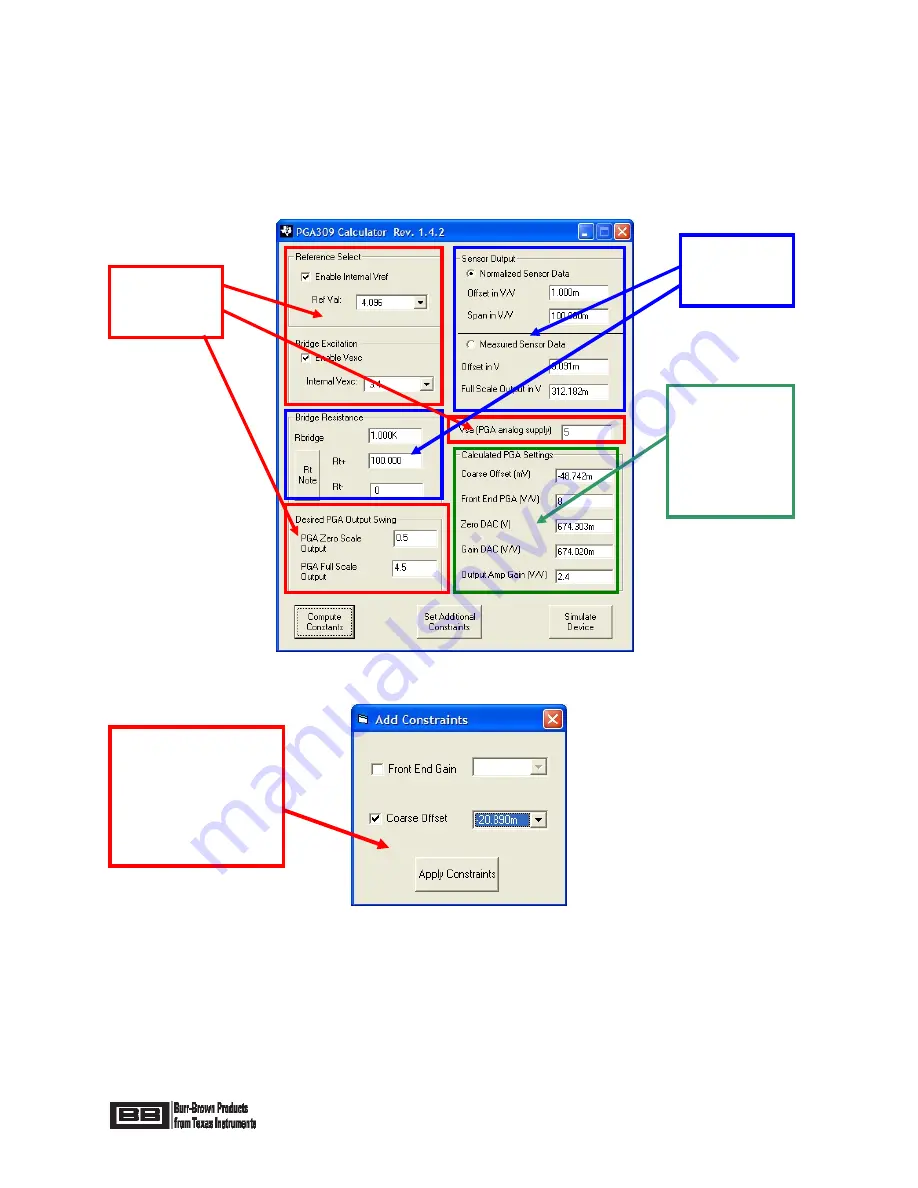
Page 38 of 62
In cases where you want more control over gain and offset selection, you can force the Front End Gain and /
or Coarse Offset to a fixed value using the “Set Additional Constraints”. The “Set Additional Constraints”
feature can be especially useful if you want to minimize the “Coarse Offset Setting” (See Figure 31). The
Coarse Offset feature on the PGA309 uses an auto zero topology. Noise introduced by the auto zero
technique can be minimized by using the minimum required coarse offset. Thus, if you don’t need the full
offset adjustment range, you can use the “Set Additional Constraints” feature to select a minimum value of
Coarse Offset.
Figure 31: PGA309 Calculator
Figure 32: Set Additional Constraints
Another useful feature of the PGA309 calculator is to simulate the operation of the PGA309. Pressing the
“Simulate Device” button on the PGA309 calculator will initiate the simulation. Figure 33 illustrates the
Simulate PGA309 form. On this form you can see the state of internal nodes in the PGA309’s gain path. Any
violation of PGA309 specifications will be identified as an error. Press the “Set Input to Full Scale” and “Set
Input to Zero Scale” buttons and verify that your configuration complies with the specifications over your input
range. Any register can be modified to see the effect on the design.
The set additional
constraints feature
allows you to set
the “Coarse Offset”
or “Front End Gain”
to a fixed value.
PGA309
Settings for
your design.
Enter
Sensor
Data.
Results
computed by
software for
gain and
offset on the
PGA309.
















































