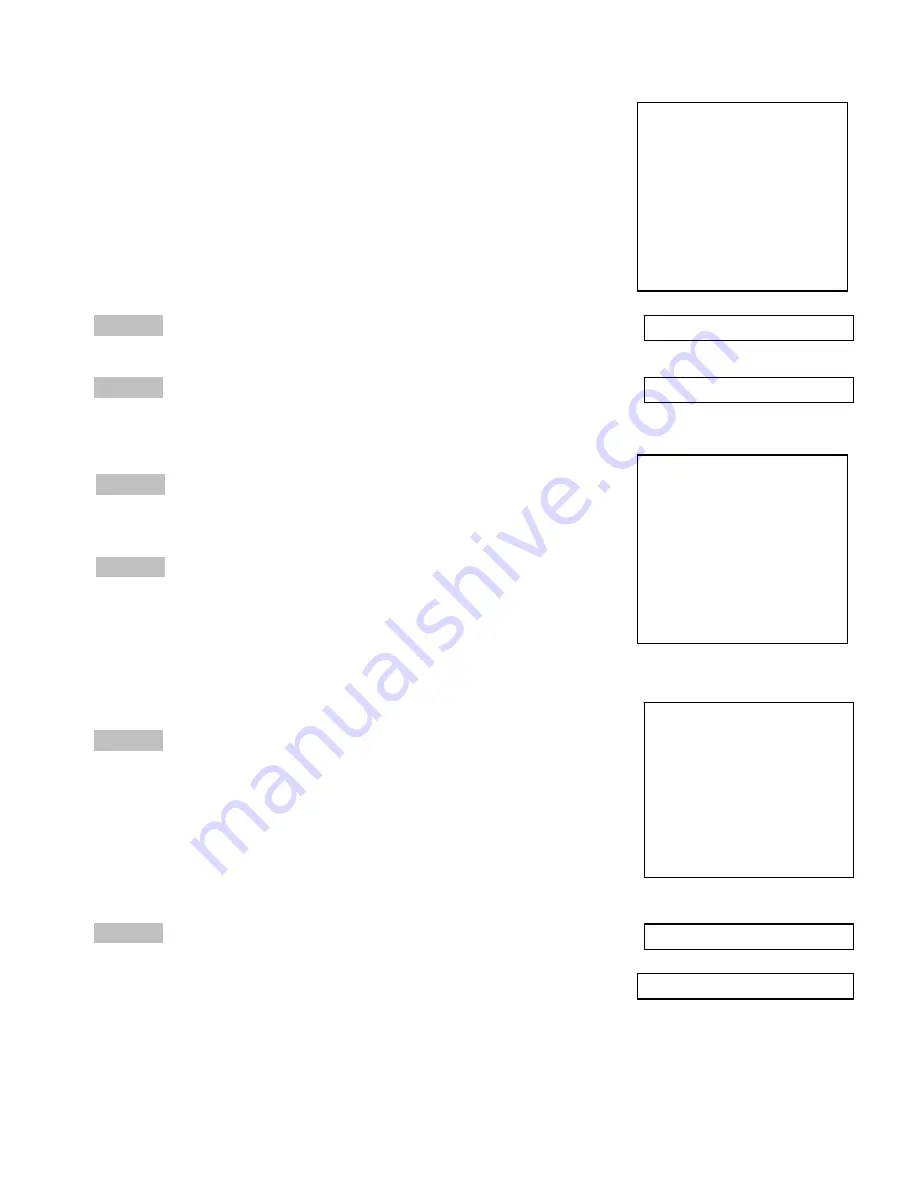
Page
14
Assigned Outlets
Change Outlet Name
Enable/Disable Status Menu
The Assigned Outlet Menu displays the outlets a user can access.
Select a user number from the Managed User Menu, the unit will
display the Assign Outlet Menu
----------------------
| User | |
| | 1|
----------------------
| Dave | N|
----------------------
1)...Add Outlet(s)
2)...Remove Outlet(s)
3)...Add All Outlets
4)...Remove All Outlets
Enter Request:
Select 1),
to assign outlet to a user. The unit will prompt for outlet
number
Select 2),
to remove individual outlet from a user. The unit will prompt
for the outlet number.
Enter Outlet number(s):
----------------------
| User | |
| | 1|
----------------------
| Dave | Y|
----------------------
1)...Add Outlet(s)
2)...Remove Outlet(s)
3)...Add All Outlets
4)...Remove All Outlets
Enter Request: 3
Enter Outlet number(s):
Select 3),
to add all outlets to user access. The unit will
display
‘Y’
for all outlets.
Select 4),
to remove all outlets from a user
. The unit will display
‘Y’
for all outlets.
Select 2),
from the Configure Menu
allows the ‘admin’ user to change
the names of the outlets. Select this option and the unit displays all of the
outlet names.
Default name is Outlet 1. . . Outlet #, #=number of
outlets on unit.
Enter Request: 2
1)...Outlet 1
Enter Request: 1
Current Outlet: Outlet 1
Modify (Y/N)? y
Enter : Cisco Server
1)...Cisco Server
Enter Request:
Select 3),
from the Configure Menu
allows the ‘admin’ user to enable
or disable the Status menu. The unit will display either option, depending
on the current Status menu state, to be changed:
If this feature is disabled, only the prompt appears.
Default setting is Enabled.
Enable Status Menu(Y/N)?
Disable Status Menu (Y/N)?

























