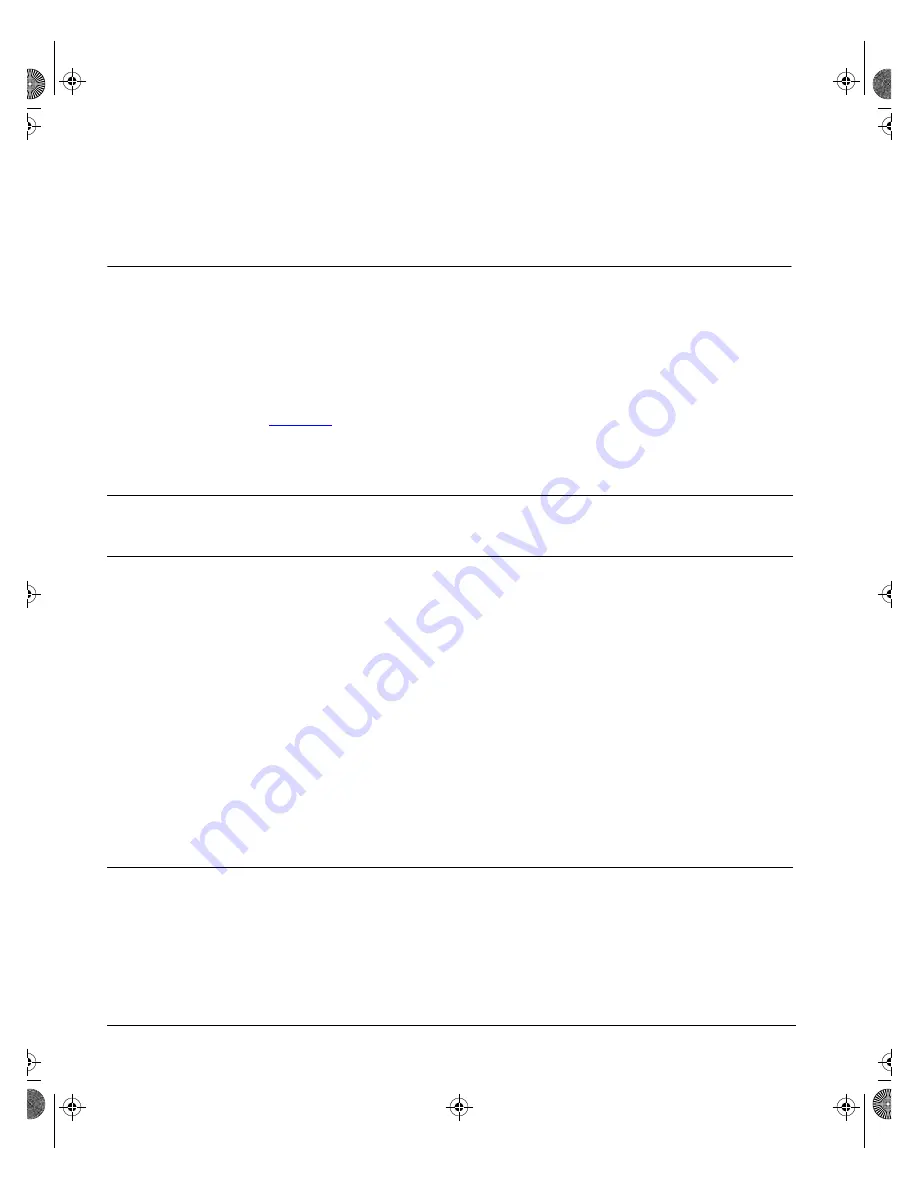
Connecting to the Network
5-2
893-878-B
Connecting Individual Workstations, Servers, and Other Ethernet
Devices
Devices can connect to the built-in 10BASE-T ports on the Model 58000
switch or to the 100BASE-T MDA ports when one or more MDAs are added to
the switch. The type of cable you use to connect workstations or other Ethernet
devices to the Model 58000 switch is determined by the segment distance
between the Ethernet device and the Model 58000 switch and the type of media
dependent adapters (MDAs) you use.
summarizes port and cable options for built-in 10BASE-T ports and
100BASE-T MDA ports.
When connecting the switch to other network devices using the RJ-45
10 BASE-T ports or the RJ-45 100BASE-T MDA ports, make sure you use the
correct type of UTP cable—straight-through cable or crossover cable. The
switch ports follow the MDI-X convention. RJ-45 ports on other devices such
as end stations may follow the MDI convention.
Table 5-1.
Requirements for 10BASE-T and 100BASE-T connectivity
Built-in port or
MDA port
Number
and type
of ports
Port
speed
Cable
options
Maximum segment
length
10BASE-T
(built-in port)
16 RJ-45
10 Mb/s
Category 3, 4,
or 5 UTP
328 ft (100 meters)
100BASE-FX
(MDA port)
Two SC
100 Mb/s
62.5 micron multimode
fiber optic or 50/125
micron multimode fiber
optic
6562 ft
(Up to two kilometers)
(full-duplex)
1352 ft
(412 meters)
(half-duplex)
100BASE-TX
(MDA port)
Two RJ-45
100 Mb/s
Category 5 UTP
328 ft (100 meters)
100BASE-FX/TX
One SC
One RJ-45
100 Mb/s
100 Mb/s
62.5 micron multimode
fiber optic or 50/125
micron multimode fiber
optic
Category 5 UTP
6562 ft
(Up to two kilometers)
(full-duplex)
1352 ft (412 meters)
(half-duplex)
328 ft (100 meters)
893-878-B Book Page 2 Monday, May 12, 1997 2:06 PM
Summary of Contents for 58000
Page 4: ...iv 893 878 B 893 878 B Book Page iv Monday May 12 1997 2 06 PM ...
Page 12: ...xii 893 878 B 893 878 B Book Page xii Monday May 12 1997 2 06 PM ...
Page 14: ...xiv 893 878 B 893 878 B Book Page xiv Monday May 12 1997 2 06 PM ...
Page 22: ...893 878 B Book Page xxii Monday May 12 1997 2 06 PM ...
Page 38: ...893 878 B Book Page 16 Monday May 12 1997 2 06 PM ...
Page 90: ...893 878 B Book Page 4 Monday May 12 1997 2 06 PM ...
Page 100: ...893 878 B Book Page 10 Monday May 12 1997 2 06 PM ...
Page 106: ...893 878 B Book Page 6 Monday May 12 1997 2 06 PM ...
Page 144: ...893 878 B Book Page 38 Monday May 12 1997 2 06 PM ...
Page 152: ...893 878 B Book Page 4 Monday May 12 1997 2 06 PM ...
















































