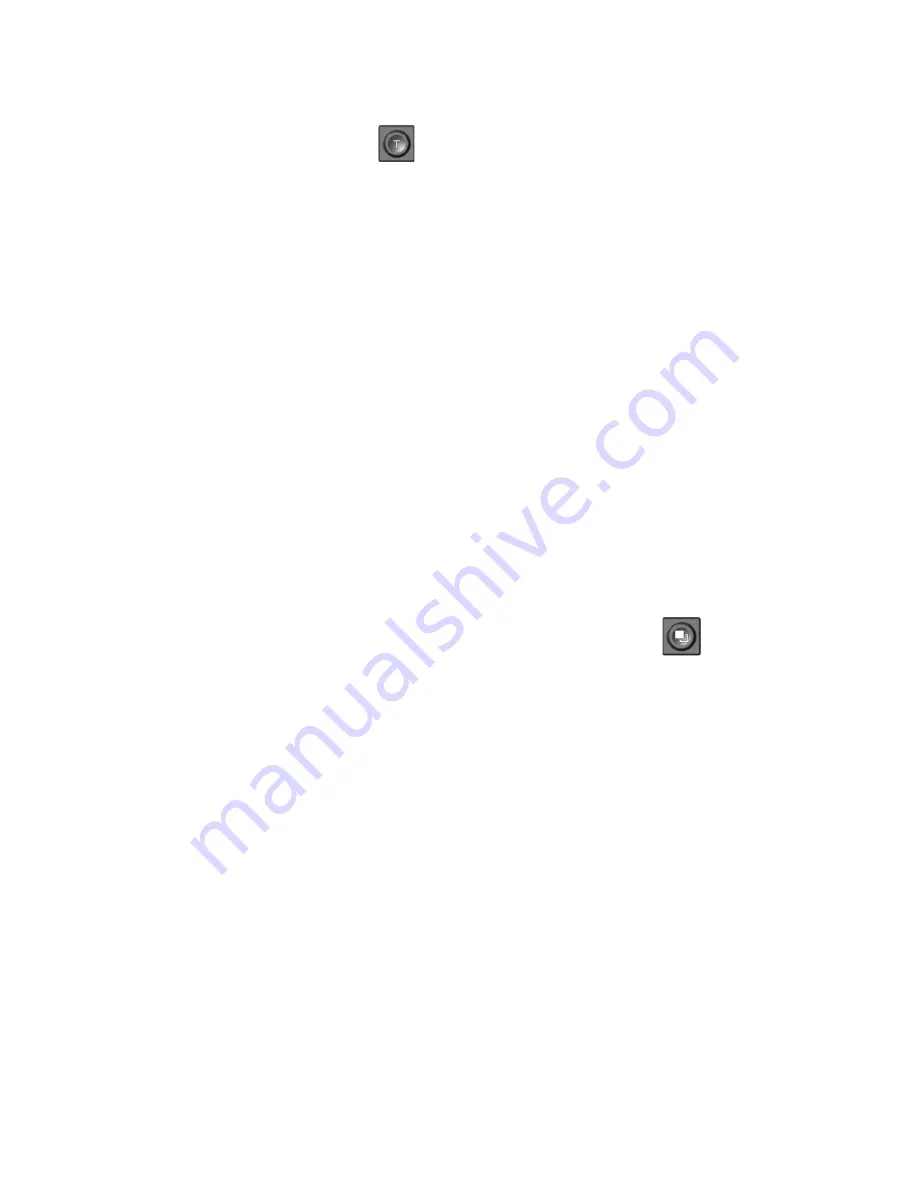
Becoming Familiar With Your New VisioDesk
17
Move the paper to a position where you see some text on the display.
Now press the
text button
. The text button is located to the right of
the picture button it is the second button to the right of the zoom control
dial.
The image will be displayed in high contrast now and in two false colours
only.
Press the text button again to reverse the image. In this mode, letters are
much clearer and brighter with higher contrast, whereas in true colours
you see all colours and shades of grey.
You see the difference? Black on white and white on black or any other
false colours in Text mode will show crisper characters in higher
contrast, whereas the true colour mode shows you real colours and all
shades of grey.
You do not like the colours shown in text mode? No problem! Let us
change them. You have a selection of seven false colour combinations
and with reversing foreground and background you will have 14 different
colour options. Try out by pressing the
false colour button
. This is
the rightmost button on the control panel. Each time you press it, the
colours will change. After you went through all 7 options it will start over
again. If you want to reverse foreground and background, press the text
button.
The available false colours are black-white, black-yellow, black-cyan,
black-green, black-magenta, blue-white and blue-yellow.
Select the colours you prefer with the false colour button and press the
text button for reversing foreground and background until you find the
option you prefer.
In picture mode, the false colour button has a different function. There
you may change the white balance. Press this button to toggle between
a warm reddish white, especially for viewing photos, a neutral white or a
cold bluish white that is good for reading coloured texts.
Summary of Contents for VisioDesk
Page 1: ...VisioDesk User Guide Item number 106010H04 User guide version 1 5 English 06 2017...
Page 2: ......
Page 13: ...VisioDesk Control Panel 13 7 VisioDesk Control Panel...
Page 28: ...Compliances 28...
Page 34: ......
Page 35: ......






























