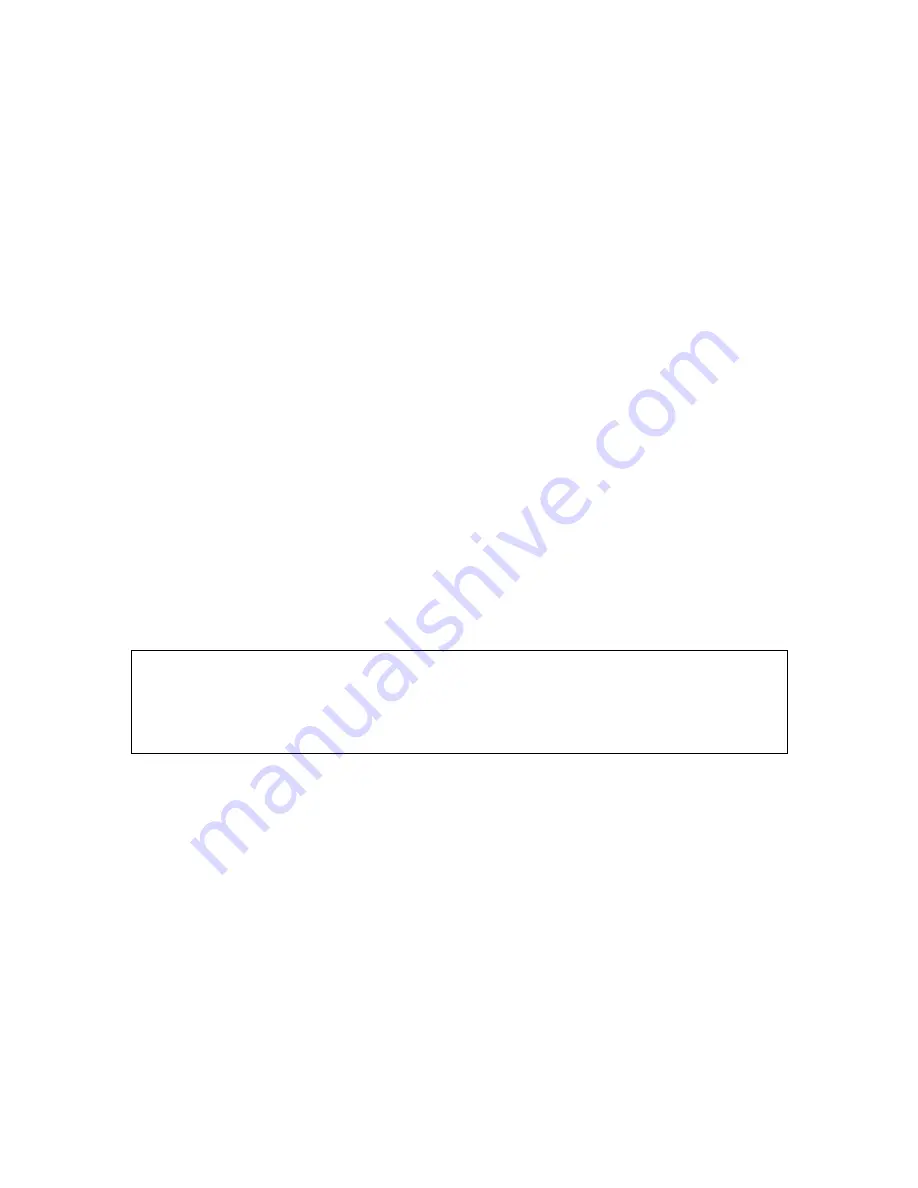
Getting familiar with your new VISIO 22
12
two false colours only. If you press the text button again, foreground
colour and background colour will be reversed. Press this button more
times to change the colours, reverse them and change colours again.
Press this button a few times to see the effect, also switch between text
mode and picture mode to see the difference. In text mode, letters are
much clearer and brighter with higher contrast whereas in picture mode
you see all colours and shades of grey.
You do not like the colours shown in text mode? No problem! Let us
change them. You have a selection of four false colour combinations and
with reversing foreground and background you will have 8 different
colour options. Try out by pressing the
text button
. This is the rightmost
button on the control panel. Each time you press it, the colours will
change. After you went through all 8 options it will start over again.
The available false colours are black-white, black-yellow, black-green
and blue-yellow.
Select the colours you prefer with the
text button
and press the
text
button
again for reversing foreground and background until you find the
option you prefer.
Note:
VISIO 22 remembers the colour settings you made. So if you
switch between Text mode and Picture mode and come back to Text
mode, you find the previous colours there. VISIO 22 will even remember
your last settings when you switch it off.
Now that you found your preferred colour settings in text mode, let us try
to read some more problematic text with low contrast or faint print. In
most cases, VISIO’s automatic image control will present a good quality
magnified image of your document. This is easy with black characters on
bright white paper. However sometimes documents are of low quality like
coloured text on coloured background or bad copies with faint print on
grey paper. In those cases we make use of the
Image Optimizer
button.
This is the second button from the left, directly left to the zoom knob. The
image optimizer button selects one of five levels of optimization. So if
you do not get a good quality representation on VISIO’s display, simply
press this button several times until you get the best result.
Summary of Contents for VISIO 22
Page 1: ...VISIO 22 User Guide Item number 105806H03 User guide version 2 8 English 06 2017...
Page 2: ......
Page 20: ...Compliances 20...
Page 27: ......



























