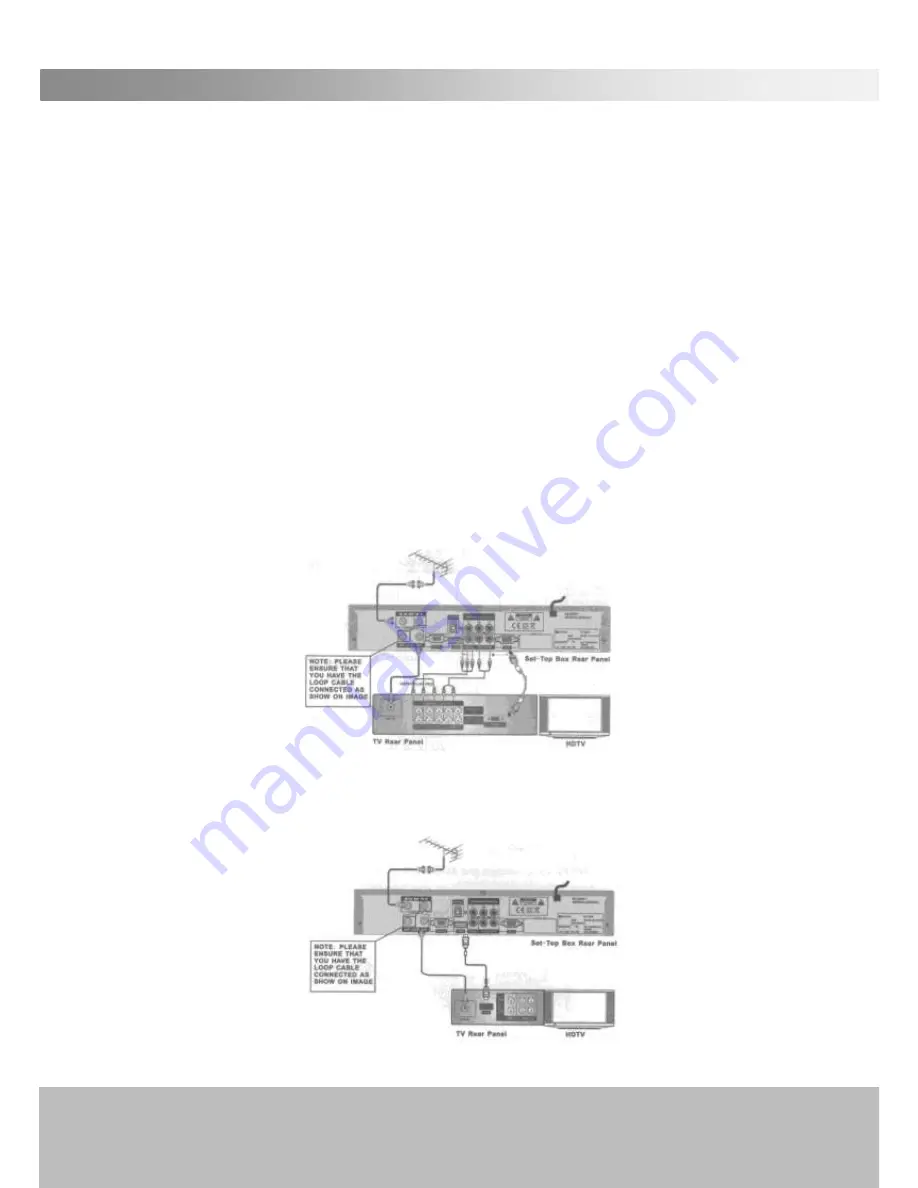
After Sales Support
TEL: 1300 766 659
11
Connect to your Home Theatre Equipment [TV, Audio Receiver, etc.]
This section covers connecting the PVR to a TV or a computer monitor by various cable
connections:
a.
Component Cable with audio by AUDIO L/R (red and white lead).
b.
HDMI using a HDMI cable (not supplied).
c.
RCA type yellow video lead with audio by AUDIO L/R (red and white lead).
d.
Optional audio using an optical cable.
e.
VGA connector with audio by AUDIO L/R (red and white lead).
1 . Connect your TV antenna cable to the "
ANT IN
" jack on the back of the
PVR using coaxial RF cable. Check that you have the Loop Cable installed as
shown in all diagrams.
YPbPr
or
Component Cable
2. Connect the YPbPr out connectors and AUDIO L/R out connectors on the
back of the PVR receiver to the COMPONENT IN on your television using RCA-
type cables.
HDMI
3. Connect the HDMI out connector on the PVR receiver to the HDTV and
Audio-Amplifier/Receiver (where available) using HDMI cable





























