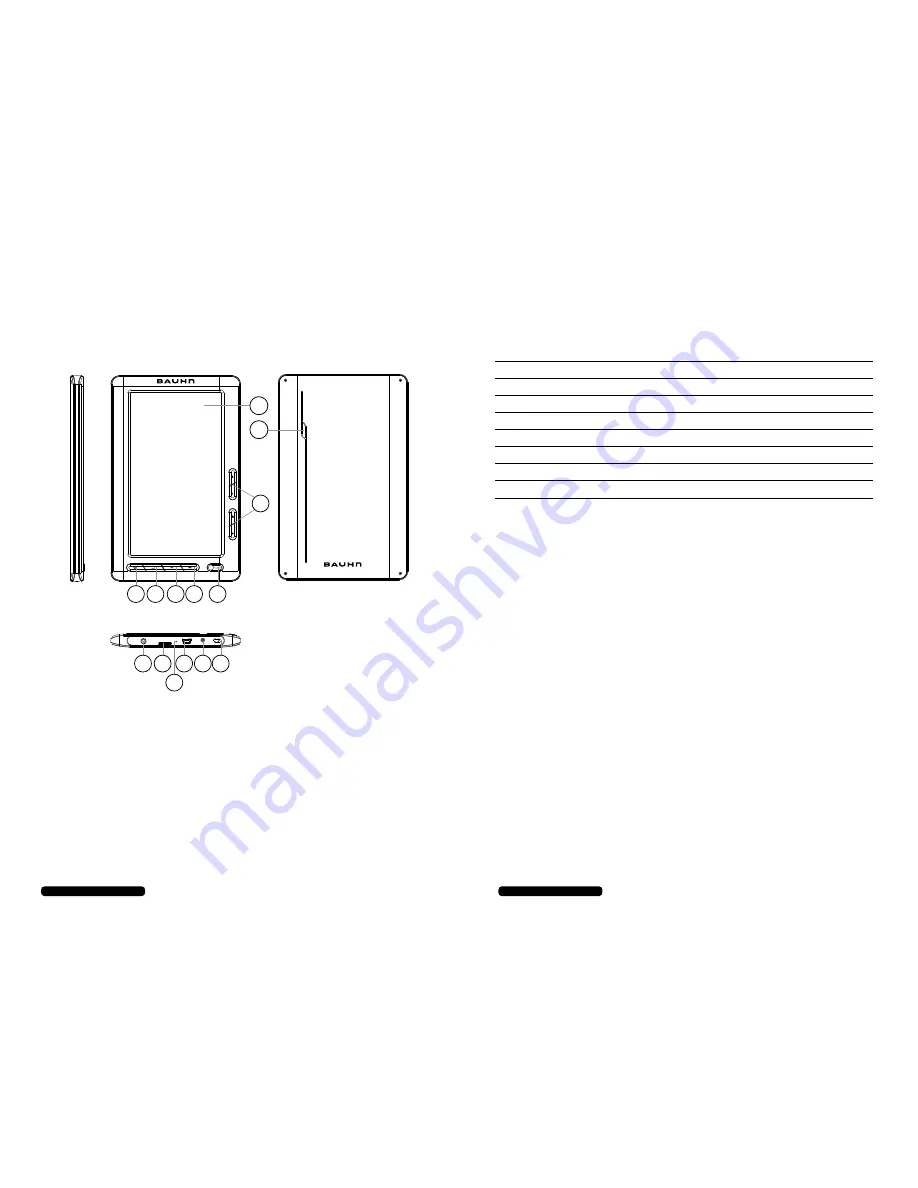
iii
After Sales Support
Telephone:
1300 663 907
Internet:
www.winplus.com.au
1.
LCD Screen
2.
Magnify Button:
Press to adjust the size
of eBook text and fonts
3.
Back Button:
Use the back button to exit
videos, eBooks or return to previous menu
4.
OK Button:
Use to make menu selections
or select files
5.
Play / Pause / Record Button:
Play or
pause audio / video files and record audio
6.
Power Button:
Turn the eBook on or off
7.
Directional Buttons:
Use to navigate
menus, advance between audio / video
files and adjust the playback volume
8.
ON/OFF Switch:
Set to OFF position
to
prevent accidentally turning the eBook ON
or OFF
9.
DC Input:
Power adaptor input for
external power supply (not included)
10. USB Port:
Connect USB cable to charge
and transfer files
11. Microphone:
Built in microphone for
recording audio
12. MicroSD Card Slot:
External storage slot
for MicroSD cards up to 32GB (not included)
13. Headphone Jack
14. Speaker
After Sales Support
Telephone:
1300 663 907
Internet:
www.winplus.com.au
ii
7” Colour eBook Reader and Media Player
Product Features
7” Colour eBook Reader and Media Player
FRONT
SIDE
BOTTOM
BACK
2 3
4 5
6
8
9
10
12
13
11
7
1
14
Contents
Warranty
i
7” Colour eBook Reader and Media Player Product Features
ii
Welcome
1
General Safety Instructions
1
Parts List
2
Technical Specifications
2
Instructions
3-8
Tips & Troubleshooting
10
Repair and Refurbished Goods or Parts Notice
11
3-9


























