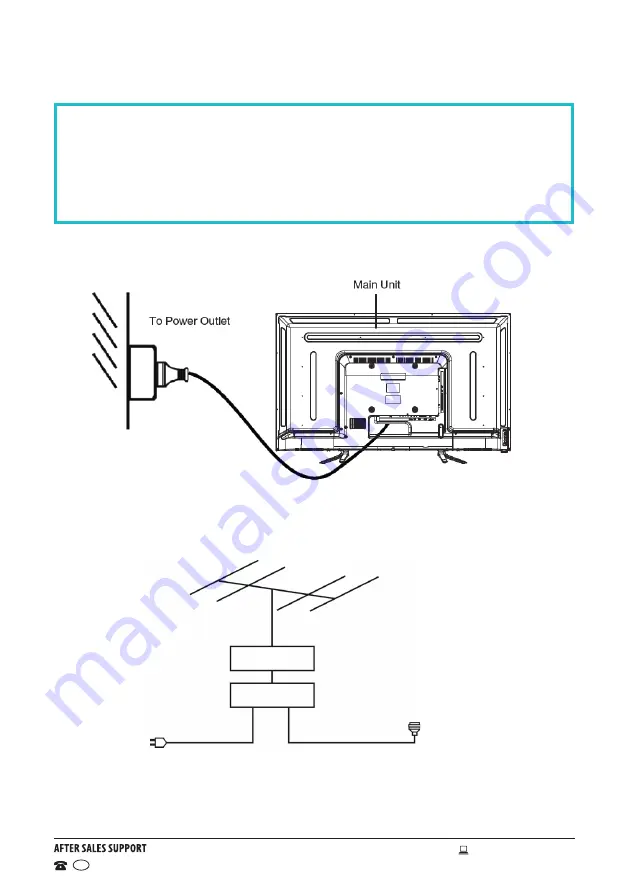
9
1300 886 649
Model: ATVU48-0816 Product Code: 55230 08/2016
www.tempo.org
AUS
Controls and Connections (Cont.)
Connecting to an AC power source
IMPORTANT!
• Ensure all cables are disconnected from the main unit before connecting
the TV to an AC power source.
• Read through the instructions before connecting the TV to other
equipment.
Connecting an external antenna
For the best picture quality, we recommend connecting the TV set to an
external antenna.
75
Ω
antenna
plug
Indoor
antenna
amplifier
Outdoor
antenna
amplifier
Power plug
of antenna
amplifier
Antenna
NOTE: At this stage, TV programming in Australia is not available in Ultra HD.
Therefore, the result of up-scalling and displaying HD broadcast signals on a
Ultra HD TV can be soft images, which don’t have the detail or smoothness
you see when watching the same content on an HD TV.
















































