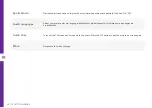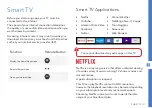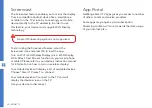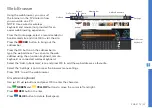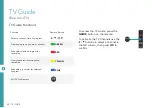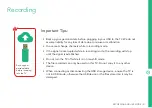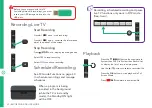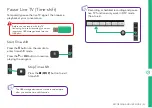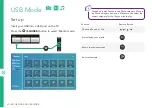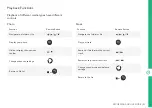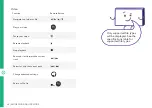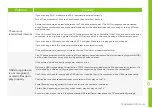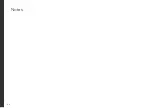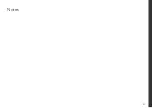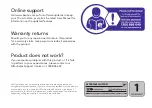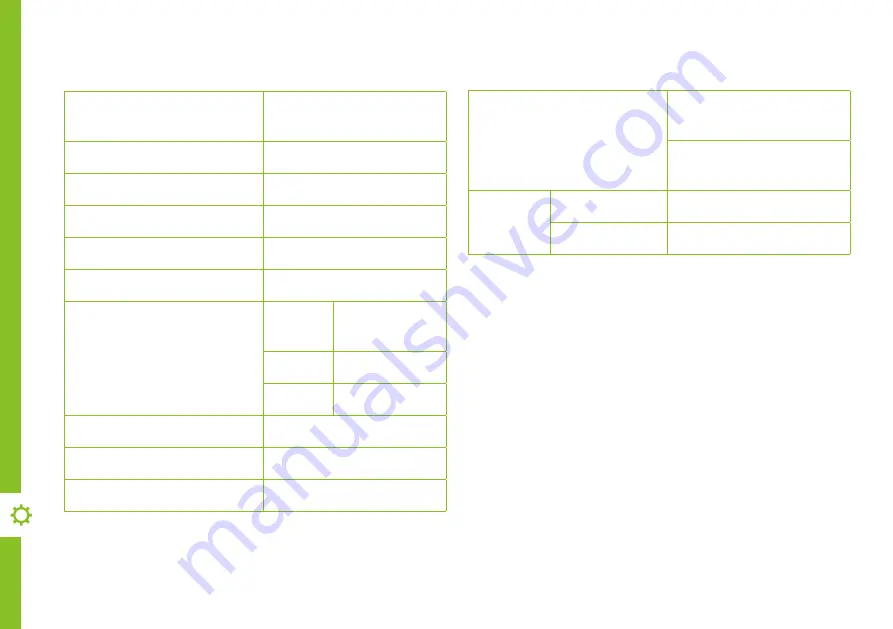
50 | SPECIFICATIONS
Active screen size
(diagonal)
39.5” (100.3cm)
Resolution
1920 x 1080
Refresh rate
60Hz
HDMI version
1.4a
HDCP version
1.4
Aspect ratio
16:9
Multimedia playback
formats (USB mode)
Video
AVI, MPEG-1,
MPEG-2, TS
Music
MP3
Photo
JPEG
USB output
DC 5V 500mA
Power source
AC 100-240V, 50/60Hz
Power consumption
65W
Specifications
Dimensions (W x D x H)
With stand: 904.3 x
180.1 x 561.5 mm
Without stand: 904.3 x
80.3 x 514.5 mm
Weight
Net
5.7 kg
Gross
7.9 kg
For Technical and Warranty Support
1300 886 649
www.tempo.org
Distributed by Tempo (Aust) Pty Ltd,
PO Box 6056, Frenchs Forest DC 2086
Summary of Contents for ATV40FHDS-1220
Page 10: ...10 CONTROLS AND CONNECTIONS Ports on the TV 3 7 4 5 6 1 2 ...
Page 54: ...54 Notes ...
Page 55: ...55 Notes ...