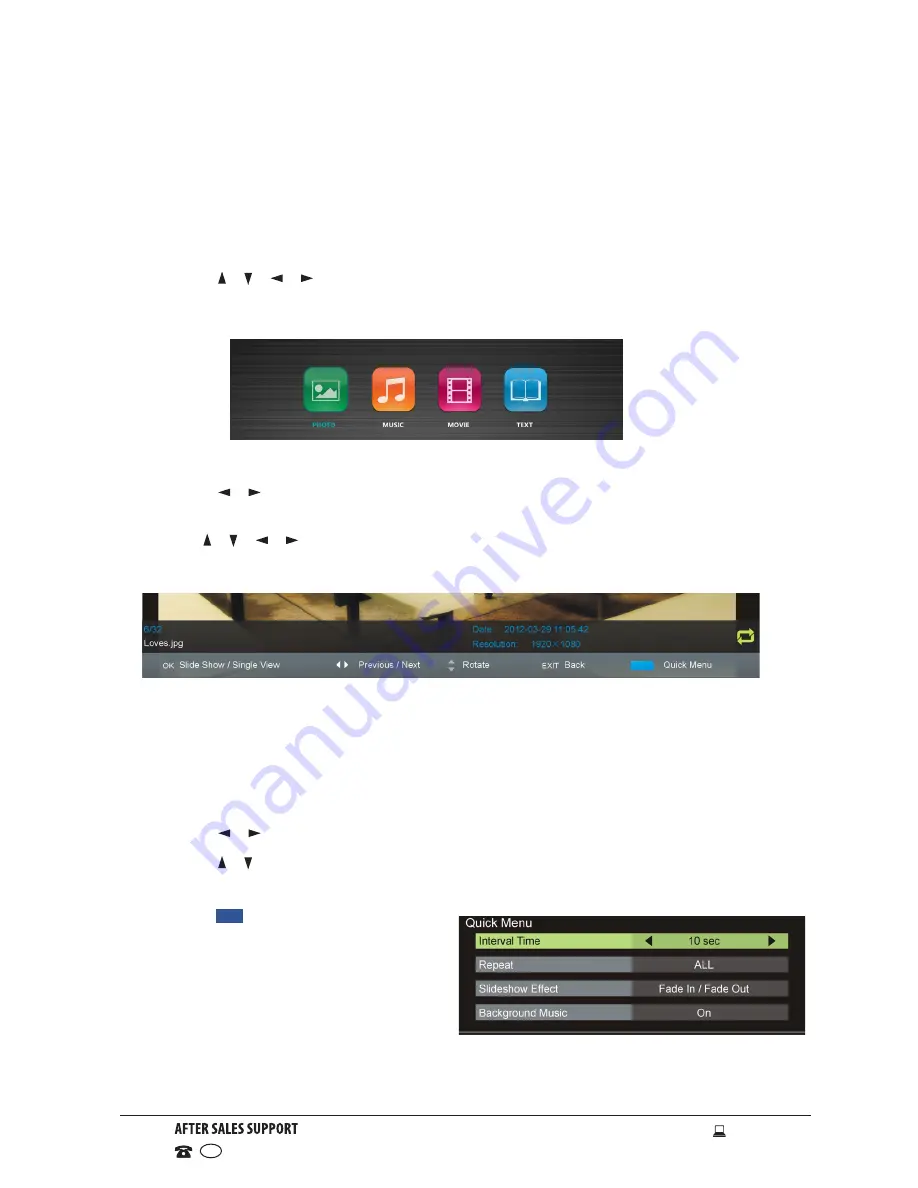
30
1300 886 649
Model: ATV40FHD-0618 Product Code: 60668 06/2018
www.tempo.org
AUS
USB Mode
Media Playback
• First, insert a USB memory device into the USB port.
• Press the
SOURCE
button on the back panel, or on the remote control, to
switch the unit to USB mode. (Alternatively, press the
MEDIA
button on the
remote control to enter USB mode directly.)
• Press the
/ / /
buttons to move the cursor.
• Press the
EXIT
button to return to the previous menu page.
Photo
• Press the
/
buttons to select Photo in the main menu, then press
OK
to
enter it. Photo files can only be played in this menu category.
• Use the
/ / /
buttons to select the desired folder or file, then press
OK
to open the folder or start playing the file.
When Playing Photo Files:
• Press the
DISPLAY
button on the remote control to hide/display the on-screen
tool bar.
• Press the
OK
button repeatedly to switch between Slide Show and Single
View.
• Press the
/
buttons to play the previous/next file.
• Press the
/
buttons to rotate a photo clockwise/counterclockwise.
NOTE:
You can rotate a photo only when slide show is paused.
• Press the
BLUE
button on the
remote to display the Quick Menu,
press it again to dismiss the menu.
•
Interval Time:
Set the slide show
interval time.
•
Repeat:
Select the repeat mode.
•
Slide Show Effect:
Select the slide show effect.
•
Background Music:
Turn On/Off background music.






























