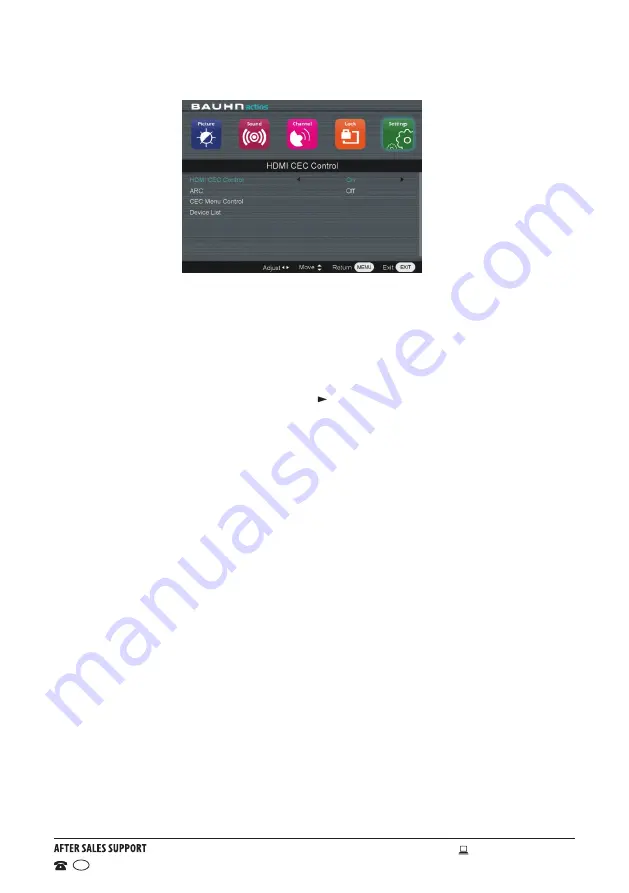
33
1300 886 649
Model: ATV40FHD-0217 Product Code: 37518 03/2017
www.tempo.org
AUS
Menus (Cont.)
HDMI CEC Control:
This item is used to turn On/Off HDMI CEC (Consumer
Electronic Control).
ARC:
This item is used to turn On/Off Audio Return Channel. When ARC is
on,
the TV can return the audio to the connected HDMI device (amplifier, etc.).
CEC Menu Control:
Press the
OK
or button to enter it.
• Home Menu: Display the Home menu of the connected CEC device.
• Option: Display the Option menu of the connected CEC device.
• Content: Display the Content menu of the connected CEC device.
Device List:
This item is used to display the available device that connected.












































