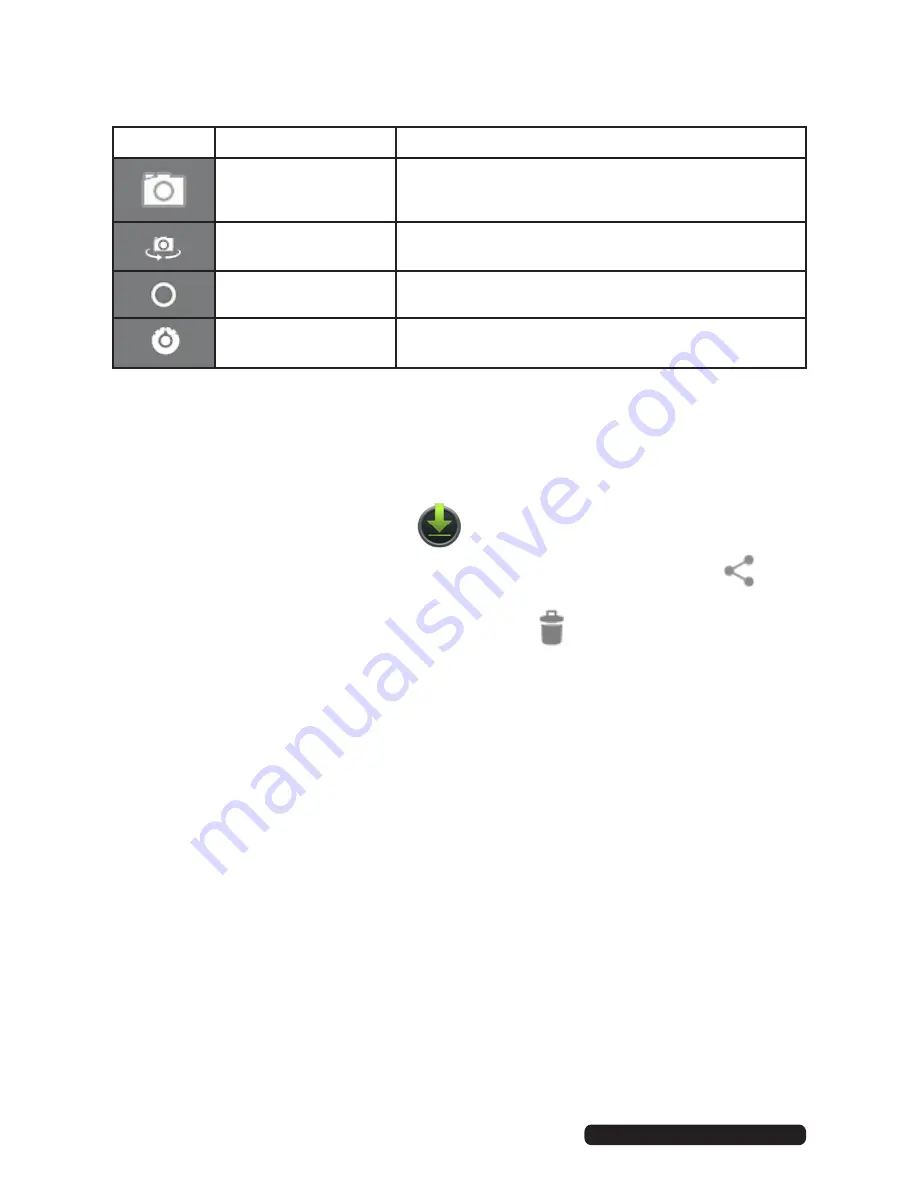
40
After Sales Support
Telephone:
1300 886 649
Email:
Settings (Cont.)
Icon
Name
Description
Mode
Shift between camera, video recorder and
panorama camera
Switch cameras
Shift between rear and front camera
Zoom
Zoom in or out
Settings
Other settings
Downloaded files management
When downloading files, you can check download status, view, reopen or
delete them using “Download management”.
Manage downloaded files
• Applications > Downloaded files
.
• Click any one to open it.
• Choose any file you want to share with others, then click “Sharing”
,
then choose a way to share.
• Choose any file you want to delete by clicking
.
• Click “by size” or “by date” to array the files.
System updating
Make sure the device is fully charged.
1. Extract(Un-zip) the files from inside the firmware ZIP file into an empty
folder on your computer.
2. Copy the extracted files into the root directory of an empty micro SD card.
3. Make sure the device has been powered off, and dissconnect all cables
(including the charger).
4. Insert the micro SD card into the tablet.
5. Gently press down at the same time (and continue to hold) both the
Power button and the Volume down ( - ) button.
6. After a few moments you may see the BAUHN logo, continue holding
the buttons. After several seconds the unit will display a green Android
Robot. When you see this animation, release both buttons.
7. The device will be updated automatically, there will be a progress bar to
show the process. The tablet will automatically restart when finished.
8. After the tablet has restarted, turn it off and remove the micro SD card.



















