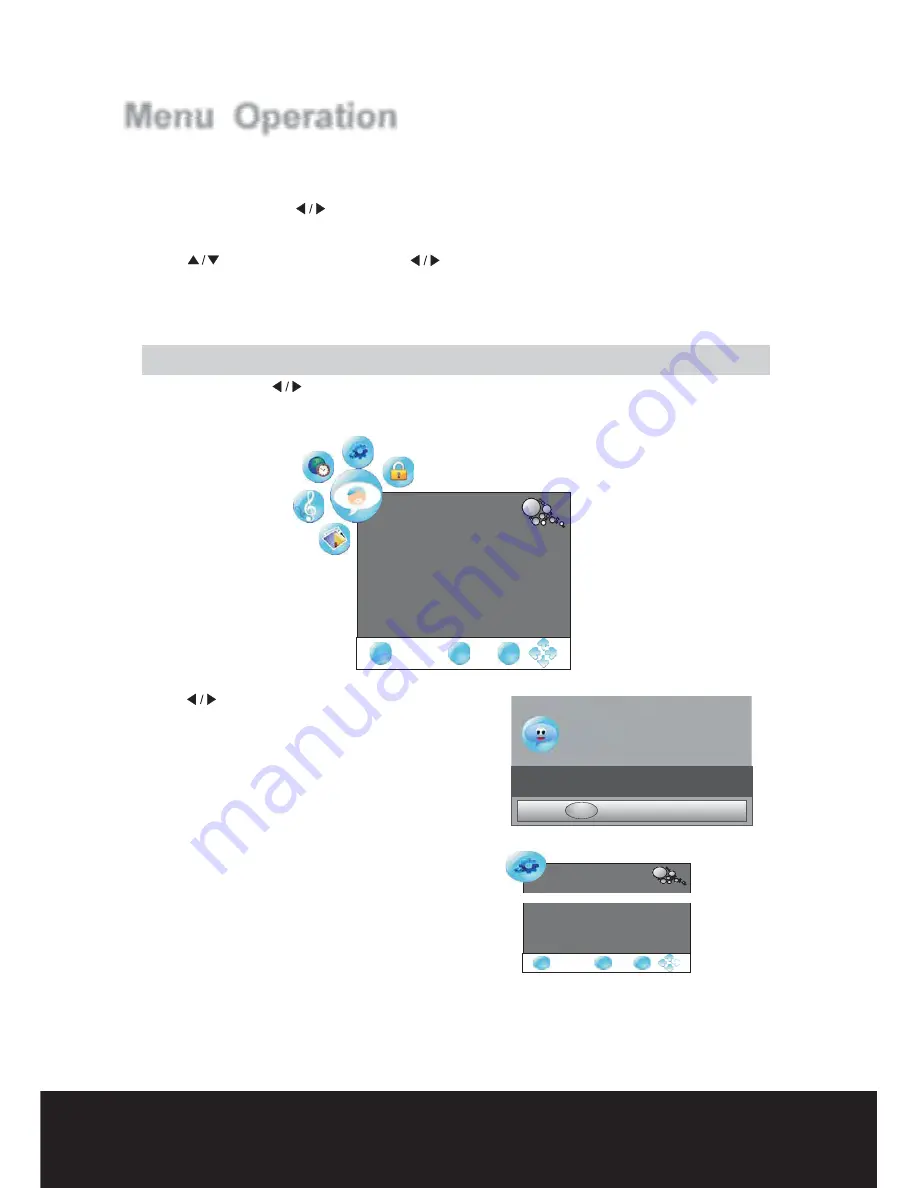
After Sales Support
Menu Operation
If you want to adjust the display settings, please follow the instruction below.
Press the "MENU" and
to browse the
Picture Menu, Sound Menu,
Menu,
Menu in turn.
"
"
"
"
"
"
"
"
"
"
Press "EXIT"
to exit "MENU" mode.
,
.
.
.
:
,
.
"
" buttons
Channel Menu
Time
Option Menu and Lock
Press OK or
button to enter into the submenu
Press
button to select items and
button to adjust it
Press MENU button to return to the previous menu
button
Note
When an item in MENU is displayed as gray it means that the item is not available
or cannot be adjusted
S o u n d
Select
Adjust
MENU
Return
D i s p l a y
Return
select
return
Select
Adjust
MENU
Return
▼
Channel Menu
search channels automatically.
In the course of auto
searching,
Press
to select the items
"
"
" OK " or
button
.
Press
Press
"
"
.
to
Start
"
and OK " buttons
select
T u n e
MENU
Return
▼
Auto Tuning
▼
with Installation Guide Menu
.
Press "
button to enter ''Auto Searching'', the TV will
OK "
Press "MENU"
.
"
"
and
buttons to select the CHANNEL MENU
EXIT
MENU
OK
CHANNEL
Auto Tuning
DTV Manual Tuning
ATV Manual Tuning
Programme Edit
Select
Adjust
Installation Guide
Language
Auto
Tuning
English
EXIT
MENU
OK
Please select country first
Then select Start to update info
,
.
Please select country first
Then select Start to update info
,
.
Country selection
Australia
Country selection
Australia
Start
Cancel
has been completed.
please do not press the EXIT button as you
may
not have received all channels.
once the
searching
All channels will be
saved automatically
TEL:
1300 886 649
NOTE
:
If it is the first time installation
,
it will start
13
"
" or "OK" button to enter the Submenu
.




























