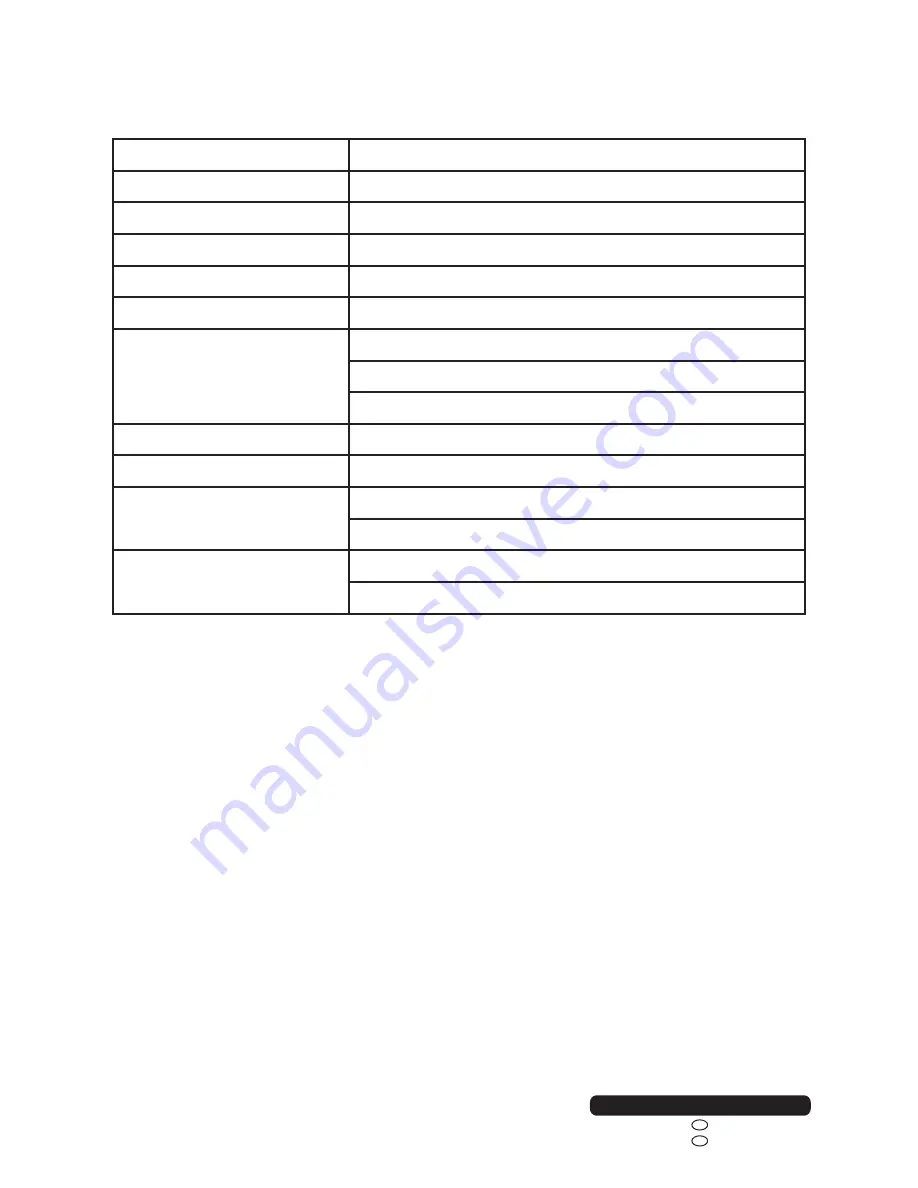
40
After Sales Support
Telephone:
0800 328 6063
1800 812 712
Email:
IRE
GB
Specifications
Display Device
48” 4K Ultra HD TV
Resolution
3840 × 2160
Display Colours
16.7M
Contrast Ratio
3000:1
Aspect Ratio
16:9
Life Time
30,000 Hrs
Multimedia Playback
Format under TV Mode
Movie:
AVI, MPEG 1/2, MPEG-4, TS
Music
: WMA, AAC, AC3, MP3
Photo:
JPEG, BMP, PNG
Power Source
AC 100~240V, 50/60Hz
Power Consumption
<120W
Dimensions
1096 (W) × 312 (D) × 694 (H) mm – With Stand
1096 (W) × 92 (D) × 642 (H) mm – Without Stand
Weight
Approx. 12.2 kg – With Stand
Approx. 11.9 kg – Without Stand
Specifications are subject to change without notice.
Summary of Contents for A-480F-S
Page 47: ......


















