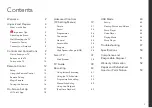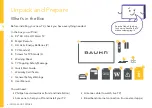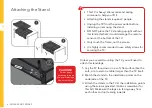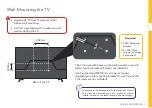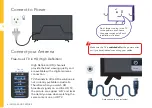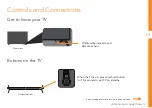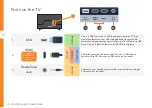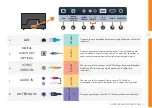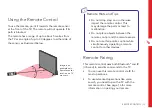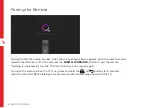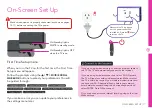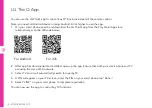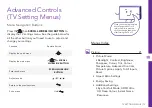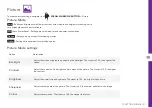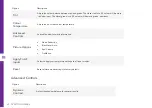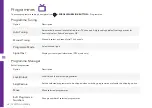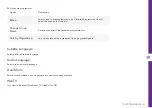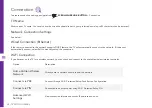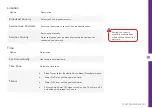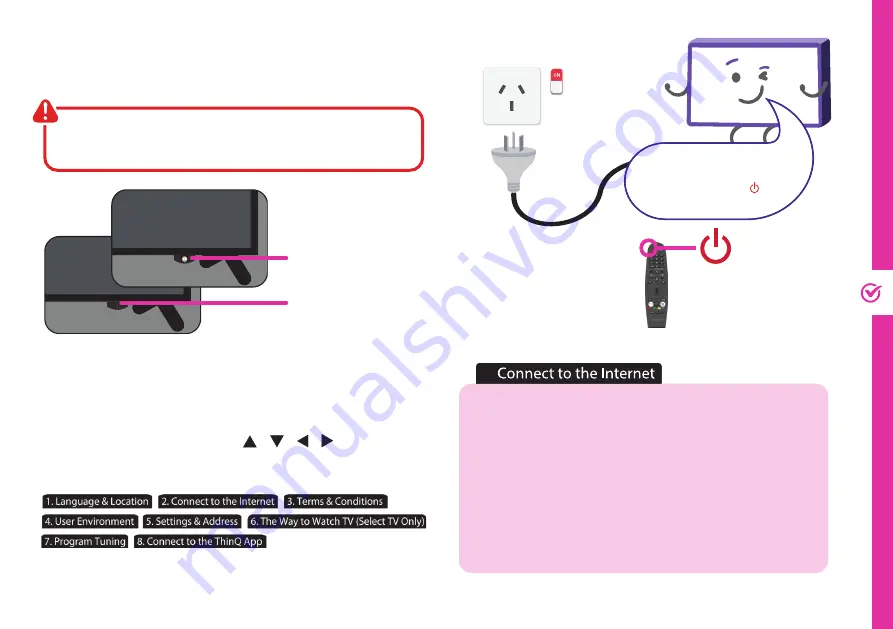
ON-SCREEN SET UP | 17
Make sure the TV is plugged
in at the power socket and
switched on. Press the button
to turn on the TV.
On-Screen Set Up
Make sure equipment is properly connected (as shown on pages
10-11) before connecting the TV to power.
If you are using a wired network, connect an ethernet cable to
the TV. The TV will automatically connect to the Internet.
If you are using a wireless connection, select 'Wi-Fi Network'.
The TV will scan for nearby wireless networks. Make sure that
the TV is within the range of your wireless modem/router, and
you have your Wi-Fi password handy. Select your network,
enter network password using the on-screen keyboard and
select ENTER. Press OK to connect.
Or, you can connect to the internet later by going to the User
Menu settings.
4
2.
First Time Setup menu
When you turn the TV on for the first time, the First Time
Setup menu will appear.
Follow the prompts using the
/ / / / SCROLL
WHEEL/OK
buttons to select your preferences. You will
be guided through:
If you make an error, you can update your preferences in
the settings menu later.
On/Standby light is
WHITE in standby mode.
On/Standby light is OFF
when the TV is on.
Summary of Contents for 705909
Page 54: ...54 Notes...
Page 55: ...55 Notes...