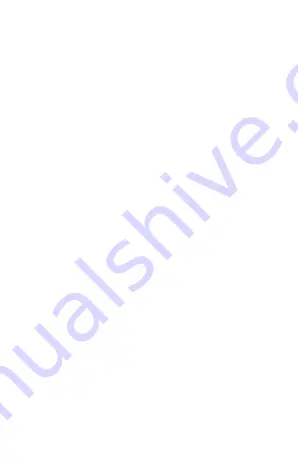
1. 100% LED indicator
2. 75% LED indicator
3. Disinfection timer
indicator
4. 50% LED indicator
Product Overview
Operation
1
2
3
4
5
6
7
8
5. 25% LED indicator
6. Disinfect button
7. Aromatherapy button
8. DC IN port
Note: The images used in this guide show the
black colourway of the product. Please note
that the functions and operations of the white
colourway are the same.
Connect the supplied micro USB cable to the
DC-IN port of the product and to your 5V/3A
power source (not included).
Note: If you have a smart phone case, you must
remove it during the disinfection process.
The indicators will light up. Press the disinfect
button to enter disinfection mode.
Place your smart phone in the cabinet and close
the cover to start the process.
Charging your Smart Phone
The device has a built-in wireless charger to
charge your smart phone. It also has a built-in
USB port to charge smart phones that aren’t
compatible with wireless charging.
Wireless charging:
Note: If you have a smart phone case, you must
remove it when charging.
Place your smart phone in the cabinet facing up
to start wireless charging, and make sure that
the centre of your smart phone is on the wireless
charging icon.
USB charging:
Use your smart phones supplied USB cable to
connect your smart phone to the built-in USB
port in the product to start charging.
Notes:
•
You cannot use the wireless charging and USB
charging function at the same time.
•
To achieve fast charging for both Android
and Apple devices, the product needs to be
connected to a 5V/3A or a higher output wall
charger (not included).
Cabinet
Built-in
USB port
Built-in
oil diffuser
Built-in wireless
charger
Cover
Press the disinfect button again to switch
between different times.
The colour of the disinfection timer indicator
illustrates the selected disinfection time:
Red/Blue/Green - 5/10/15 minutes respectively.
During the process, the % indicators will flash
according to the disinfection stage (the 25%
indicator will flash when the disinfection is at
0-25% progress and so on). The previous %
indicator will continue to light up while the
current % indicator flashes.
The % indicators and disinfection timer
indicator will turn off when the disinfection
process is finished.
The disinfection process will be paused once
the cover is opened and the timer will be
paused. Close the cover to resume the process.
WARNING:
DO NOT directly look at the UV light
when the product is on.
Note: The phone must be clean of any dirt or
debris to ensure it is properly disinfected. Only
surfaces that are exposed to the UV lamp will be
disinfected.
Warranty returns
Should you for any reason need to return this
product for a warranty claim, make sure to
include all accessories with the product.
Product does not work?
If you encounter problems with this product,
or if it fails to perform to your expectations,
make sure to contact our After Sales Support
Centre on 1300 886 649 before returning it
to the store for a refund.
Please read the User Guide
Power on
Disinfection
2
3
4
5










