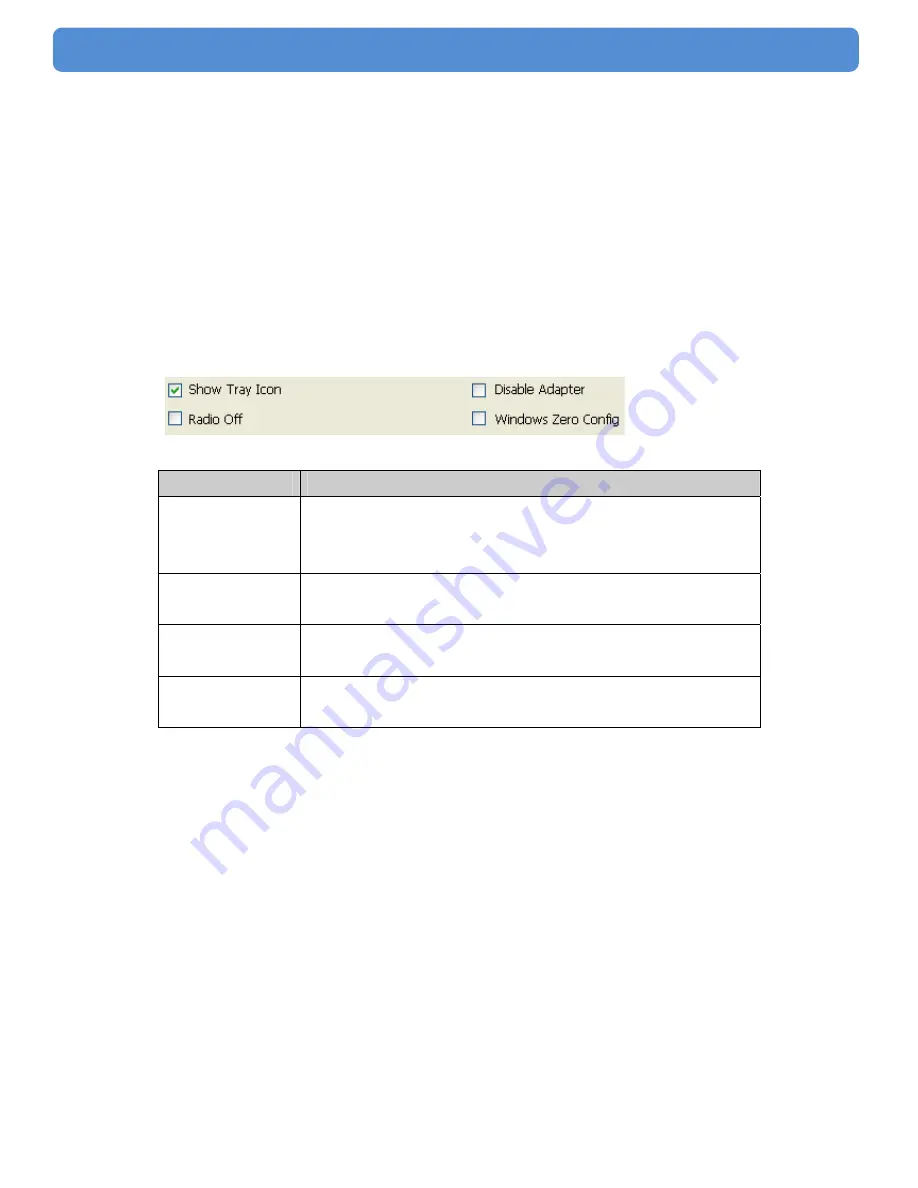
21
802.11b/g/n WLAN USB Dongle
Introduction to the Wireless LAN
Utility
Note: This management instruction uses Windows XP as the
presumed operation system. Some functions are not supported in
Windows 98se or Windows ME.
Starting the Wireless LAN Utility
Checkboxes
Functions
Show Tray Icon
To disable or enable to show the utility icon on your system
tray, which is in the notification area at the lower-right
corner of the windows desktop.
Radio Off
To disable or enable to prevent this adapter form
transmitting or receiving signals.
Disable
Adapter
To disable or enable the wireless adapter.
Windows Zero
Config
To disable or enable to use the native Windows XP wireless
support (Wireless Zero Configuration Service).
Summary of Contents for RE150U-DT
Page 1: ...802 11b g n WLAN USB Dongle User s Manual...
Page 8: ...8 802 11b g n WLAN USB Dongle Step 4 Click Next Step 5 Click Next...
Page 9: ...9 802 11b g n WLAN USB Dongle Step 6 Click Install Step 7 Click Finish Step 8...
Page 10: ...10 802 11b g n WLAN USB Dongle Click Finish...
Page 12: ...12 802 11b g n WLAN USB Dongle Step 3 Click Next Step 4 Click Next...
Page 13: ...13 802 11b g n WLAN USB Dongle Step 5 Click Install Step 6 Click Finish...
Page 15: ...15 802 11b g n WLAN USB Dongle Step 3 Click Next Step 4 Click Next...
Page 16: ...16 802 11b g n WLAN USB Dongle Step 5 Click Install Step 6 Click Finish...
Page 19: ...19 802 11b g n WLAN USB Dongle Step 4 Click the OK Step 5 Click the OK...
Page 27: ...27 802 11b g n WLAN USB Dongle Step 2 Click on Push Button Config PBC button...
Page 34: ...34 802 11b g n WLAN USB Dongle Step 3 Click Finish...






























