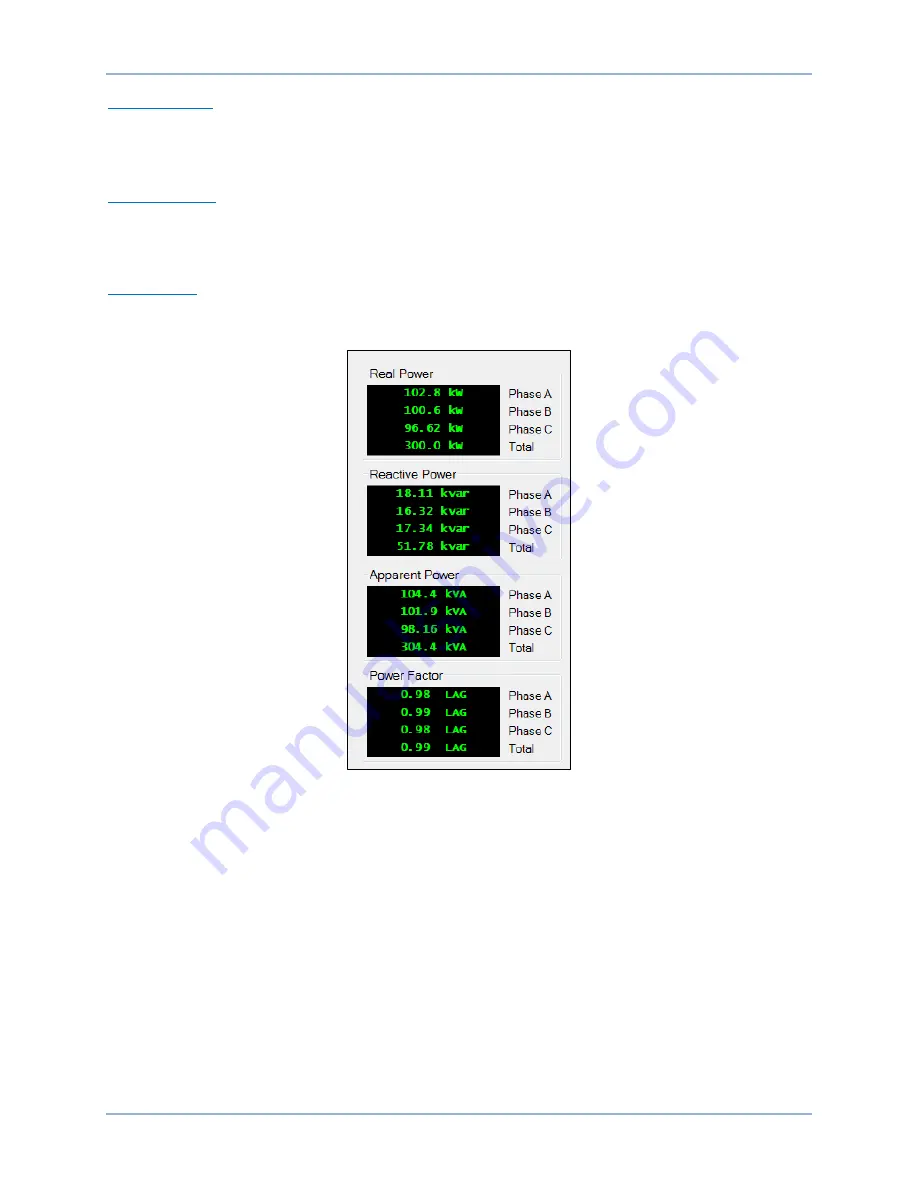
198
9424200994 Rev U
Metering
BE1-11
g
Reactive Power
Reactive power is metered over a range of
−
7,500 kilovars to +7,500 kilovars on five ampere nominal
systems. One ampere systems meter reactive power over a range of
−
1,500 kilovars to +1,500 kilovars.
Phases A, B, C, and total phase are included.
Apparent Power
Metered apparent power is displayed over a range of –7,500 kilovoltamperes to +7,500 kilovoltamperes
on five-ampere nominal systems. One-ampere nominal systems meter reactive power over a range of
–1,500 kilovoltamperes to +1,500 kilovoltamperes. Phases A, B, C, and total phase are included.
Power Factor
Power factor is metered over a range of maximum lagging (
−
0.00) to unity (1.00) to maximum leading
(+0.00) for phases A, B, and C, and for total phase.
Figure 131. Analog Metering, Power Screen
Frequency
Frequency is metered over a range of 10 to 125 hertz. If the measured frequency is outside this range,
the display will show “---“.
Frequency is sensed from Va to N on the back of the BE1-11
g
. Refer to the
Typical Connections
chapter
for three-wire and four-wire connection diagrams. The frequency of the auxiliary voltage input (VX) is also
measured.
Frequency metering data is found in BESTCOMS
Plus
(Figure 132) and on the Metering > Analog
Metering > Frequency screen of the front-panel display.
Summary of Contents for BE1-11g
Page 2: ......
Page 21: ...9424200994 Rev U 9 BE1 11g Introduction Figure 1 Style Chart...
Page 22: ...10 9424200994 Rev U Introduction BE1 11g...
Page 36: ...24 9424200994 Rev U Quick Start BE1 11g...
Page 44: ...32 9424200994 Rev U Controls and Indicators BE1 11g...
Page 54: ...42 9424200994 Rev U Contact Inputs and Outputs BE1 11g...
Page 62: ...50 9424200994 Rev U Overexcitation 24 Protection BE1 11g...
Page 68: ...56 9424200994 Rev U Sync Check 25 Protection BE1 11g...
Page 74: ...62 9424200994 Rev U Phase Undervoltage 27P Protection BE1 11g...
Page 82: ...70 9424200994 Rev U Negative Sequence Voltage 47 Protection BE1 11g...
Page 88: ...76 9424200994 Rev U Phase Overvoltage 59P Protection BE1 11g...
Page 94: ...82 9424200994 Rev U Auxiliary Overvoltage 59X Protection BE1 11g...
Page 96: ...84 9424200994 Rev U Stator Ground 64G Protection BE1 11g...
Page 100: ...88 9424200994 Rev U Vector Jump 78V Protection BE1 11g...
Page 106: ...94 9424200994 Rev U Frequency 81 Protection BE1 11g...
Page 150: ...138 9424200994 Rev U Power 32 Protection BE1 11g...
Page 154: ...142 9424200994 Rev U Loss of Excitation Reverse Var Based 40Q Protection BE1 11g...
Page 158: ...146 9424200994 Rev U Distance 21 Protection BE1 11g...
Page 170: ...158 9424200994 Rev U Resistance Temperature Detector 49RTD Protection BE1 11g...
Page 174: ...162 9424200994 Rev U Analog Input Protection BE1 11g...
Page 192: ...180 9424200994 Rev U Logic Timers 62 BE1 11g...
Page 198: ...186 9424200994 Rev U Breaker Control Switch 101 BE1 11g...
Page 206: ...194 9424200994 Rev U Setting Groups BE1 11g...
Page 236: ...224 9424200994 Rev U Alarms BE1 11g...
Page 238: ...226 9424200994 Rev U Differential Reporting BE1 11g...
Page 248: ...236 9424200994 Rev U Demands BE1 11g...
Page 250: ...238 9424200994 Rev U Load Profile BE1 11g...
Page 254: ...242 9424200994 Rev U Power Quality BE1 11g...
Page 262: ...250 9424200994 Rev U Trip Circuit Monitor 52TCM BE1 11g...
Page 272: ...260 9424200994 Rev U BESTnet Plus BE1 11g Figure 188 Power Quality Page...
Page 274: ...262 9424200994 Rev U Mounting BE1 11g Figure 190 J Type Case Side Dimensions...
Page 282: ...270 9424200994 Rev U Mounting BE1 11g Figure 198 H1 Rack Mount Case Dimensions...
Page 283: ...9424200994 Rev U 271 BE1 11g Mounting Figure 199 H1 Panel Mount Case Dimensions...
Page 289: ...9424200994 Rev U 277 BE1 11g Mounting Figure 206 Dovetailing Procedure...
Page 290: ...278 9424200994 Rev U Mounting BE1 11g...
Page 298: ...286 9424200994 Rev U Terminals and Connectors BE1 11g...
Page 304: ...292 9424200994 Rev U Typical Connections BE1 11g...
Page 324: ...312 9424200994 Rev U BESTCOMSPlus Software BE1 11g...
Page 344: ...332 9424200994 Rev U BESTlogic Plus BE1 11g...
Page 354: ...342 9424200994 Rev U Communication BE1 11g Figure 263 Modbus Mapping Screen...
Page 370: ...358 9424200994 Rev U Timekeeping BE1 11g...
Page 374: ...362 9424200994 Rev U Device Information BE1 11g...
Page 392: ...380 9424200994 Rev U Configuration BE1 11g...
Page 396: ...384 9424200994 Rev U Introduction to Testing BE1 11g...
Page 408: ...396 9424200994 Rev U Commissioning Testing BE1 11g...
Page 422: ...410 9424200994 Rev U Sync Check 25 Test BE1 11g...
Page 426: ...414 9424200994 Rev U Phase Undervoltage 27P Test BE1 11g...
Page 442: ...430 9424200994 Rev U Phase Overvoltage 59P Test BE1 11g...
Page 454: ...442 9424200994 Rev U Auxiliary Overvoltage 59X Test BE1 11g...
Page 458: ...446 9424200994 Rev U Vector Jump 78V Test BE1 11g...
Page 466: ...454 9424200994 Rev U Frequency 81 Test BE1 11g...
Page 496: ...484 9424200994 Rev U Inverse Overcurrent 51 Test BE1 11g...
Page 516: ...504 9424200994 Rev U Phase Current Differential 87 Test BE1 11g...
Page 520: ...508 9424200994 Rev U Neutral Current Differential 87N Test BE1 11g...
Page 526: ...514 9424200994 Rev U Power 32 Test BE1 11g...
Page 530: ...518 9424200994 Rev U Loss of Excitation Reverse Var Based 40Q Test BE1 11g...
Page 534: ...522 9424200994 Rev U Distance 21 Test BE1 11g...
Page 560: ...548 9424200994 Rev U Virtual Control Switches 43 Test BE1 11g...
Page 570: ...558 9424200994 Rev U Logic Timers 62 Test BE1 11g...
Page 584: ...572 9424200994 Rev U Troubleshooting BE1 11g...
Page 614: ...602 9424200994 Rev U Specifications 25 Hz Operation BE1 11g BESTlogic Plus Update Rate cycle...
Page 672: ...660 9424200994 Rev U RTD Module BE1 11g...
Page 694: ...682 9424200994 Rev U BESTCOMSPlus Settings Loader Tool BE1 11g...
Page 705: ......
















































