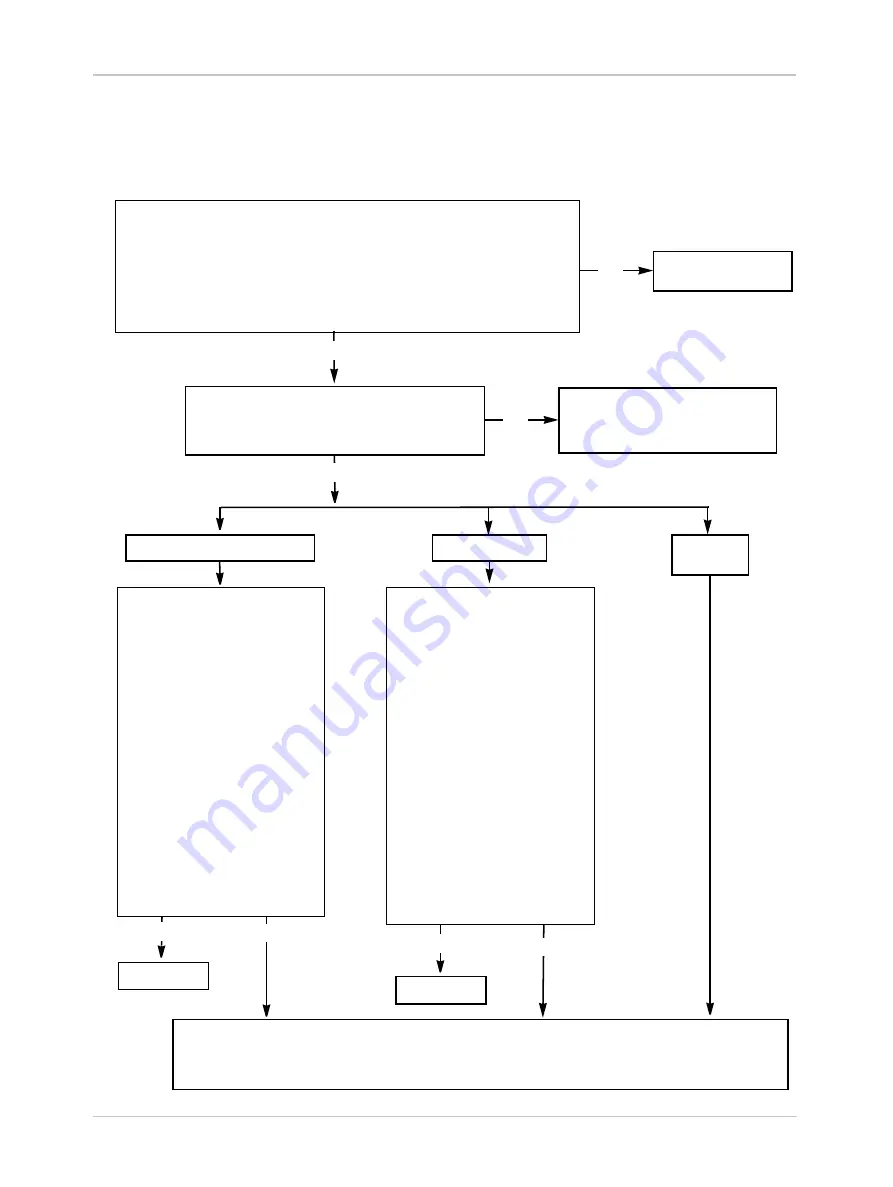
Troubleshooting
Basler A400k
6-5
DRAFT
6.2.2 Poor Quality Image
Use this chart if the image is poor quality, is completely white, or is completely black. If you get no image at
all when you attempt to capture an image with the frame grabber, use the chart that appears in Section
Use the Camera Configuration Tool Plus (CCT+) to set the camera for test image one.
Use your frame grabber to capture an image and examine the image carefully. (Most
frame grabbers include software tools that let you see the individual values of each pixel
in the image and histograms that display distributions of the pixel values in the image.)
The pixel values in your captured test image should be exactly as described in Section
. Also, if you capture several test images, the pixel values should be the same in
all of the captured test images.
Are the test images OK?
Contact Basler Technical Support. The contact numbers appear after the title page of this manual.
Before you call for support, be sure to make note of the camera settings and the frame grabber settings you are
using. You should also have a captured live image and a captured test image available. Technical support will
frequently request that you e-mail copies of these captured images.
Exit this chart.
Go to the interfacing
troubleshooting chart.
Yes
Yes
No
Yes
Use the CCT+ to copy the Factory Set to the Work Set.
Take the camera out of test image mode and capture a
normal image.
Is the problem still present?
One of the camera’s settings was
significantly misadjusted. Review the
camera manual to make sure that you
are setting the camera correctly.
No
Images are too bright or too dark.
Images look noisy.
Other image
problems.
Do the following:
Make sure that the lens cap has
been removed.
Check the lens aperture. If the
images are too dark, try opening the
aperture. Try closing the aperture if
they are too bright.
Check the exposure time. If the
images are too dark try increasing
the exposure. Try decreasing the
exposure if they are too bright.
Check your light source. If the
images are too dark, try increasing
your light intensity. Try decreasing
the intensity if they are too bright.
Check your gain setting. If the
images are too dark, try increasing
the gain. Try decreasing the gain if
they are too bright.
Check the offset settings.
Check the digital shift setting.
Has the problem been corrected?
Do the following:
Make sure that you are using a DC
light source. Using an AC light
source can make images appear
noisy.
Make sure that the camera has
proper ventilation. If the camera
becomes extremely hot, it may
produce noisy images.
Check the exposure time. If you use
an extremely long exposure time,
the images can become noisy.
Check your gain setting. Using a
very low or a very high gain setting
can cause noisy images.
Examine the objects that you are
imaging. Objects with
characteristics such as changing
surface texture or reflectance will
produce images that appear noisy.
Check the long exposure
compensation setting.
Check the digital shift setting.
Has the problem been corrected?
No
Exit this chart.
Yes
No
Summary of Contents for A400K
Page 1: ...Basler A400k USER S MANUAL Document Number DA00062410 Release Date 27 September 2007 ...
Page 4: ......
Page 25: ...Camera Interface Basler A400k 2 9 DRAFT Figure 2 5 A402k Camera Frame Grabber Interface ...
Page 26: ...Camera Interface 2 10 Basler A400k DRAFT Figure 2 6 A403k Camera Frame Grabber Interface ...
Page 27: ...Camera Interface Basler A400k 2 11 DRAFT Figure 2 7 A404k Camera Frame Grabber Interface ...
Page 52: ...Camera Interface 2 36 Basler A400k DRAFT ...
Page 154: ...Configuring the Camera 4 54 Basler A400k DRAFT ...
Page 168: ...Troubleshooting 6 10 Basler A400k DRAFT ...
Page 172: ...Feedback iv Basler A400k DRAFT ...
Page 176: ...Index viii Basler A400k DRAFT ...














































