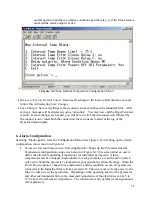1
Introduction
The
EXACTUS
®
Industrial Mux (IFM8-IA or IFM8-I) is designed as a data transport device
allowing communication between a host system and up to eight pyrometers. In most situations,
the Industrial Mux can be connected and operate without any setup or configuration changes.
Some of the features that can be configured on Industrial Mux include:
Activation of the analog outputs.
Activation of an instrument monitoring system which detects, and alarms, if any instrument
should fail or otherwise stop communicating.
Configuration of settings which will power down the pyrometer electronics, should their
internal temperature become too high or too low.
Adjustment of pyrometer voltage to compensate for excessive cable resistance.
This guide is divided into sections which provide information on:
1.
Product Overview
2.
Product Specifications
3.
Default Parameters
4.
Configuration Communication
5.
Configuration Menu
6.
Alarm Configuration
7.
Analog Output Wiring
8.
Mounting
9.
Maintenance
10.
Warnings
Appendix 1 MODBUS/TCP Implementation
1. Product Overview
The Industrial Mux (IFM8-IA) communicates with up to 8 Exactus® units. It contains four
interfaces for external equipment: current loop (isolated 0-20mA, 16 bit, 8 channels), RS-485
(isolated, 960K), Ethernet (dual 10/100 Mb/s.), and 2 relays (each NO/COM/NC).
Hardware Configuration (see Figure 1-2):
A.
Run Status LED (
Run
)
B.
Error Status LED (
ERR
)
C.
Power Status LED (
PWR
)
D.
Reset Button (
R
)
E.
Input 24VDC Power Connection
F.
Relay 1 [Form C]
G.
Relay 2 [Form C]
H.
2 LAN Ports (
LAN1
,
LAN2
) [Ethernet IP and Modbus TCP]
I.
8 Powered RS422 Pyrometer Ports (
CH1
to
CH8
)
J.
1 Isolated RS458 Port (
RS485
)
K.
1 Auxiliary RS422 Port (
AUX
)
L.
8 Analog Outputs [Individually Isolated 0-20mA, 16 bit resolution]
Reset Button Function:
1.
Depress/Release <3 seconds to reboot Mux with user-selected parameters.
2.
Depress/Release >3 seconds to reboot and restore factory default settings. (Including IP
address)