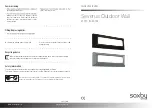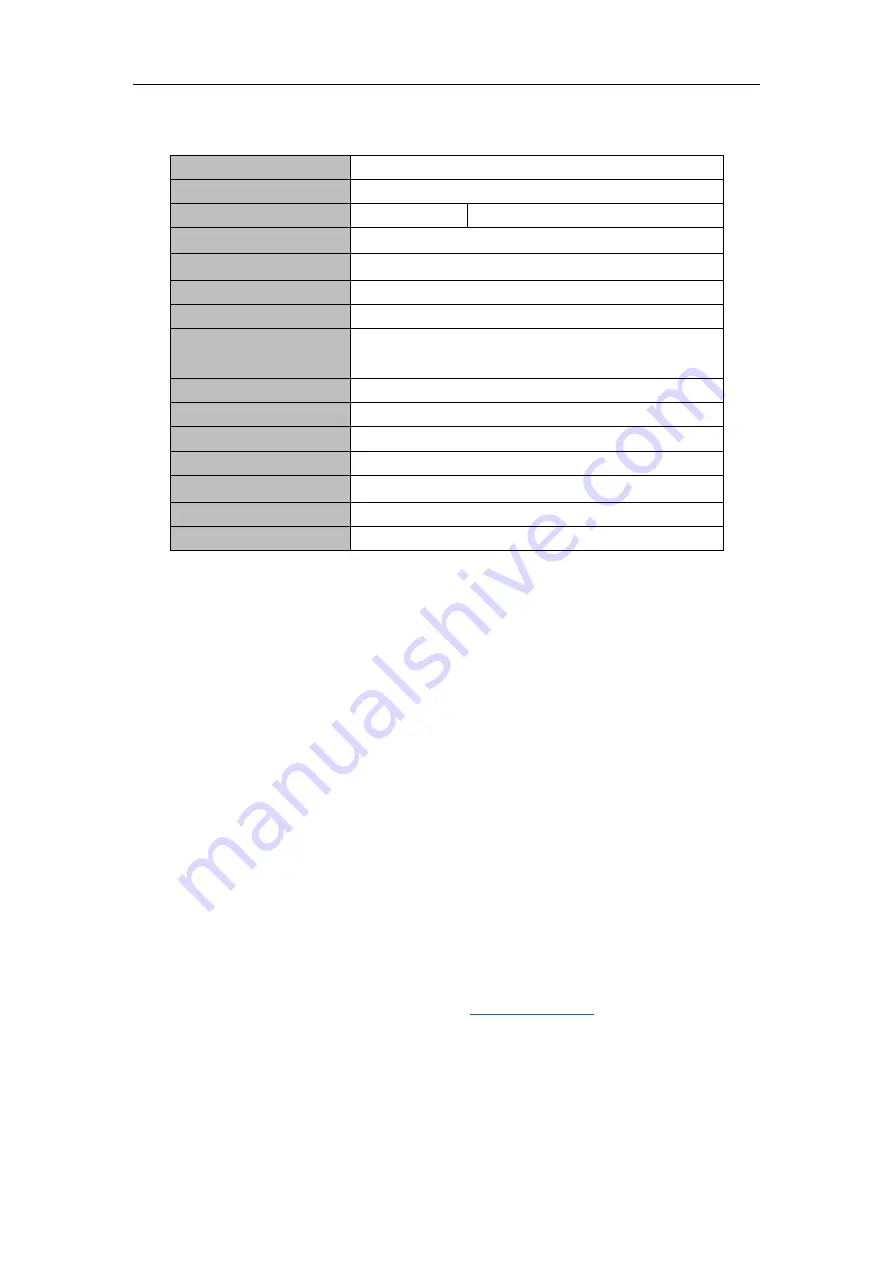
SWM291 User Manual V1.02
9
/
9
Technical specifications
Power Input
DC12V
,Φ
5.5DC
Power consumption
≤3W
Resolution
SWM291-200 1280×1080
Len
HD lens [email protected]
Lens interface type M12
IR-CUT
Support
Video
H.264 Main profile
Compression output bit
rate
0.1Mbps~6Mbps
Video Storage
Built-in 16Gb memory card
Smart alarm
Moving detector
Network
Network cable or Wi-Fi
Infrared distance
25 infrared LEDs, 10~20 meters
Environment
-10~+50
℃
, ≤90%RH Non-condensate
Weight
About 430g
Size
64×60×210mm
Statement
The information in the User's Manual is absolutely correct at the time of publication,
however we are not responsible for the application of this document. The application
mentioned in this document is for illustration purposes only. We do not guarantee or
represent that these applications without further modifications are appropriate and that
we also have the right to modify the product without any notice.
SITERWELL ELECTRONICS CO.,LIMITED
Address:
No.666 Qingfeng Road, Jiangbei District,
Ningbo, Zhejiang
Phone:
0086-574-87729576
Postcode:
315000
Web:
Importer:
Suomen Turvakauppa Oy, Kaarina, Finland.