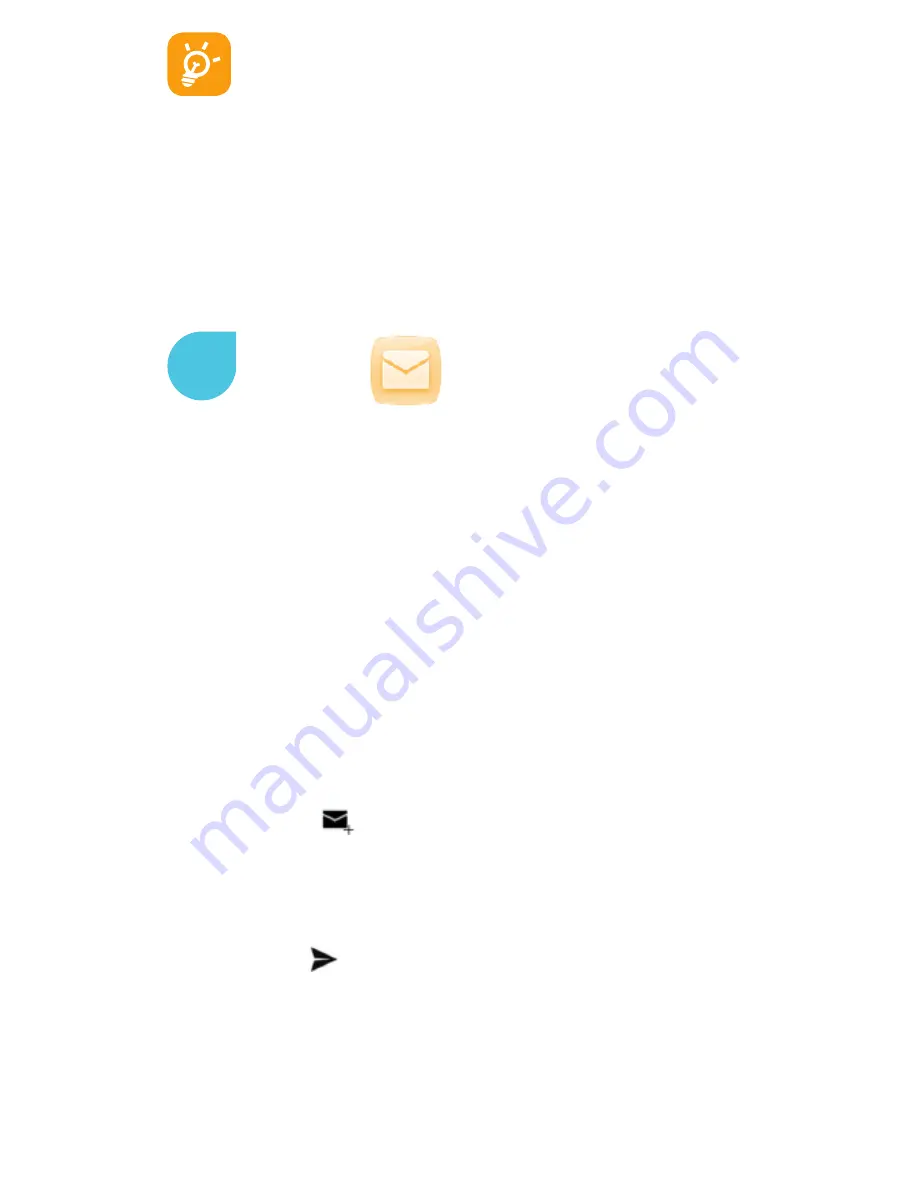
19
An SMS of more than 160 characters will be charged
as several SMS. Specific letters (accent) will also in-
crease the size of the SMS, this may cause multiple
SMS to be sent to your recipient.
Sending a multimedia message
MMS enables you to send video clips, images, photos, anima-
tions, slides and sounds to other compatible phones and email
addresses. An SMS will be converted to MMS automatically
when media files (image, video, audio, slides, etc.) are attached
or subject or email addresses added.
Besides your Google Mail account, you can also set up external
POP3 or IMAP email accounts in your phone. To access this func-
tion, touch application tab from Home screen, then select
Email.
An email wizard will guide you through the steps to set up an
email account.
• Enter the email address and password of the account you want
to set up.
• Touch
Next. If the account you entered is not provided by your
service provider in the phone, you will be prompted to go to the
email account settings screen to enter settings manually. Or
you can touch
Manual setup to directly enter the incoming and
outgoing settings for the email account you are setting up.
• Enter the account name and display name in outgoing emails.
• To add another email account, you can touch
Menu key and
Settings. Touch
Add account on the right of the title to create.
To create and send emails
• Touch the icon
from Inbox screen.
• Enter recipient’s (recipients’) email address(es) in
To field.
• If necessary, touch
Menu key and touch Add Cc/Bcc to add a
copy or a blind copy to the message.
• Enter the subject and the content of the message.
• Touch
Menu key, touch Attach file to add an attachment.
• Finally, touch
to send.
• If you do not want to send the email right away, you can touch
Menu key and Save draft or touch Back key to save a copy.
6






























