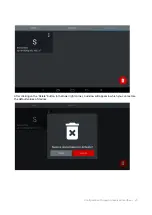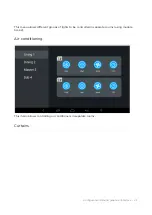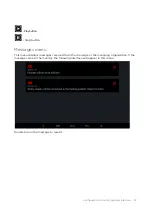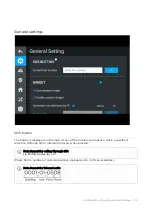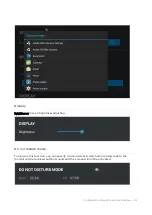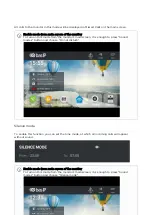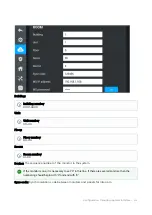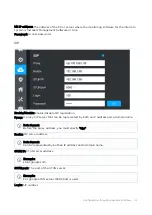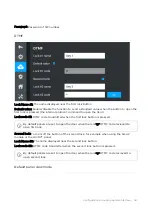Reviews:
No comments
Related manuals for AK-10

B901
Brand: N-Com Pages: 2

Car Audio
Brand: Neo Car Audio Pages: 19

LEF-3L
Brand: Aiphone Pages: 2

ECS 12-2
Brand: Electro-Voice Pages: 2

Wave SoundTouch IV series
Brand: Bose Pages: 32

SUPER AUDIO 2.16
Brand: MAC Audio Pages: 36

750-560
Brand: WAGO Pages: 30

AXL-128
Brand: Daewoo Pages: 27

EP-2001G series
Brand: Senrun Pages: 20

IC-15
Brand: Olk Avionics Pages: 21

Everest Sled
Brand: Fame Audio Pages: 39

ES-0422WP
Brand: Toa Pages: 4

OPTIMA 255V2
Brand: ELFON Pages: 48

PAP-32
Brand: RTS Pages: 14

X20 System
Brand: B&R Industries Pages: 2720

HF-63
Brand: QSC Pages: 4

KD8023E6 Series
Brand: HIKVISION Pages: 81

ZEB Juke Bar 2601
Brand: Zebronics Pages: 19