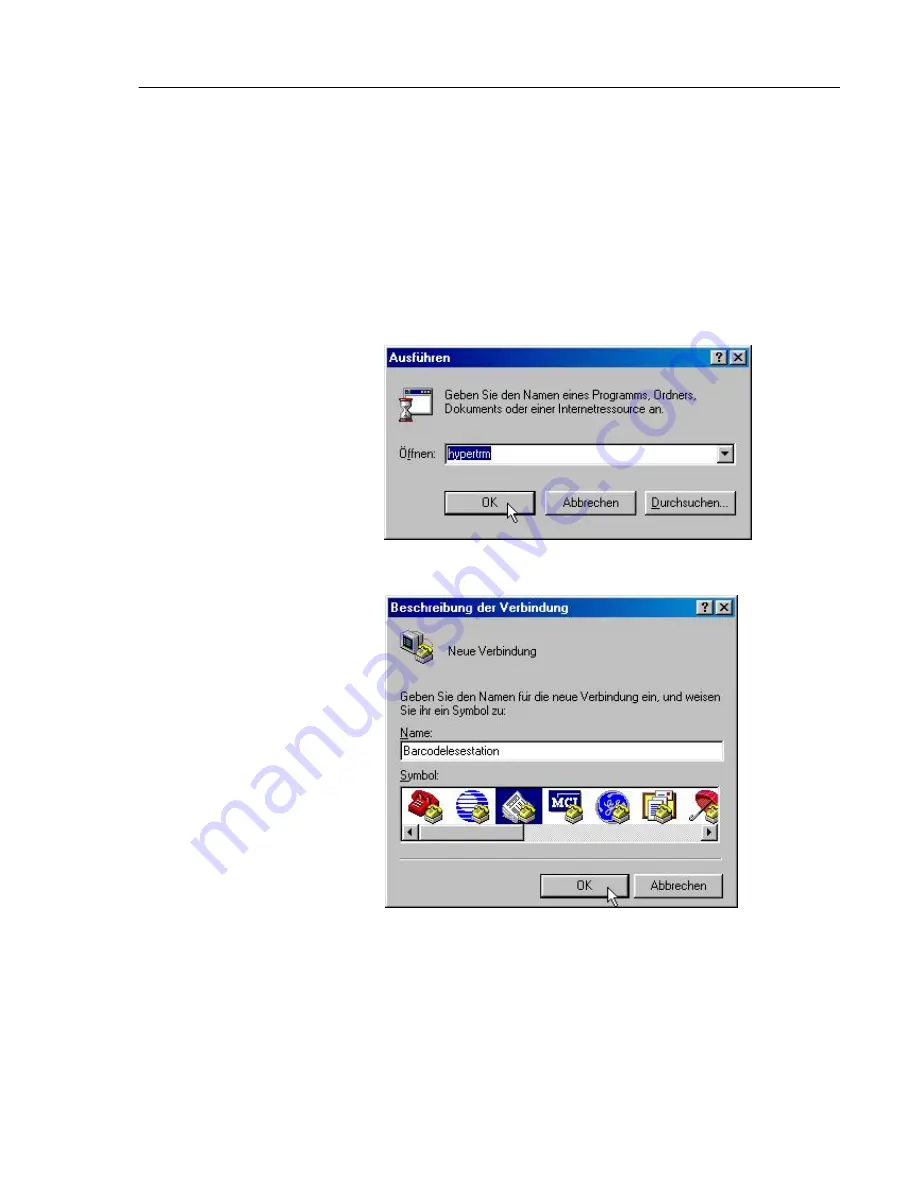
Operation
4-1
Desk reader for barcode bottles type 6727-61 BA 021212
4
Operation
4.1
Configuration of the terminal program
After the configuration of the reader and of the application program, you can read in the barcodes via
the serial interface. The configuration of the application program is explained here with the example of
the ”HyperTerminal“ program, which is included in the standard Windows version.
•
Click “Start“ and then click “Perform“.
•
In the “Perform” window, type the program name hypertrm and click
[OK]
or press ENTER.
•
Enter a name for the new connection in the following window, select an icon and click
[OK]
.
•
On the “Connect via“ list box in the following window, select the serial interface by means of
which you have connected the barcode reader to the PC.
Summary of Contents for 6727-61
Page 2: ......
Page 5: ...Contents I 3 Desk reader for barcode bottles type 6727 61 BA 021212...
Page 6: ......
Page 12: ...Safety requirements 2 2 Desk reader for barcode bottles type 6727 61 BA 021212...
Page 20: ...Operation 4 6 Desk reader for barcode bottles type 6727 61 BA 021212...
Page 24: ...Appendix 6 4 Desk reader for barcode bottles type 6727 61 BA 021212...
Page 26: ...Appendix 6 6 Desk reader for barcode bottles type 6727 61 BA 021212...



























