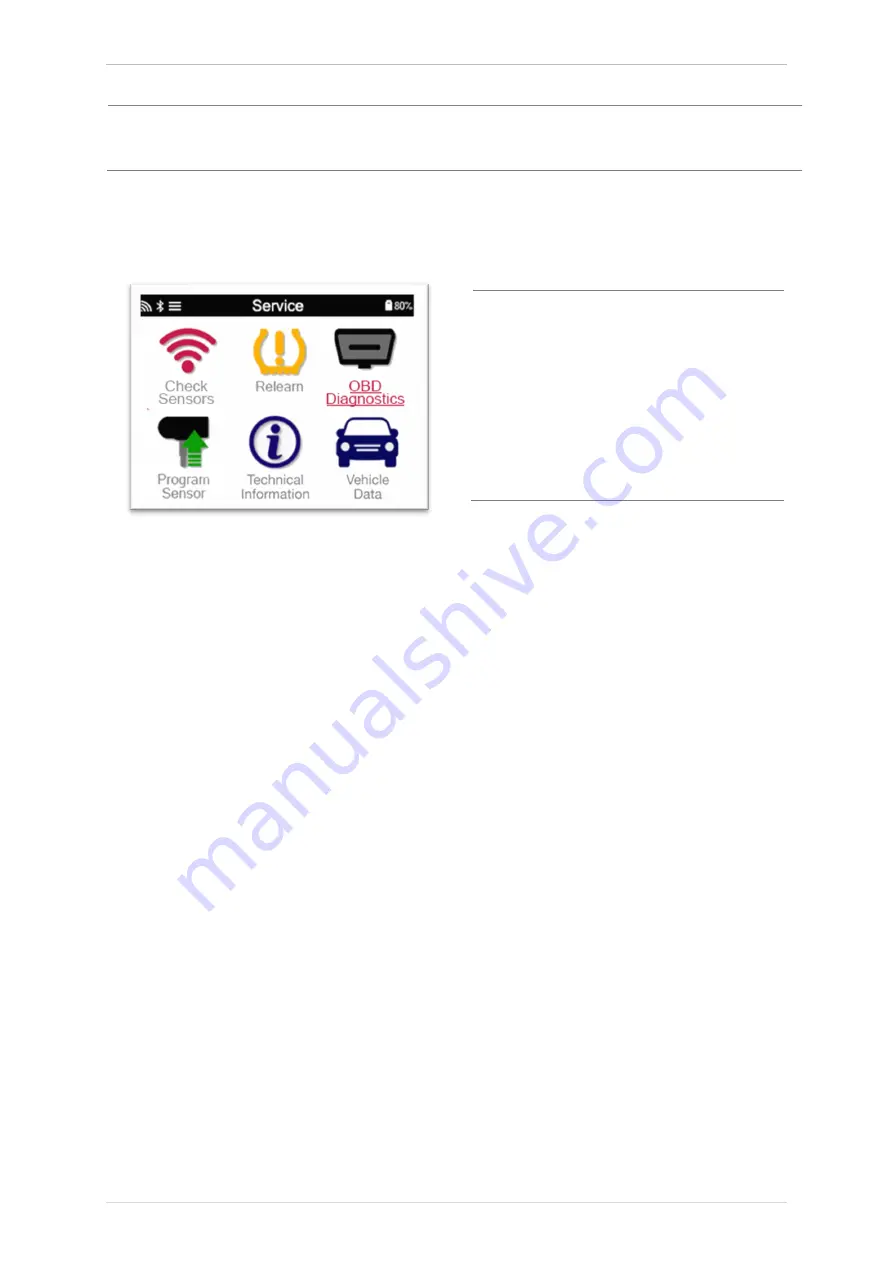
TECH600 User Guide
NOV 2021
20 |
P a g e
Special service advice for Kia and Hyundai Models:
•
Reset YD Sensor
For some Kia and Hyundai vehicles with the newer low line TRW YD
sensors, this allows you to put the sensors back into the correct mode
(Sleep or Rest) to work with the vehicle.
These specific Service advices will only appear if applicable for the preselected Make,
Model and Year combination.
4/6
OBD
D
IAGNOSTICS
OBD
Diagnostics
This option will only be
listed for vehicles that
Bartec has OBD
coverage for. It reads
information from the
vehicle such as the VIN,
DTCs (Diagnostic
Trouble Codes) and the
IDs of the sensors.


























