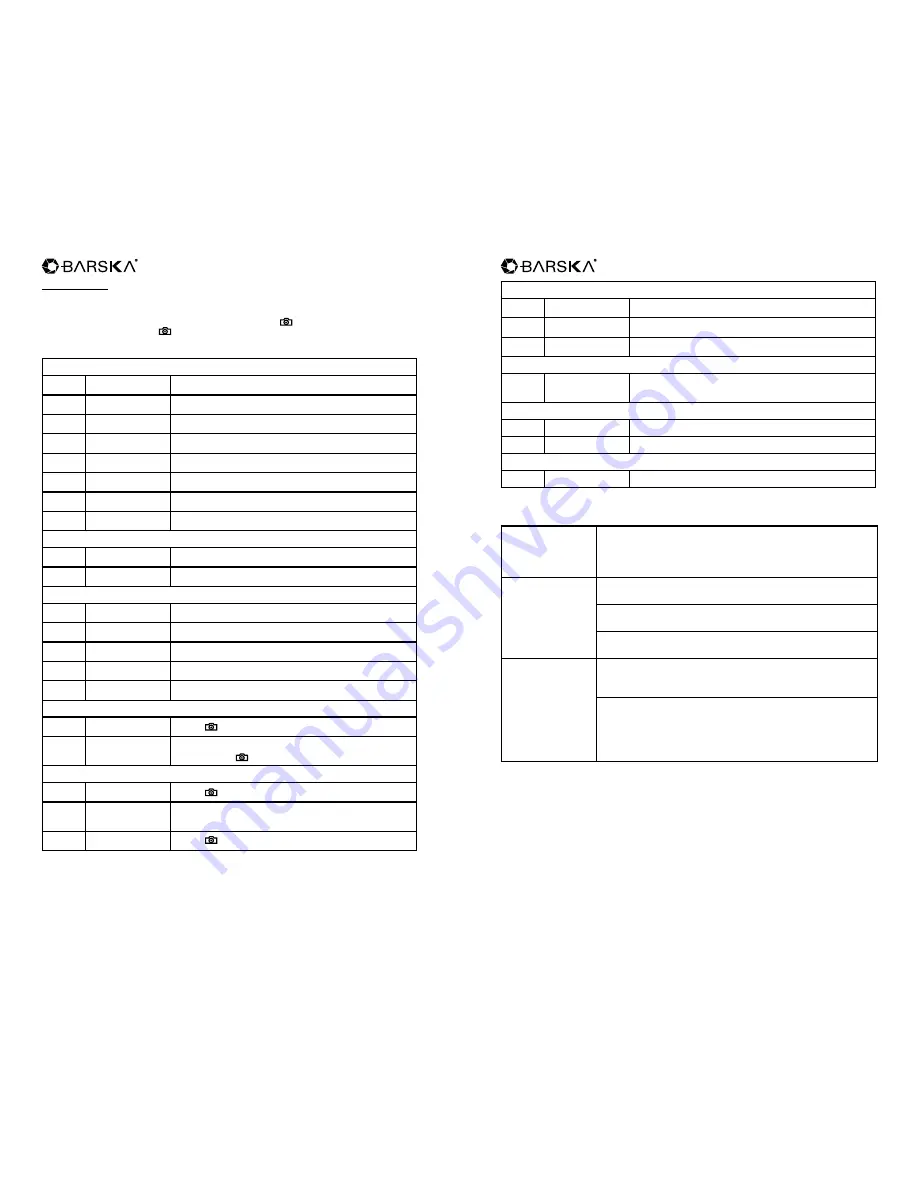
w w w . b a r s k a . c o m
w w w . b a r s k a . c o m
10
11
NVX200
NVX200
Menu Settings
This is to set up parameters for the binocular if you wish to change default
settings. Press Mode multiple times until the Menu shows up. Press IR to go
down the menu, or Zoom to go up the menu. Press to enter. Once the desired
setting is selected, press to save it. Press Mode to exit back to the photo
mode.
Menu
Format SD
To delete all the files in SD card
Power Save
To set up auto power off
Date
To set up the date
Time
To set up the time
Flicker
50Hz (Default setting for EU)
LCD Backlight
60Hz (Default setting for U.S. and Japan)
Date/Time Tag To select the brightness level of the LCD screen
Version
To show date and time on the photos
Format SD
Yes
To delete all the files in SD card
No
Not to delete all the files in SD card
Power Save
Off
No auto power off (Default Setting)
5 min
Auto power off in 5 mins without actions
10 min
Auto power off in 10 mins without actions
15 min
Auto power off in 15 mins without actions
30 min
Auto power off in 30 mins without actions
Date
YY/ MM/ DD
Press to enter
Press Zoom and IR to go left and right, up and
down, Press to saved settings
Time
hr / min / sec
Press to enter
Press Zoom and IR to go left and right, up and
down
Press to saved settings
Flicker
50Hz
Default setting for EU
60Hz
Default setting for U.S. and Japan
LCD Backlight
Default setting is 10
Slide Bar in 16 levels (0-15) of brightness
Date / Time Tag
Off
Default setting is off
On
Version
Version of the Firmware for reference only
Trouble Shooting
Binocular Power
Off
If the binocular fails to activate, check for defective,
missing or improperly-installed batteries. Replace or install
batteries correctly. Please make sure to use Alkaline
batteries.
Poor Image
If you wear glasses, please keep them on while using the
binocular.
If at day, make sure the protection lid is on. If at night,
make sure the protection lid is off.
Adjust the focus by slowing turning the Focus Wheel at the
front bottom of the binocular. Make sure it is focused.
Why is “Please
insert SD Card”
message showing
on the screen
while the SD
card has been
inserted?
Please turn off the power, insert the card, and check
again. The SD card needs to be inserted when the power
is off.
If the issue persists, please check the SD card
compatibility. In some cases, SD card holders that hold
micro SD cards may have minor differences than regular
SD cards, causing the failure for the card to be read. In
this case, try inserting another SD card.







