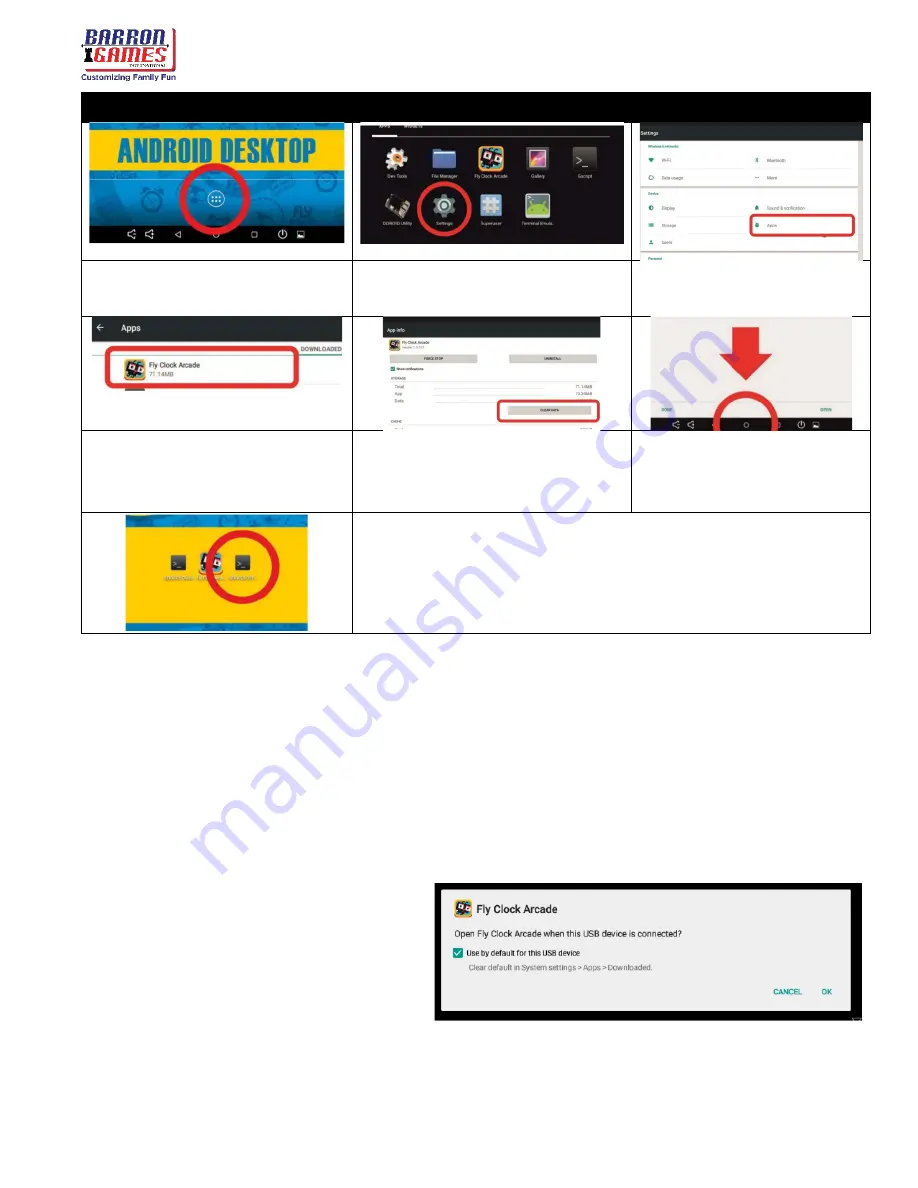
Fly O’Clock
Instruction Manual
10
For assistance call: +
1 (716) 866-0054
Factory Reset
5.
Go to the application list by
selecting the center circle icon at
the
bottom
of the screen
6.
Select “Settings “
7.
Select “Apps”
8.
Locate the Fly O’Clock app and
click on it
9.
Select “Clear Data.” The app should
refresh.
10.
Click on the circle at the
bottom of the screen to
navigate back to the main
android menu
11.
Run
”Service_OFF” app by clicking “execute” on the pop-up that
leads to service mode. The machine will reboot at this time. After
the game reboots, you should be able to reconfigure the settings
you had specified before.
Problems with Coin Acceptors/Bill Acceptors
1)
This problem could indicate issues with firmware from mechanisms manufacturer
2)
Check all wirings for acceptors to ensure they are intact and connected snuggly.
3)
Not accepted permission to access USB device for I/O Board (See “buttons coins/ not working)
Buttons/Coin Mechanisms not Working
1)
Check wiring connections to I/O Board
2)
If the CPU board is new, the I/O Board or
LED Driver connected should ask you
confirm USB access permission to use the
USB device. Check everything as described
below. Select use by default then click “OK”
(often 3 confirmation clicks are required).
3)
If you accidentally press CANCEL after selecting the checkbox for “Use Default” – follow the steps
from (Problems with ticket dispensing, game crashing/freezing, settings not saved) and additionally
elect DEFAULTS. Run Fly O’Clock app from the desktop and follow step 2 from this section.
















