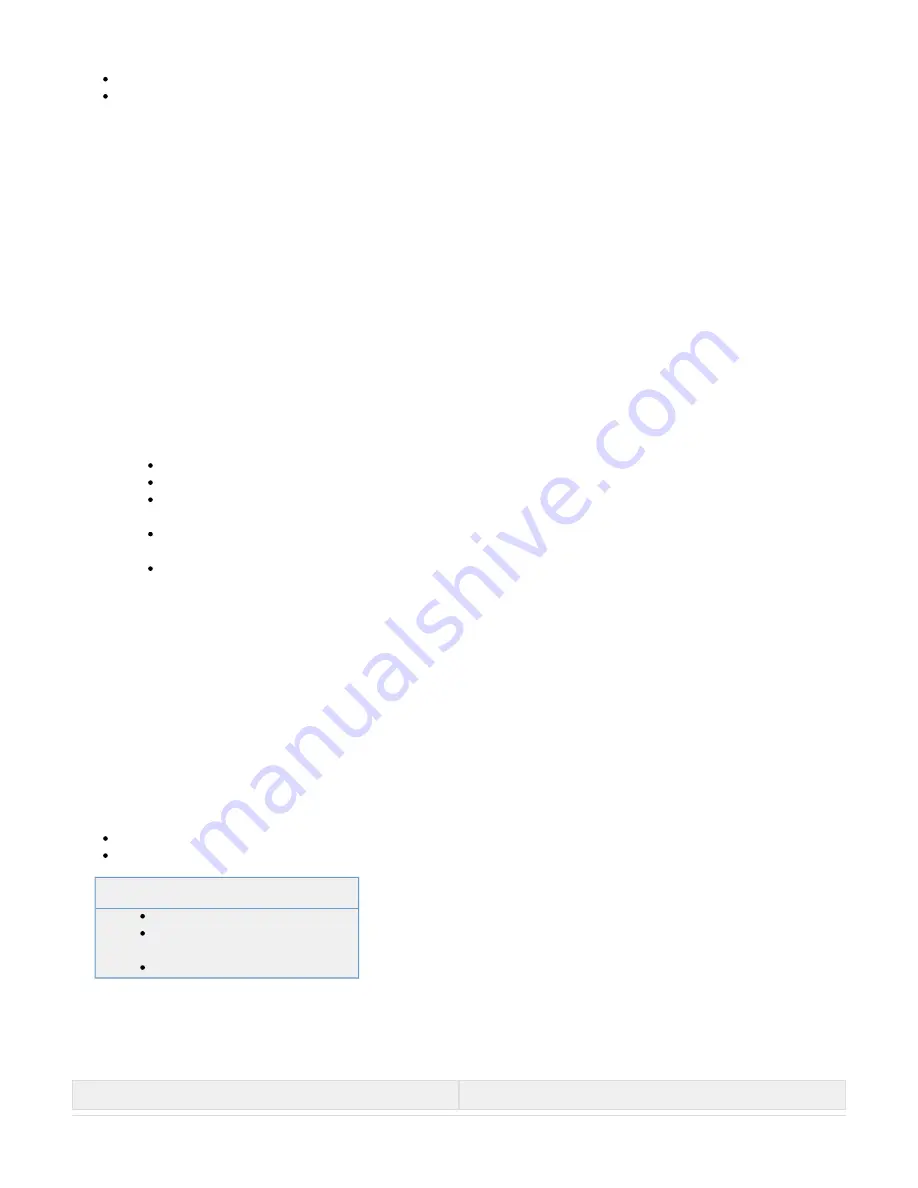
1.
2.
3.
1.
2.
3.
4.
5.
Publish a route that will apply to all clients using this Network Connector server interface.
Use an
in the client configuration that configures the route on the client when the network connector is launched.
Up Command
Step 2. Configure the Static Route
Option 1: Publish the Static Route
To publish a static route for all users of a server interface:
Go to the
page.
RESOURCES > Network Connector
Click
next to the relevant server interface.
Edit
On the
page, in the
, specify the network to be published. This network will always use the default
Edit Server Interface
Routing Section
gateway. All clients will use this route, so if you have multiple client configurations with different networks, you may need to use the
Up C
instead.
ommand
Option 2: Configure an
for the Static Route
Up Command
To configure an
to create a static route on the client system when the configuration file is launched, proceed as follows:
Up Command
From the Barracuda SSL VPN web interface, log in as
and verify that you are in the
mode.
ssladmin
Manage System
Go to the
page.
RESOURCES > Network Connector
Verify that you have selected the correct user database on the top right of the page.
In the
section, add the
.
Edit Client Configuration
Up Command
Example:
DMZ network address of 192.168.1.0/24
Barracuda SSL VPN on IP address
and default gateway of
192.168.1.100
192.168.1.1
Main LAN network address of 192.168.50.0/24
The
to publish for such a route would be:
Up Command
For Windows clients:
route add
mask
192.168.50.0
255.255.255.0 192.168.1.1
For Linux/Mac clients:
route add -net
netmask
gw
192.168.50.0
255.255.255.0
192.168.1.1
Save the configuration.
When launched, this configuration should automatically publish this new route 10-15 seconds after the Network Connector client is launched.
Advanced Network Connector Client Configuration
A default client configuration is automatically generated when the network connector is
created; however, you may need to edit this configuration to make it suitable for the
majority of your users. Additional client configurations may also be required in some
instances, such as for remote users on different platforms that may require different
initialization commands. You can create additional additional client configurations for
the same Server Interface by copying (click the
link associated with the client)
Copy
the initial client configuration, and then customizing it.
In this article:
Related Articles
Client Settings
The following additional client settings can be configured by editing the network connector client configuration.
Setting
Description






























