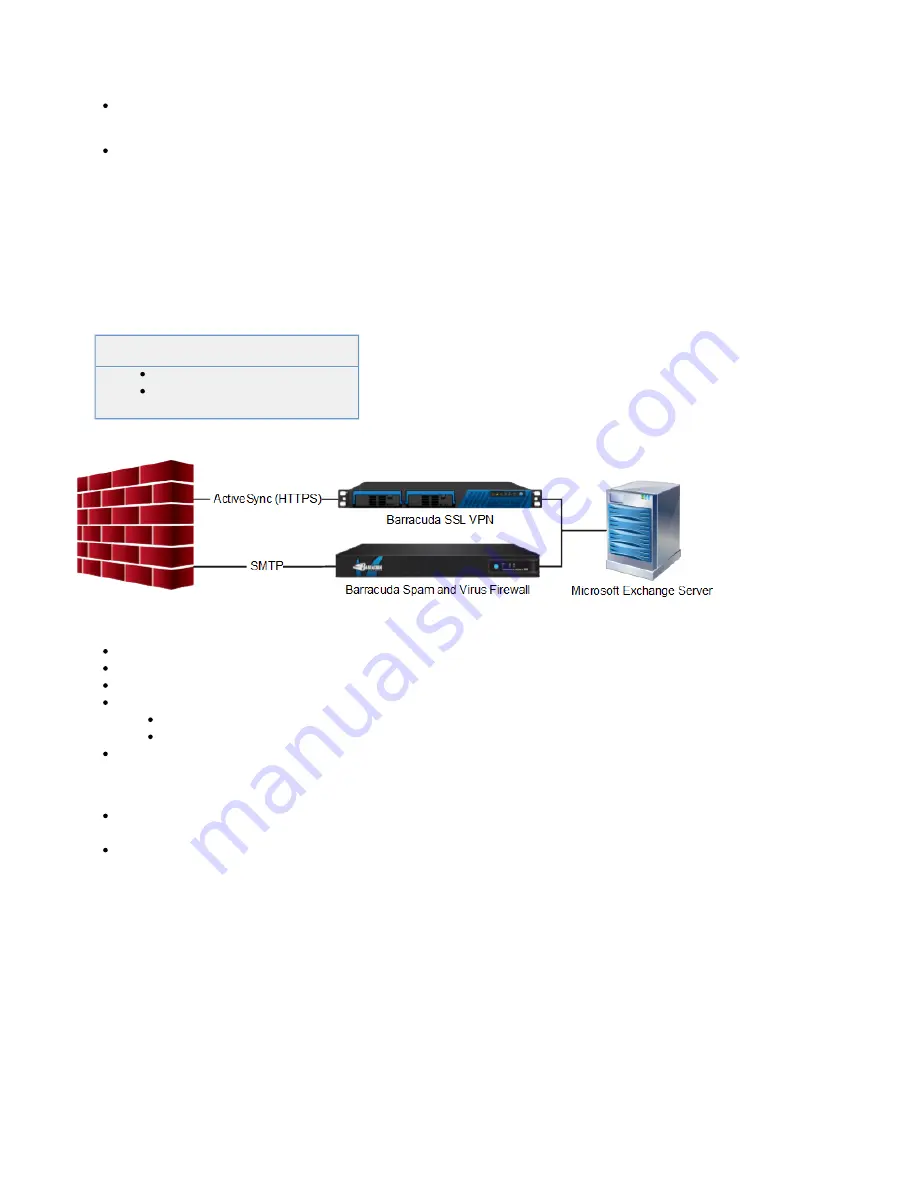
all the client systems that are using Outlook 2013.
If required, verify that you have opened port 443 on your internal firewall for the Barracuda SSL VPN to
communicate with your Exchange Server.
Make the appropriate Outlook and Exchange Server configuration changes, and test your configuration
from your external network.
How to Configure ActiveSync for Microsoft Exchange Servers
If you are using Microsoft Exchange Server, your users can securely access their
email, calendar, contacts and tasks from their mobile devices using Microsoft
Exchange ActiveSync via the Barracuda SSL VPN. ActiveSync allows mobile users to
securely connect to an Exchange server. As an added layer of security, you can use
the Barracuda SSL VPN to authenticate ActiveSync requests and proxy all the traffic.
The advantage of this deployment is that only the Barracuda SSL VPN will accept
HTTPS traffic from the Internet.
Related Articles
When used in combination with a Barracuda Spam and Virus Firewall protecting the Exchange servers from direct external access.
In this article:
Step 1. Configure the Barracuda SSL VPN
Step 2. Configure Exchange Server 2013
Step 3. Configure the Client Mobile Device for ActiveSync
Connecting an Android Mobile Device
Connecting an Apple iOS Device
Special Case: Multiple User Databases
Before you Begin
Make sure that you have a valid SSL certificate signed by a trusted root Certification Authority (CA) or a self-signed certificate. If you are
using a self-signed certificate, you must import it to the local certificate store on all the client machines on which you want to use Outlook.
If required, open port 443 on your internal firewall so that the Barracuda SSL VPN can communicate with the Exchange Server.
Step 1. Configure the Barracuda SSL VPN
Configure the Barracuda SSL VPN to allow Outlook Anywhere access (see
of
Step 1.
How to Configure Outlook Anywhere
Step 2. Configure Exchange Server 2013
For each Exchange server, configure the settings as described in
of
Step 2.
How to Configure Outlook Anywhere
Step 3. Configure the Client Mobile Device for ActiveSync
Follow the instructions below for the type of mobile device that you want to connect to the Barracuda SSL VPN.
Connecting an Android Mobile Device
To set up your Exchange ActiveSync account on your Android device, proceed as follows:






























