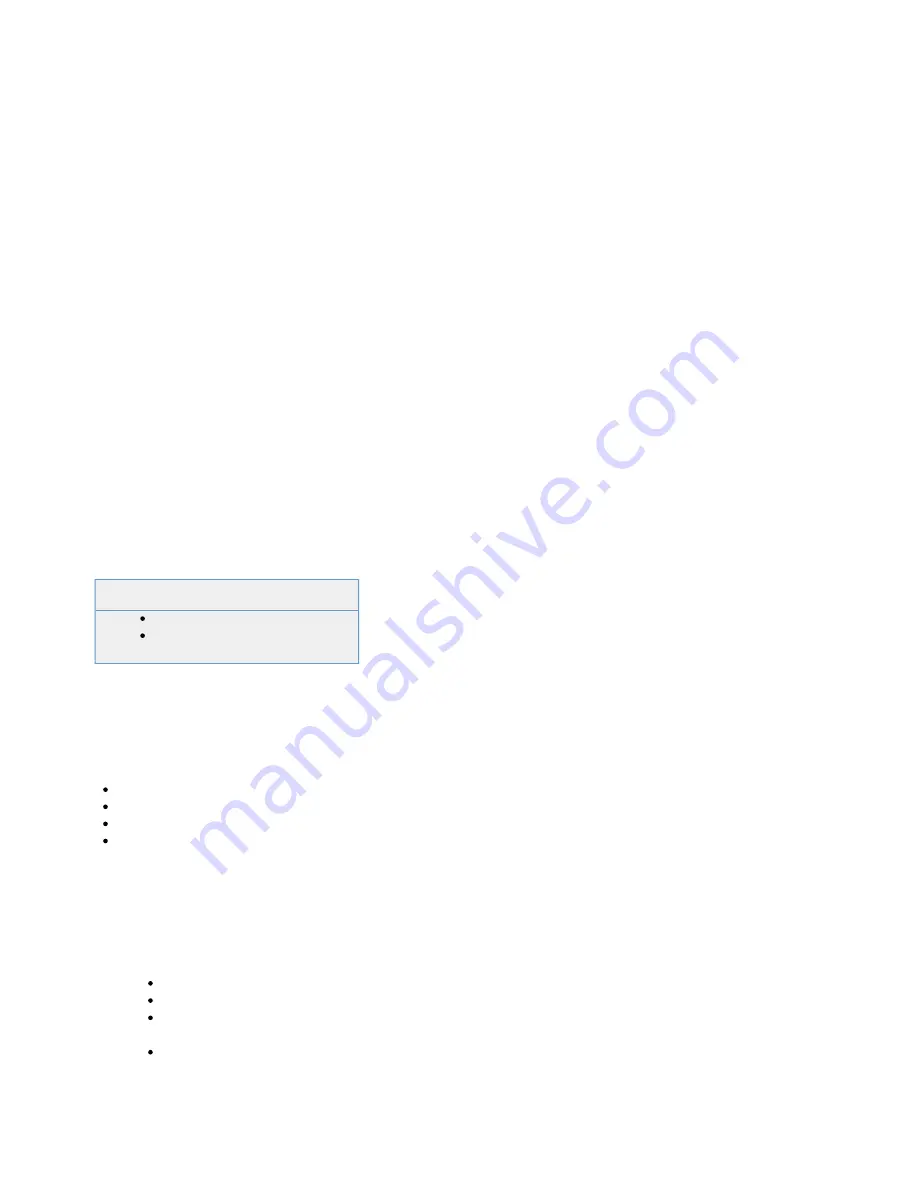
1.
2.
3.
4.
5.
1.
2.
3.
4.
5.
Create the User Database
To create the user database:
Log into the
.
Go to the
page.
Manage System > ACCESS CONTROL > User Databases
Enter a
for the database.
Name
In the
section, select and configure the authentication service.
Create User Database
Click
.
Add
The user database is now listed in the
section.
User Database
For more detailed information on how to create a user database with an external authentication service, see
Example - Create a User Database
Delete the User Database
To delete a user database, go the
page and click
next to the user database
Manage System > ACCESS CONTROL > User Databases
Delete
that you want to remove.
Modify the User Database
To modify a user database, go the
page and click
next to the user database that
Manage System > ACCESS CONTROL > User Databases
Edit
you want to modify. You can now edit all settings for the user database. You can change authentication services for a user database; for example,
you can switch to using Active Directory after using the built-in user database.
Example - Create a User Database with Active Directory
On the Barracuda SSL VPN, you can use an external Active Directory server for a user
database. If you are using multiple user databases, on the Barracuda SSL VPN 380 or
above, each user database manages its own authentication server configuration, so
you can configure multiple Active Directory servers on the same unit.
Related Articles
Before You Begin
Before you begin, verify that your Barracuda SSL VPN can reach your Microsoft Active Directory server. If you deployed your Barracuda SSL
VPN in a DMZ, open the necessary ports for read or read/write access to your Active Directory server.
You also need the following information:
Domain controller hostname
Domain
Service account name
Service account password
Configure the User Database to Use an Active Directory Server
In the user database, provide the information required to connect with the Active Directory server.
Go to the
page.
ACCESS CONTROL > User Databases
In the
section, click the
tab.
Create User Database
Active Directory
In the
section, enter the following information:
Connection
Domain Controller Hostname – The name of the domain controller.
Domain – The domain.
Service Account Name – The user with permissions
read or read/write access to the Active Directory server. Write
for
permissions must be configured in the Advanced Settings.
Service Account Password – The password for the user.
(Optional) Click
to configure Backup Domain Controller, SSL, read/write access, and OU Filters.
Show Advanced Settings
Click
.
Add






























