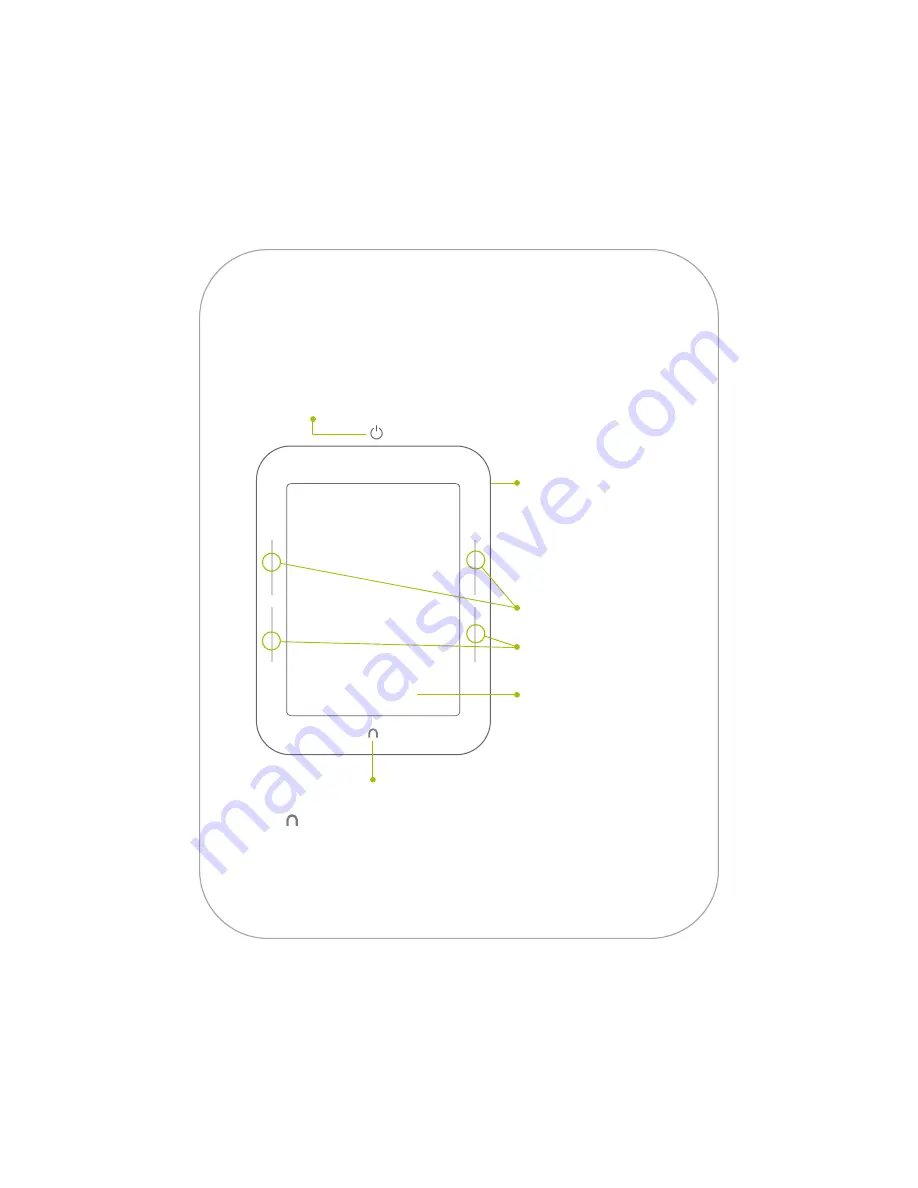
Touchscreen E Ink
®
Pearl Display
Your NOOK features a full
touchscreen to turn pages
with just a tap or swipe
and for easy navigation.
Power Button
Press and hold the power button on the back of your NOOK
for about 2 seconds to turn your NOOK on or off.
Quick Nav Button
This
NOOK symbol on the bottom face of the device
is a button. Press it to wake up your device from sleep
mode (turn the display on). When the device is on,
press the Quick Nav Button to view the Quick Nav Bar.
microSD
™
Memory
Card Slot
On the right side of your
NOOK, lift the rubber
flap to insert a microSD
memory card
*
for storing
your personal files.
Page Turn Buttons
Turn forward one page
or scroll up a list.
Turn back one page
or scroll down on a list.
2
Get to know your NOOK
*
microSD memory card not included.



























