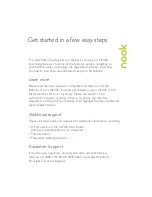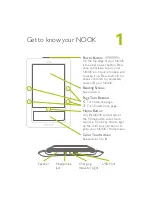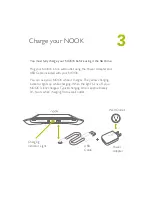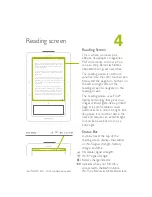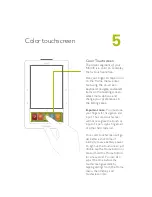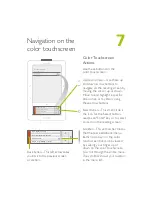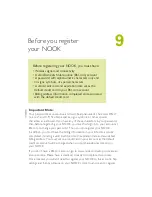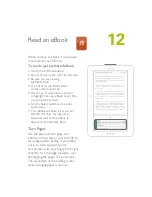3
You must fully charge your NOOK before using it the first time.
Plug your NOOK into a wall outlet using the Power Adapter and
USB Cable included with your NOOK.
You can use your NOOK while it charges. The yellow charging
indicator lights up while charging. When the light turns off, your
NOOK is fully charged. Typical charging time
is approximately
3½
hours when charging from a wall outlet.
Charging
Indicator Light
Wall Outlet
USB
Cable
Power
Adapter
Charge your NOOK