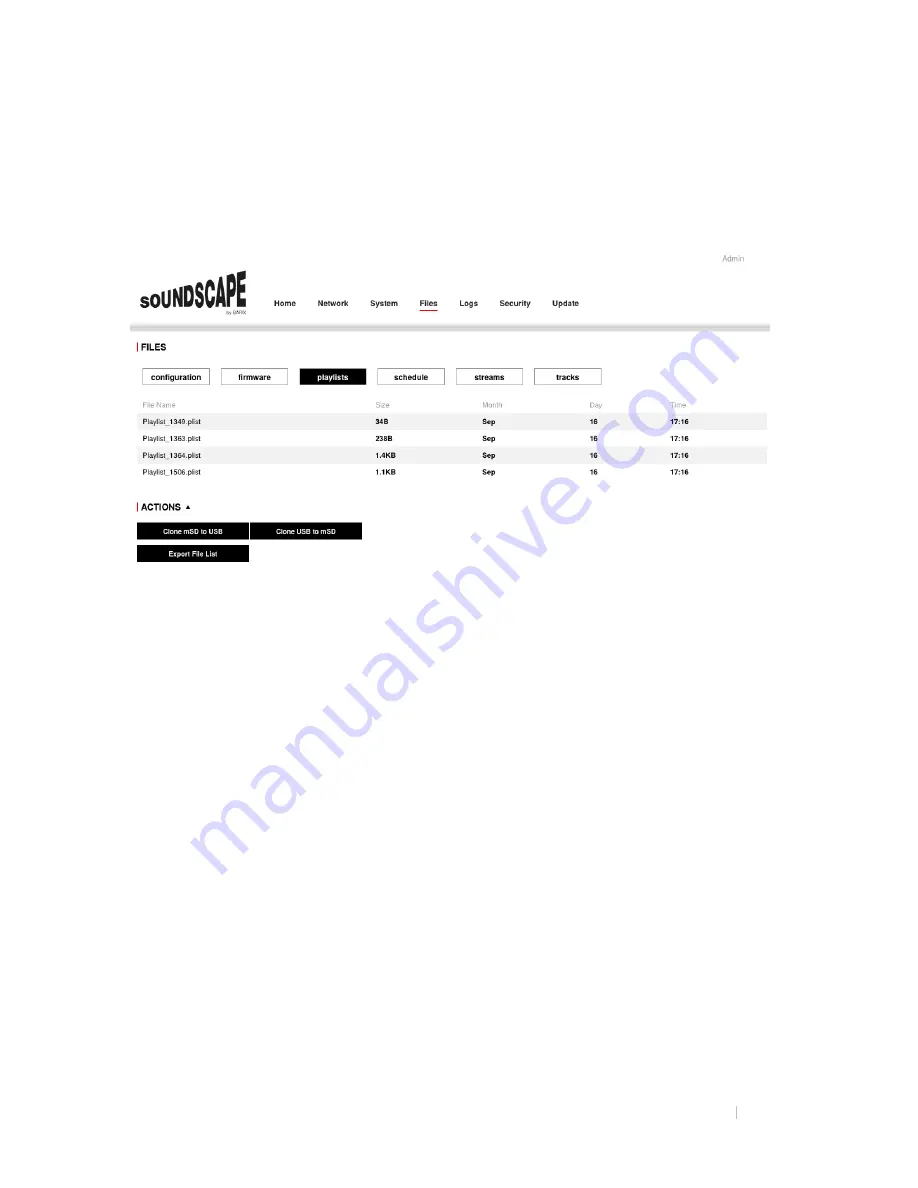
SOUNDSCAPE PLAYER USER MANUAL 9
7. Files tab
The Files tab provides the user information about the files being stored in the internal
MicroSD card of the SoundScape Player device.
For each sub-tab, the device shows the File Name with the ID number that is used in
the Portal, the Size and the last modified timestamp.
The ACTIONS buttons can be used to clone all the content of a device to other new
devices so that they don’t have to download all the files from the Portal. This
functionality is very useful for large installations in order to pre-load the devices before
they are deployed to their Locations, saving lots of time and bandwidth.
Pre-loading content on devices
In order to use the cloning functionality, please follow these steps:
1.
From the Portal, deploy a Schedule that contains all the desired set of files
(Playlists with all the Tracks, Streams, Adverts) to a single Device or Location.
2.
Allow this device (the “golden” device) to download all the files from the Portal
and wait for the download to finish.
3.
Plug a blank USB stick with enough capacity to the “golden” device and click on
the “Clone mSD to USB” button and wait for it to finish the copy.
4.
Remove the USB from the “golden” device and plug it in the device that needs to
be cloned.
5.
Click the “Clone USB to mSD” button on the new device and wait for it to
finish.
6.
Repeat Step 5 for all devices that need to be cloned.














