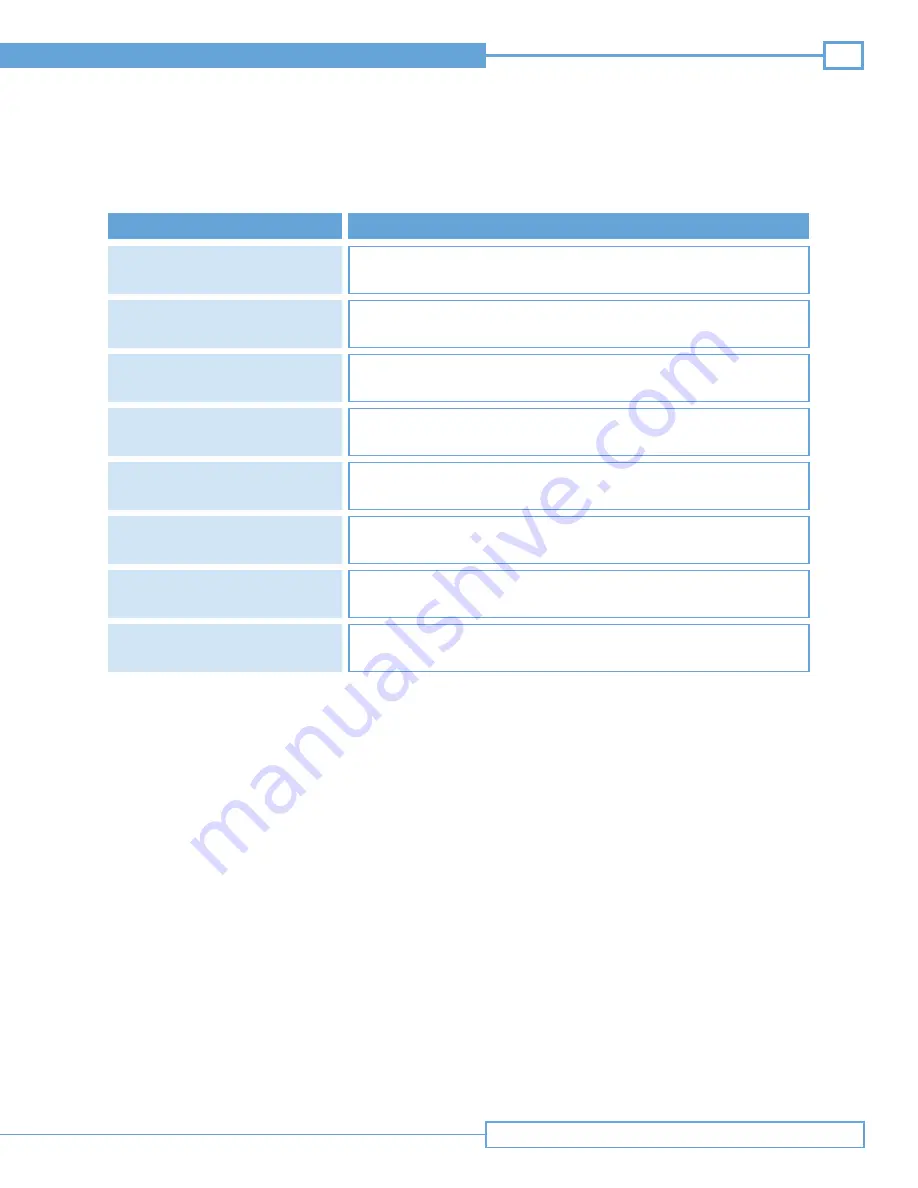
25
Technical Manual
Repair and Troubleshooting
Table 5.5 Recommended Doppler (CFM mode) Optimization Sequence
Select or adjust to an optimized
image for the targeted structure
Place the Doppler window over
the structure of interest
Adjust Doppler window size
Angle the probe relative to
the structure of interest
Adjust Flow Range
Start from a known optimized image. See Table 5.4.
Flow information will only appear in the Doppler window.
Flow information will only appear in the Doppler window.
Angle of the probe relative to the structure has a significant affect on the Doppler data.
Consistent Doppler data is obtained if the probe is not perpendicular to the flow.
Start at a low flow range and adjust upward until flow information is consistent and
visible in the target structure. Black indicates flow information is outside the flow range.
Adjust Gain
Adjust power
Save as user preset
Increasing gain will enhance the Doppler data, but may add noise
(red/blue speckles) in non targeted areas.
Increasing power will enhance the Doppler data, but may add noise
(red/blue speckles) in non targeted areas
Once the image is adjusted, the clinician may want to save these custom
settings for future use.
STEP
Note: Blue denotes flow away from the probe. Red denotes flow towards the probe.
Note: All steps may not be required to optimize the image.
Note: Doppler power, Doppler Window Depth and Doppler Window Size affect the acoustic output and the MI (Mechanical Index)
and TI (Thermal Index) values. The MI and TI values should be monitored as these parameters are adjusted so that the
lowest values of MI and TI are used that achieve the desired image. See the Site~Rite Vision* Ultrasound System
instructions for use for further information regarding MI, TI and prudent use.
















