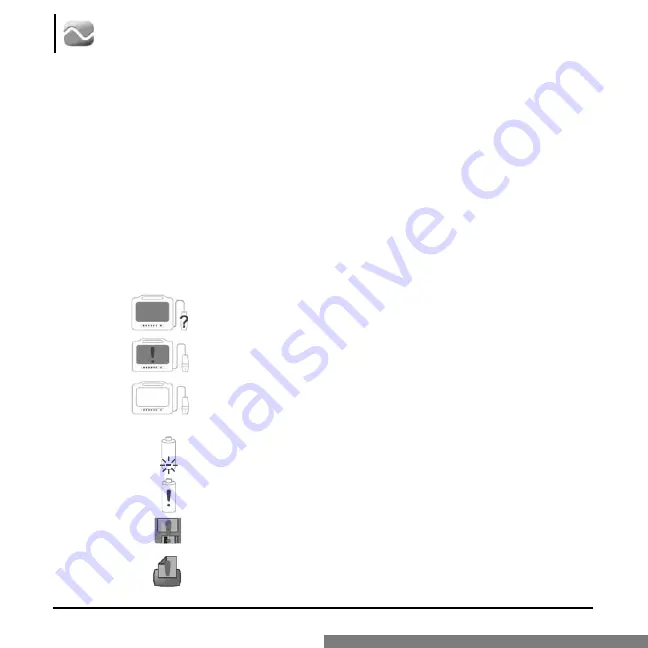
6
Site~Rite*5
Ultrasound System
Site~Rite
*
5System-ImportantInformation
Warning:
Do not use for ophthalmic indications. Ophthalmic use may cause patient injury.
Warning:
Do not remove outer protective covers from the Site~Rite 5 scanner. Hazardous
voltages exist at several points within the system.
Warning:
Only qualified personnel should attempt to service this equipment. The Site~Rite 5
contains static sensitive components and circuits. Failure to observe proper static
control procedures may result in damage to the system.
Warning:
Do not allow liquid to enter the scanner, combination A/C adapter and battery
charger, probe connector or probe port. Damage to equipment may occur.
Troubleshooting&ErrorScreens
Cause:
Scanner does not recognize or identify a probe or probe not attached.
Solution:
Ensure that a Site-Rite 5 probe is properly connected to the system.
Cause:
Scanner is not operating within normal parameters.
Solution:
Discontinue use immediately. Return to authorized repair facility.
Cause:
Display malfunction.
Solution:
Most display malfunctions can easily be corrected by resetting the
system. To do so, power off the device, wait 60 seconds, then
power the system back on. If the display malfunction is not resolved by
resetting the system, discontinue use and return to authorized repair facility.
Cause:
Battery empty.
Solution:
Connect system to AC outlet for operation and battery recharge.
Cause:
Battery malfunction.
Solution:
Send system to authorized repair facility for battery replacement.
Cause:
When a storage device is connected, the icon is shown in solid grayscale. If the
storage device is full or has errors, the icon is displayed with a red “!” overlay.
Solution:
Replace storage device.
Cause:
When a printer is connected, the icon is shown in solid grayscale. If the printer has
an error condition, the icon is displayed with a red "
!
" overlay.
Solution:
Check paper or service printer.
Missing/
InvalidProbe
System
Malfunction
Display
Malfunction
White
Screen
Battery
Empty
Battery
Malfunction
StorageDevice
Indicator
Printer
Indicator
























