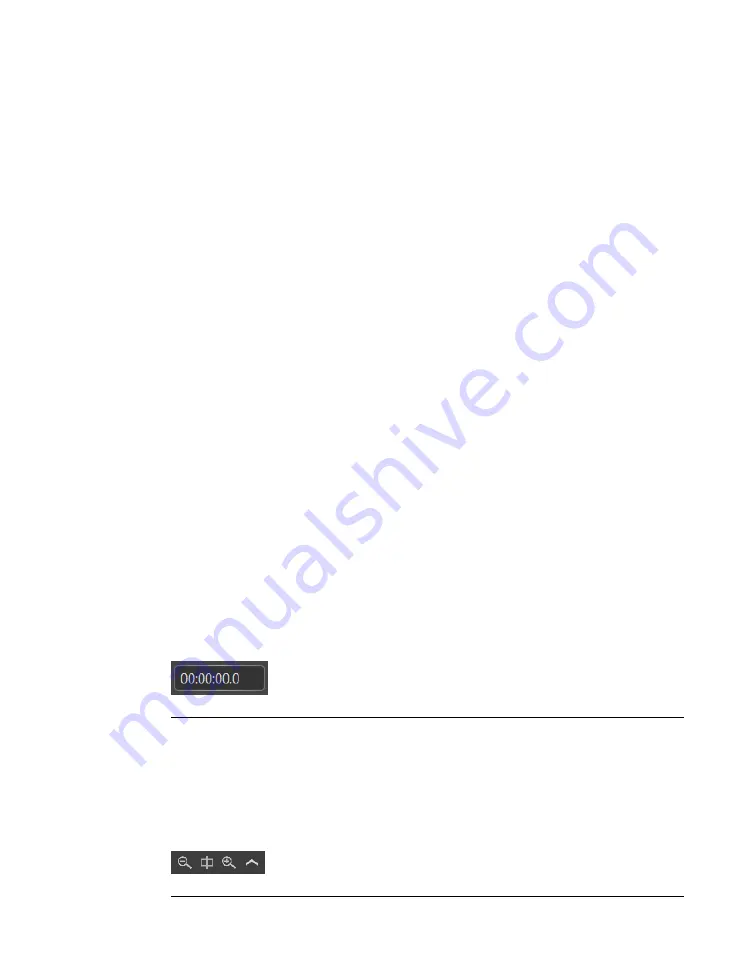
From left-to-right the Timeline playback and element-manipulation controls are:
Go to Start:
Moves the Playhead to the start of the Timeline.
Last Frame:
Moves the Playhead to the last (previous) frame.
Play/Pause:
Plays or pauses the Timeline.
Stop:
Stops the Timeline.
Next Frame:
Moves the Playhead to the next frame.
Go to End:
Moves the Playhead to the end of the Timeline.
Snapping On/Off:
Turns Snapping mode On or Off.
When in Snapping mode, elements on the Timeline can snap
to other elements. When dragging an element, a visual marker
indicates if snapping is possible. If snapping is possible, releas-
ing the element snaps it to the visual marker.
Align Left:
Aligns two or more elements to the leftmost element.
Select the elements to be aligned and click this button to align
them.
Align Right:
Aligns two or more elements to the rightmost element.
Select the elements to be aligned and click this button to align
them.
Same Width:
Sets the length of two or more elements to that of the longest
selected element.
Select two or more elements and click on this button to set the
length of all selected elements to that of the longest element.
Add TimeCue:
Adds a TimeCue at the position of the Playhead.
7.6.2
Manual time manipulation
Figure 7.23. Time editor
You can manually seek to a timestamp anywhere in a Timeline. The last digit in the
time editor references the frame, depending on the selected FPS of the Timeline. See
FPS
in
7.6.3
Zooming
Figure 7.24. Zooming controls
165
Barco Pn: 60600325
Barco Media Server XPR-Series User Guide
Section 7: Window menu panes
Summary of Contents for XPR-600
Page 1: ...Barco Media Server XPR Series User Guide Part number 60600325 Version 00 00 January 22 2016...
Page 4: ...HighEndSystems Barco Pn 60600325...
Page 11: ......
Page 17: ......
Page 19: ......
Page 63: ......
Page 79: ......
Page 131: ......
Page 145: ......
Page 235: ......
Page 237: ......
Page 247: ......
Page 255: ......
Page 267: ......
















































