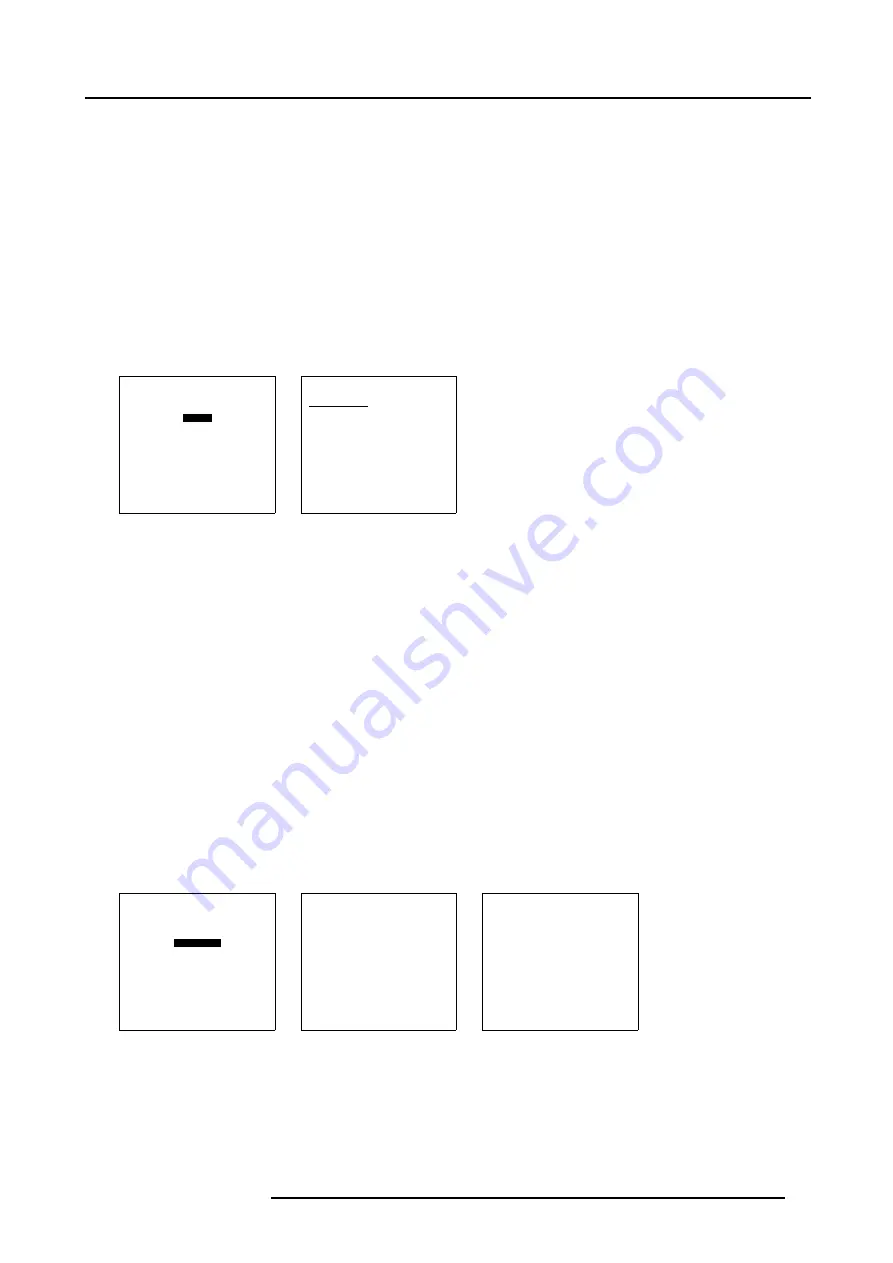
6. Adjustment Mode
6.6.4
Delete layout
What can be done?
A window layout saved in a file can be deleted from the file system.
How to delete
1. Push the cursor key
↑
or
↓
to highlight
Delete
. (menu 6-59)
The Delete selection menu will be displayed. (menu 6-60)
2. Push the cursor key
↑
or
↓
to select the layout file you want to delete.
3. Press
ENTER
to confirm.
A delete confirmation message will be displayed.
4. Press
ENTER
to confirm.
Press
EXIT
to cancel the delete action.
LAYOUT ADJUSTMENT
LOAD
RENAME
DELETE
ADD WINDOW
REMOVE WINDOW
EDIT WINDOW
KEYSTONE
BLANKING
Select with
↑
or
↓
then <ENTER>
<EXIT> to return
Menu 6-59
DELETE LAYOUT
Filename
input1
input12
input123
input1234
-------------------------
Active layout : input123
Select with
↑
or
↓
Press <ENTER> to confirm
<EXIT> to return
Menu 6-60
6.6.5
Add a window to a layout
What can be done ?
A window can be added to the actual layout as long as the maximum number of windows (4) is not yet reached.
How to add a window
1. Push the cursor key
↑
or
↓
to highlight
Add Window
2. Press
ENTER
to select.
A dialog box appears on the screen. (menu 6-62)
3. Enter the source number of the source you want to add with the digit keys of the RCU.
The new window will be added in the same position as it was previously removed. To change the position, go to
Edit window
or
select
Window adjustment
,
Position
.
4. Press
EXIT
to return to the
Layout adjustment
menu.
A
Confirm Save layout
menu will be displayed. When the active layout is read only, new name for layout will be proposed.
5. Press
ENTER
to confirm.
LAYOUT ADJUSTMENT
LOAD
RENAME
DELETE
ADD WINDOW
REMOVE WINDOW
EDIT WINDOW
KEYSTONE
BLANKING
Select with
↑
or
↓
then <ENTER>
<EXIT> to return
Menu 6-61
Add Window
Select Window to Add <1 - 4>
<EXIT> to exit
Menu 6-62
CONFIRM
SAVE LAYOUT
Save changes to
Input 2 [2]
?
Select with
←
or
→
Reprogram with
↑
or
↓
or numeric keys
<ENTER> to confirm
<EXIT> to cancel
Menu 6-63
6.6.6
Remove a window in a layout
What can be done ?
One typical window in a layout can be removed out of this layout.
R5976690 XLM H25 03/09/2004
73
Summary of Contents for XLM H25
Page 1: ...XLM H25 Owner s manual R9010100 R5976690 02 03 09 2004 ...
Page 4: ......
Page 8: ...Table of contents 4 R5976690 XLM H25 03 09 2004 ...
Page 12: ...1 Packaging and Dimensions 8 R5976690 XLM H25 03 09 2004 ...
Page 26: ...2 Installation Guidelines 22 R5976690 XLM H25 03 09 2004 ...
Page 40: ...3 Connections 36 R5976690 XLM H25 03 09 2004 ...
Page 50: ...4 Getting Started 46 R5976690 XLM H25 03 09 2004 ...
Page 96: ...9 Programmable Function Keys 92 R5976690 XLM H25 03 09 2004 ...
Page 102: ...B Standard Source Set up files 98 R5976690 XLM H25 03 09 2004 ...






























