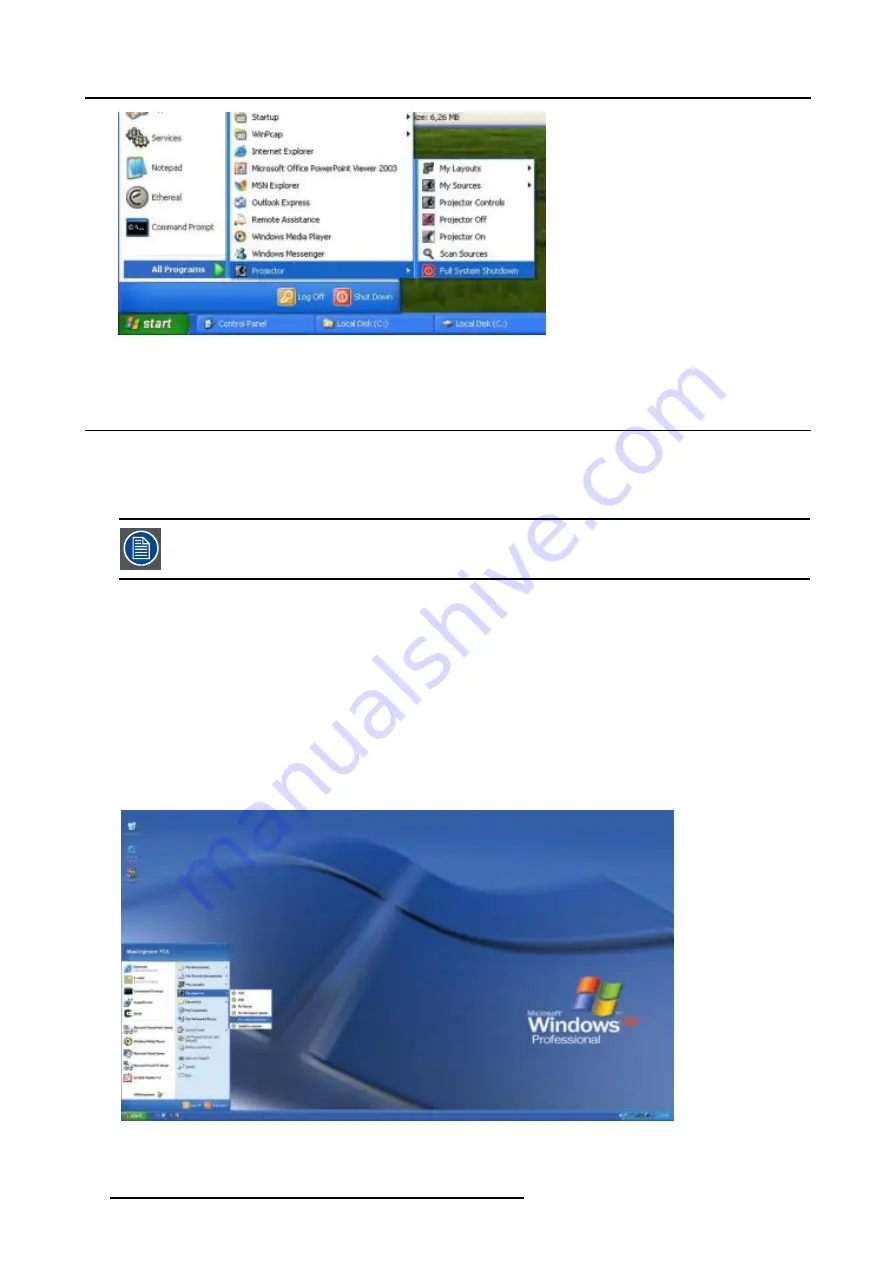
9. Getting started
Image 9-7
Full system shutdown
9.4
source selection
Introduction
•
The stereo right channel signal is connected to one of the data inputs (for example on the Layer1 RGB input)
•
A composite video source is connected to one of the video inputs (for example the Layer2 composite video input)
The control of the desktop happens physically on the Master i.e. the keyboard and the mouse are connected
to the Master projector.
How to add the stereo source window to your desktop ?
1. Click on the
Start
button
The start menu is opened
2. Click on
My Sources
to open the menu (image 9-8)
3. Select the stereo source you want to add to the desktop. (image 9-9)
4. Position the mouse cursor in the area of the stereo source window and click the right mouse button
The window menu is displayed (image 9-10)
5. Click on
Mono/Stereo
to activate the stereo mode (image 9-11)
The
Mono/Stereo
option is now checked
Image 9-8
46
R5976989 BARCO VR WORKROOM 22/09/2006
Summary of Contents for VRWF-3200
Page 6: ......
Page 8: ...Table of contents 2 R5976989 BARCO VR WORKROOM 22 09 2006...
Page 10: ...1 Safety 4 R5976989 BARCO VR WORKROOM 22 09 2006...
Page 12: ...2 Introduction 6 R5976989 BARCO VR WORKROOM 22 09 2006...
Page 16: ...3 Packaging 10 R5976989 BARCO VR WORKROOM 22 09 2006...
Page 20: ...4 System overview 14 R5976989 BARCO VR WORKROOM 22 09 2006...
Page 36: ...6 Fine adjustments 30 R5976989 BARCO VR WORKROOM 22 09 2006...
Page 40: ...7 Connections 34 R5976989 BARCO VR WORKROOM 22 09 2006...
Page 48: ...8 Setup 42 R5976989 BARCO VR WORKROOM 22 09 2006...
Page 62: ...A The support table Image A 6 Image A 7 56 R5976989 BARCO VR WORKROOM 22 09 2006...
Page 66: ...C Troubleshoot 60 R5976989 BARCO VR WORKROOM 22 09 2006...
Page 68: ...Glossary 62 R5976989 BARCO VR WORKROOM 22 09 2006...
Page 70: ...Index 64 R5976989 BARCO VR WORKROOM 22 09 2006...






























