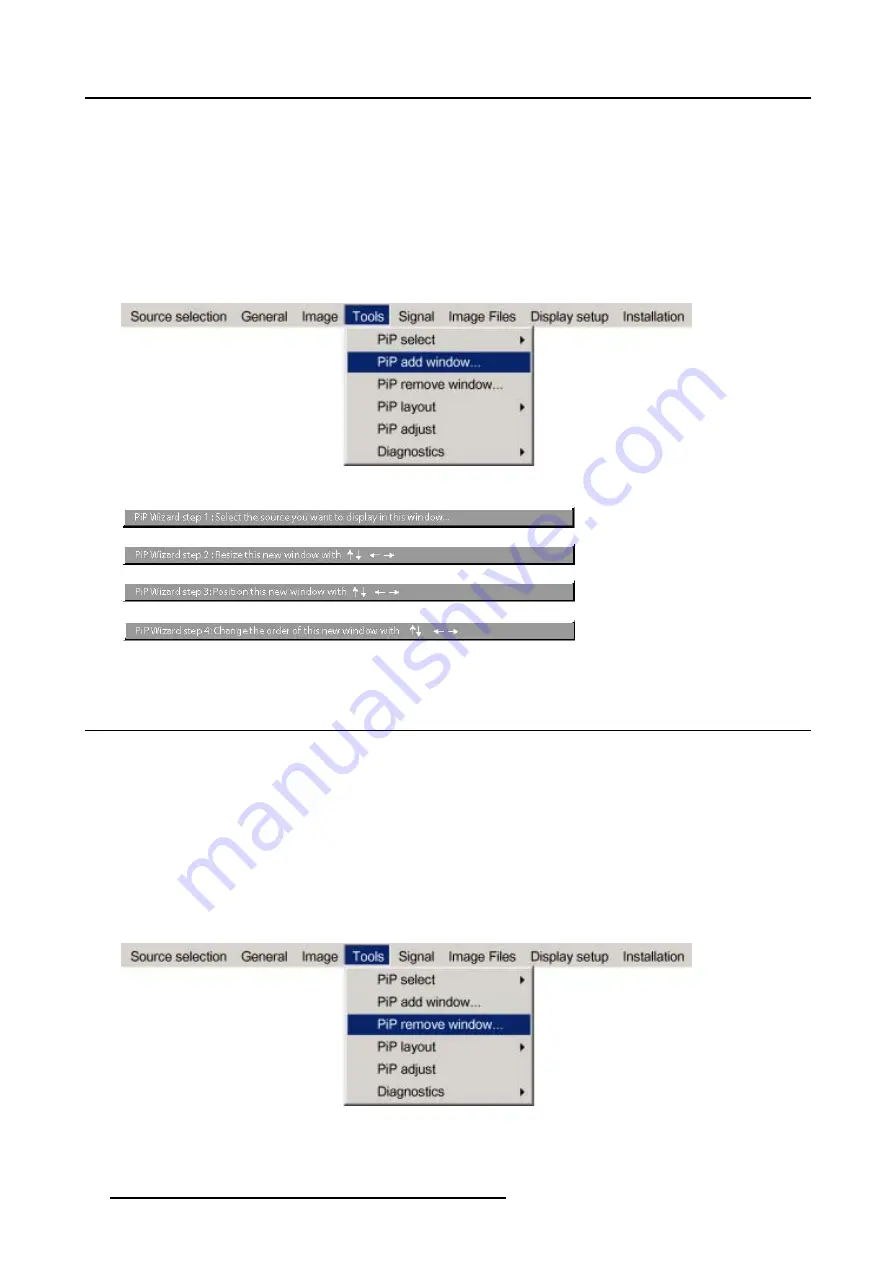
8. Tools Menu
How to add a window ?
1. Press
MENU
to activate the Toolbar
2. Press
→
to select the
Tools
item
3. Press
↓
to Pull down the
Tools
menu
4. Use
↑
or
↓
to select
PiP add window
5. Press
ENTER
The source selection menu is displayed
In the lower part of the screen appears a wizard in 4 steps (image 8-5)
Image 8-4
Image 8-5
8.4 PiP remove window
How to remove a window ?
1. Press
MENU
to activate the Toolbar
2. Press
→
to select the
Tools
item
3. Press
↓
to Pull down the
Tools
menu
4. Use
↑
or
↓
to select
PiP remove window
5. Press
ENTER
In the lower part of the screen appears a wizard. (image 8-7)
The selected window appears surrounded with a white frame, each hit on
PiP ADJUST
will move the frame along the different
windows.
Image 8-6
56
R5976455 BARCO ULTRA REALITY 7000 30062003
Summary of Contents for ULTRA REALITY 7000 R9002810
Page 1: ...BARCO PROJECTION BARCO ULTRA REALITY 7000 R9002810 OWNER S MANUAL 30062003 R5976455 02...
Page 4: ......
Page 16: ...2 Installation Guidelines 12 R5976455 BARCO ULTRA REALITY 7000 30062003...
Page 24: ...3 Connections 20 R5976455 BARCO ULTRA REALITY 7000 30062003...
Page 38: ...5 Source Selection 34 R5976455 BARCO ULTRA REALITY 7000 30062003...
Page 66: ...8 Tools Menu 62 R5976455 BARCO ULTRA REALITY 7000 30062003...
Page 76: ...10 Image files menu Image 10 17 Image 10 18 72 R5976455 BARCO ULTRA REALITY 7000 30062003...
Page 82: ...11 Display setup 78 R5976455 BARCO ULTRA REALITY 7000 30062003...
Page 90: ...12 Installation menu Image 12 15 86 R5976455 BARCO ULTRA REALITY 7000 30062003...
Page 96: ...B Cleaning the Dustfilter 92 R5976455 BARCO ULTRA REALITY 7000 30062003...
Page 98: ...Glossary 94 R5976455 BARCO ULTRA REALITY 7000 30062003...






























