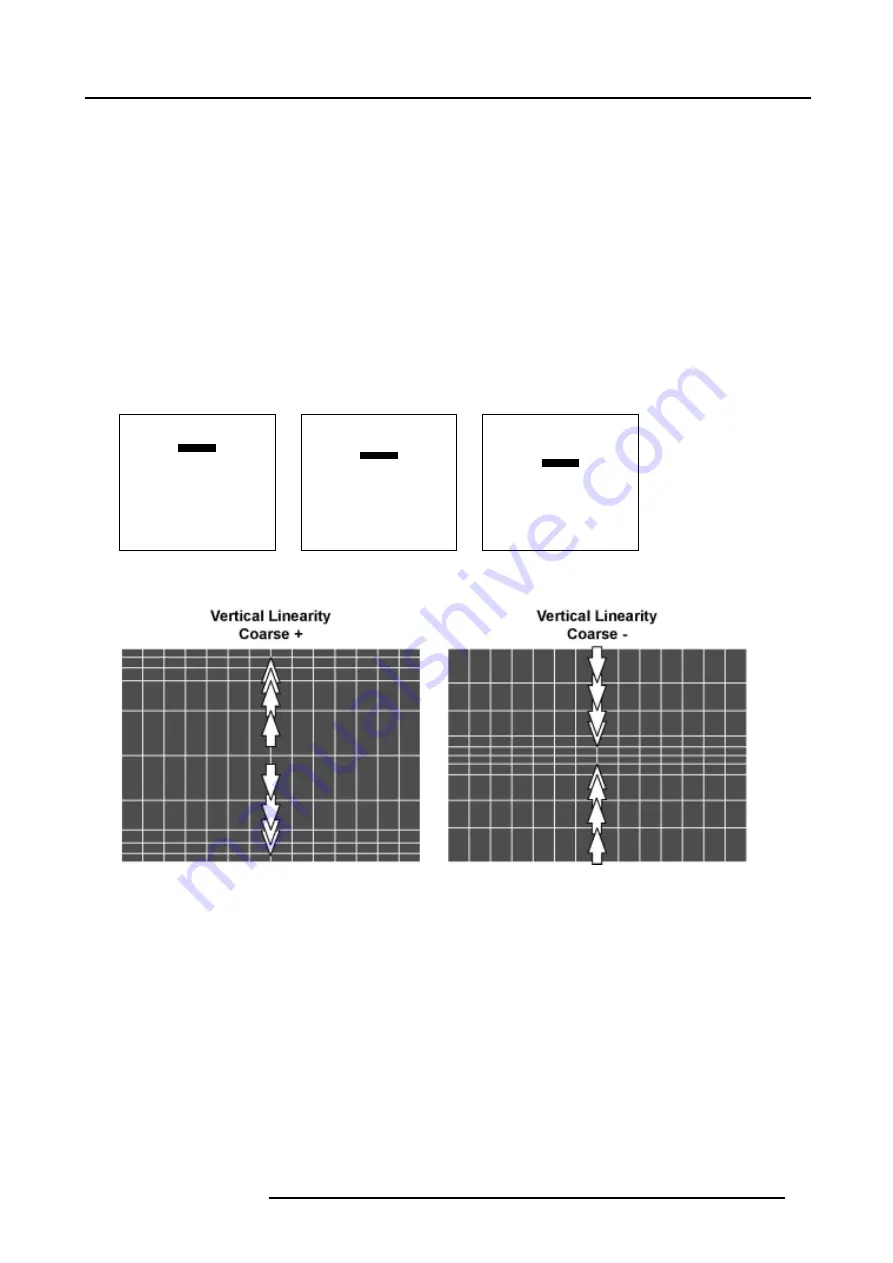
6. Random Access
6.5.7.4.4
Vertical Linearity adjustment
How to adjust the Vertical Linearity ?
A correct Vertical Linearity is achieved when the distances between the horizontal lines of the hatch pattern are equal or almost
equal from top to bottom.
1. Is
Vertical
Linearity selected ?
If yes, go to step 2
If no, Push the cursor key
↑
or
↓
to highlight
Horizontal
and press
ENTER
to toggle to
Vertical
.
2. Push the cursor key
↑
or
↓
to highlight
coarse
. (menu 6-72)
3. Push the cursor key
←
or
→
to perform a coarse linearity correction of both sides of the image. (image 6-30)
4. Push the cursor key
↑
or
↓
to highlight bottom. (menu 6-73)
5. Push the cursor key
←
or
→
to correct the linearity of the bottom side of the image. (image 6-31)
6. Push the cursor key
↑
or
↓
to highlight
center
7. Push the cursor key
←
or
→
to correct the linearity of the center of the image. (image 6-32)
8. When finishing the Linearity adjustments, press
EXIT
to return to the
Guided Geometry Map
menu.
LINEARITY
vertical
coarse 0
bottom 0
center 0
Menu 6-72
LINEARITY
vertical
coarse 0
bottom 0
center 0
Menu 6-73
LINEARITY
vertical
coarse 0
bottom 0
center 0
Menu 6-74
Image 6-30
Vertical Linearity coarse adjustment
R5976781 TRACE+ 14/09/2004
77
Summary of Contents for Trace+ R9040341
Page 1: ...Trace Owner s Manual R9040341 R5976781 00 14 09 2004 ...
Page 4: ......
Page 8: ...Table of contents 4 R5976781 TRACE 14 09 2004 ...
Page 15: ...2 Packaging and Dimensions Image 2 5 Bottom View Dimensions R5976781 TRACE 14 09 2004 11 ...
Page 16: ...2 Packaging and Dimensions 12 R5976781 TRACE 14 09 2004 ...
Page 32: ...4 Trace Connections 28 R5976781 TRACE 14 09 2004 ...
Page 144: ...8 Service Mode 140 R5976781 TRACE 14 09 2004 ...
Page 146: ...9 Standard Source Files 142 R5976781 TRACE 14 09 2004 ...
















































