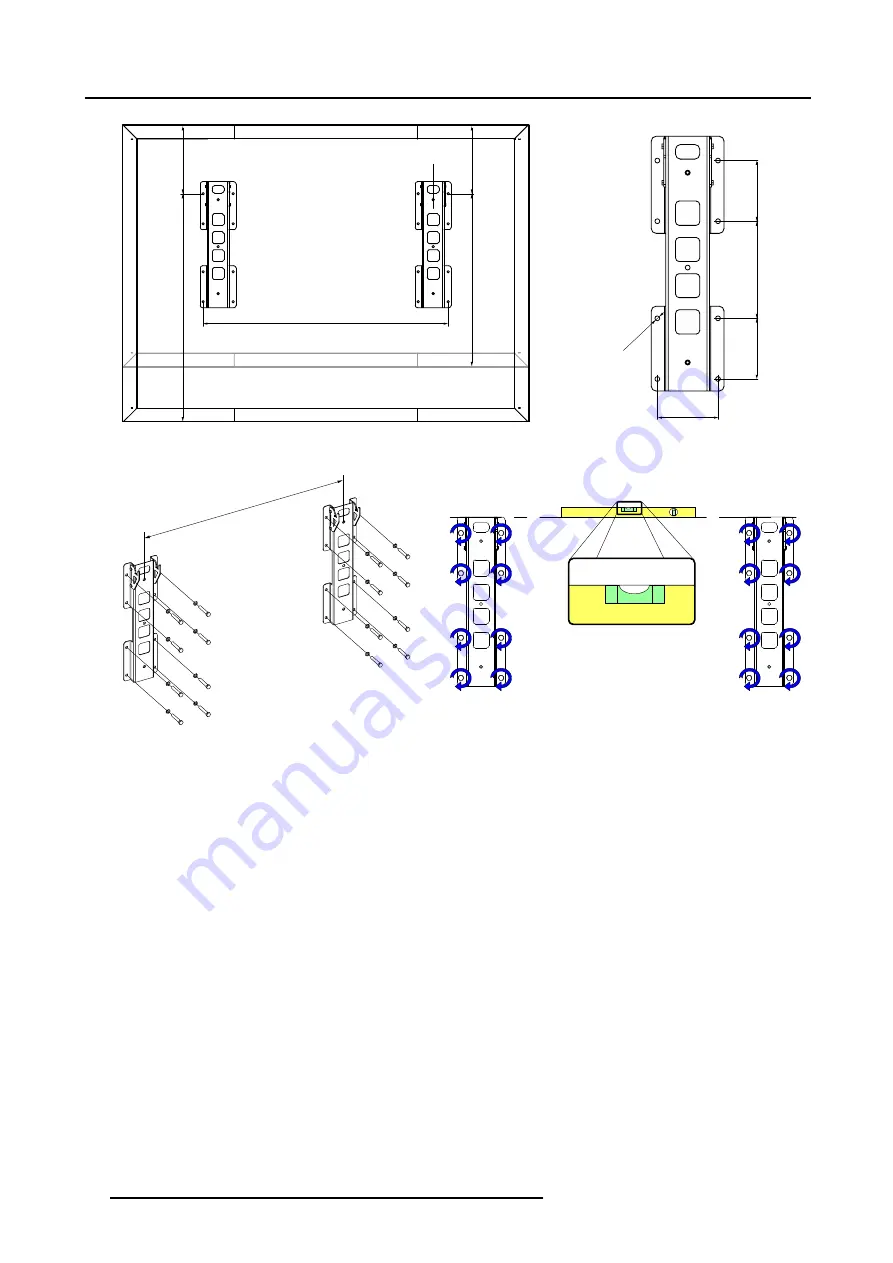
5. Installation procedures
2
5
0
m
m
250 mm
20
m
m
5
7
0
m
m
1
4
6
2
m
m
5
7
0
m
m
1
9
1
0
m
m
2
5
0
m
m
4
0
0
m
m
Y mm
Solaris LD 140 &120
Solaris LD 150
Image 5-8
Footprint of the Solaris LD wall mount adapter.
X mm
Image 5-9
Install the wall mount adapter. Lever out the top of the adapter profiles (X = Y - 250 mm).
28
R5976773 SOLARIS LD DISPLAY 02/12/2004
Summary of Contents for Solaris LD 120-8
Page 1: ...Solaris LD display Installation service manual R5976773 00 02 12 2004 ...
Page 4: ......
Page 26: ...4 Set up process of a Solaris LD display 22 R5976773 SOLARIS LD DISPLAY 02 12 2004 ...
Page 66: ...7 Maintenance 1 2 Image 7 1 Remove dust filter 62 R5976773 SOLARIS LD DISPLAY 02 12 2004 ...
Page 84: ...A Specifications 80 R5976773 SOLARIS LD DISPLAY 02 12 2004 ...
Page 86: ...B Order info 82 R5976773 SOLARIS LD DISPLAY 02 12 2004 ...
















































