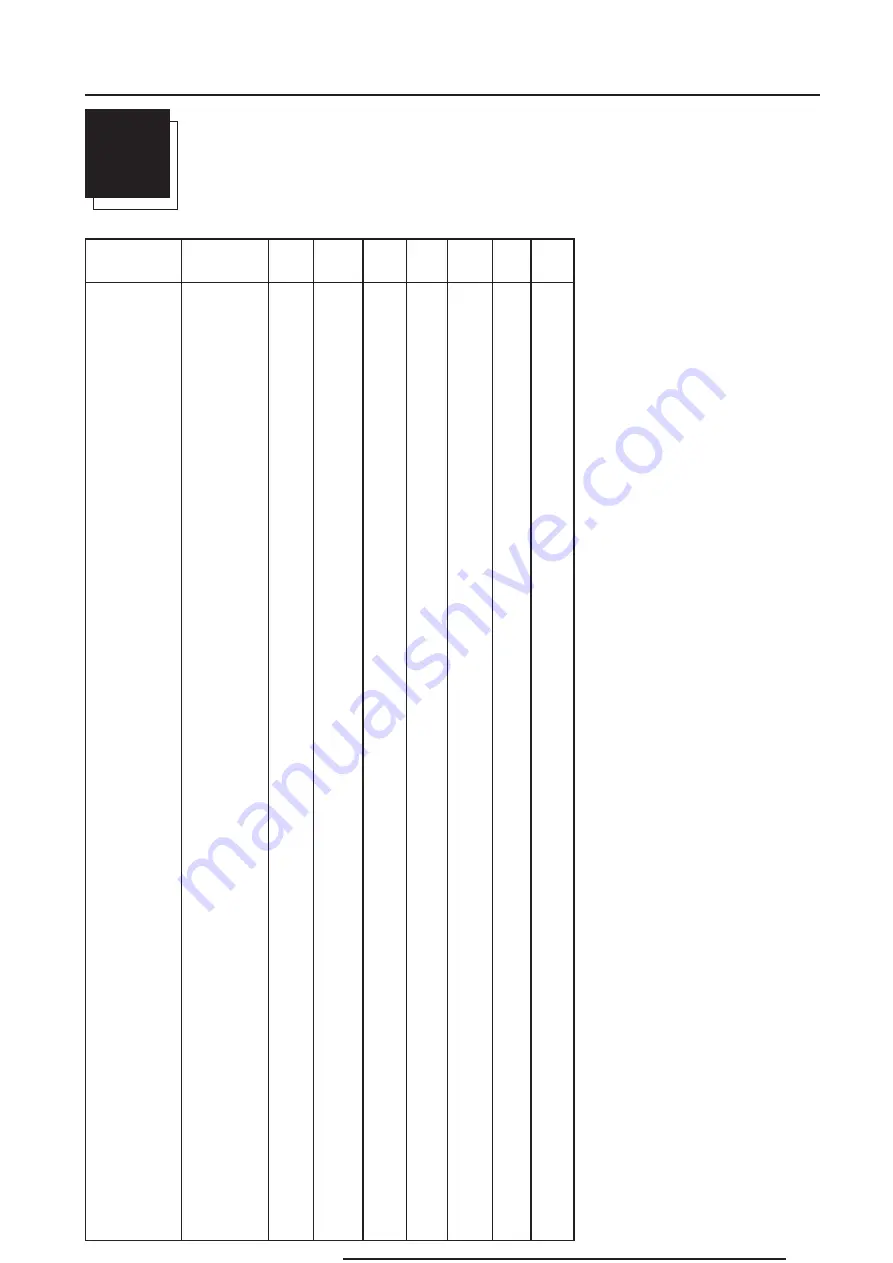
A-1
Appendix A : Standard Source Set Up Files
R5976336 BARCOSLM R6 Executive 06092001
A
STANDARD SOURCE SET UP FILES
NAME :
NAME OF FILE, CONTAINS THE
SETTINGS
RESOLUTION : IMAGE RESOLUTION, WHEN
FOLLOWED BY ...I MEANS INTERLACED.
FVERT HZ :
VERTICAL FRAME FRE-
QUENCY OF THE SOURCE
FHOR KHZ :
HORIZONTAL FREQUENCY
OF THE SOURCE.
FPIX MHZ :
PIXEL FREQUENCY
PTOT :
TOTAL PIXELS ON ONE HORIZON-
TAL LINE
PACT :
ACTIVE PIXELS ON ONE HORI-
ZONTAL LINE
LTOT :
TOTAL LINES IN ONE FIELD
LACT :
ACTIVE LINES IN ONE FIELD
NAME
RESOLUTION FVERT FHOR FPIX
PTOT PACT
LTOT LACT
HZ
KHZ
MHZ
1600_48V
1600 X 600I
48,040 62,500 135,000 2160 1600
651
600
1600_60V
1600 X 1200
60,000 75,000 162,000 2160 1600
1250 1200
1600_65V
1600 X 1200
65,000 81,250 175,500 2160 1600
1250 1200
1600_70V
1600 X 1200
70,000 87,500 189,000 2160 1600
1250 1200
8514_A
1024 X 384I
43,479 35,522 44,900 1264 1024
409
384
CGA
640 X 200
59,924 15,700 14,318 912
640
262
200
COMPUSC4
1024 X 480I
29,945 30,694 39,779 1296 1024
512
480
ED
735 X 480
59,943 31,470 28,638 910
735
525
480
EGA
640 X 350
59,702 21,851 16,257 744
640
366
350
EWS_50
1280 X 1024
50,000 52,350 87,948 1680 1280
1047 1024
EWS_60
1280 X 1024
60,000 63,900 107,352 1680 1280
1065 1024
EWS_60V
1280 X 1024
60,282 63,657 110,000 1728 1280
1056 1024
EWS_72
1280 X 1024
72,000 76,968 130,076 1690 1280
1069 1024
EWS_75
1280 X 1024
75,025 79,976 135,000 1688 1280
1066 1024
FMR
640 X 400I
42,323 36,440 28,570 784
640
431
400
FMTO_2
640 X 400
55,370 24,370 21,056 864
640
440
400
HD_24P
1920 X 1080
24,000 27,000 74,250 2750 1920
1125 1080
HD_25I
1920 X 540I
25,000 28,125 74,250 2640 1920
563
540
HD_25P
1920 X 1080
25,000 28,125 74,250 2640 1920
1125 1080
HD_30I
1920 X 540I
30,000 33,750 74,250 2200 1920
563
540
HD_30I_2
1920 X 517I
30,000 33,750 74,250 2200 1920
563
517
HD_30P
1920 X 1080
30,000 33,750 74,250 2200 1920
1125 1080
HD_60P
1920 X 720
60,000 45,000 74,250 1650 1280
750
720
HDMAC
1648 X 570I
25,020 31,250 39,125 2047 1648
625
570
INTER_GR
1184 X 886
67,170 61,796 92,941 1504 1184
920
886
MAC_2
640 X 480
66,667 35,000 30,240 864
640
525
480
MAC_3
512 X 384
60,147 24,480 15,667 640
512
407
384
MAC_4
560 X 384
60,147 24,480 17,234 704
560
407
384
MAC_5
512 X 342
60,158 22,259 15,670 704
512
370
342
MAC_6
832 X 624
74,546 49,722 57,280 1152 832
667
624
MAC_7
1024 X 768
74,907 60,150 80,000 1330 1024
803
768
MAC_LC
640 X 480
66,619 34,975 31,338 896
640
525
480
All manuals and user guides at all-guides.com


















