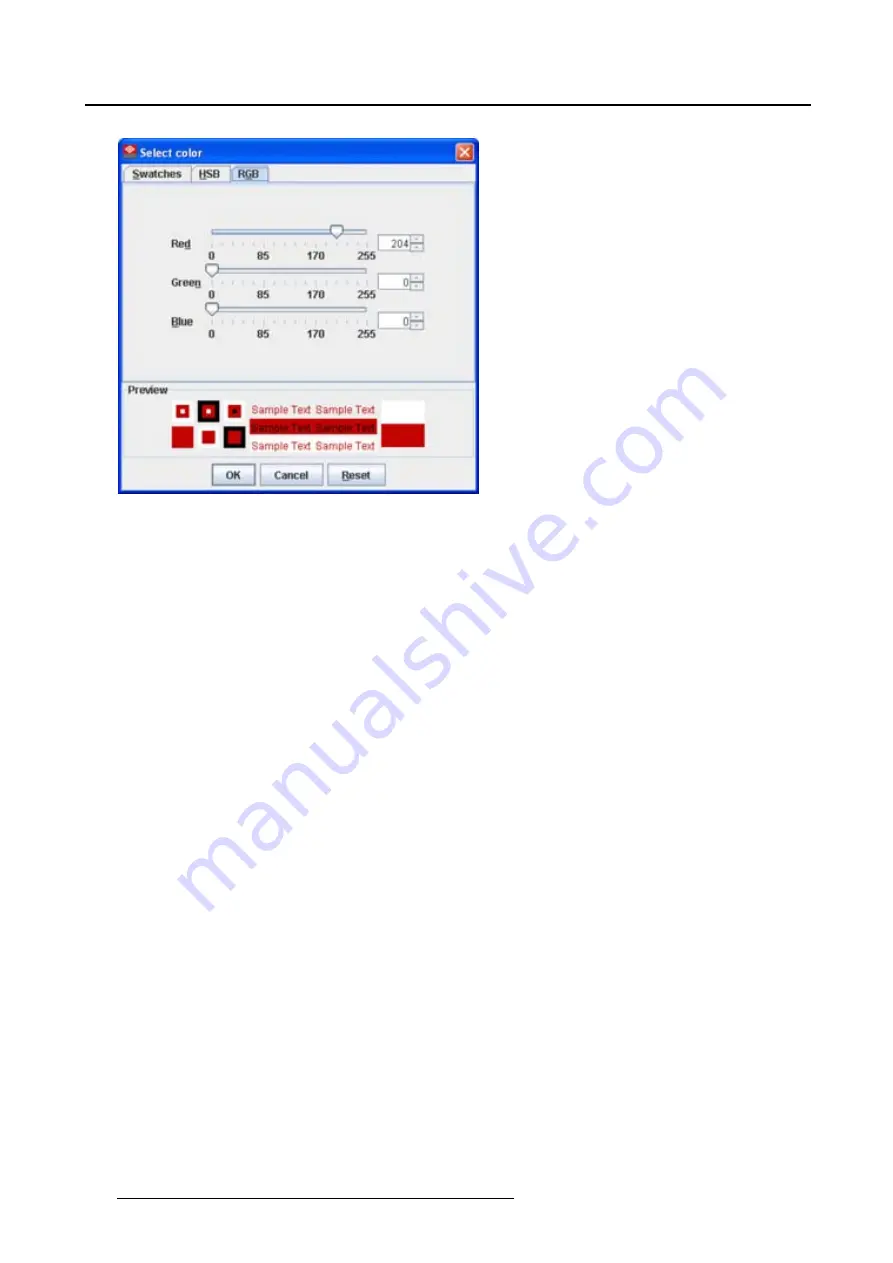
5. Configurator
Image 5-18
Select color via RGB
5.10.2 Background image
How to set background image
1. Right click in the preview pane but not on a pictograph (a). (image 5-19)
A context menu opens.
2. Select
Graph properties
.
The
Graph properties
dialog box opens (b).
3. Check the check box next to
Use background image
(c).
4. Fill out the complete path to the image (d1) and continue to step 6
Note:
Only jpg, gif and png
fi
le are allowed.
Or,
click on
...
(d2)
An
Open
dialog box opens (d3)
5. Browse to the desired image (d4) and click
Open
(d5).
Or,
double click on the desired image.
6. Width an height of the image can be changed by clicking on the up down control next to width and
height (e). To keep the original aspect ratio of the image, activate button
Keep aspect ratio
(f).
7. To tile the image over the complete canvas, check the check box before
Tile image
(g).
8. Set transparency level by clicking on the slider and dragging to the desired location (h)
Or,
by clicking in the input
fi
eld next to the slider and entering the desired value with the keyboard.
60
R59770513 RLM W-SERIES 28/07/2010
Summary of Contents for RLM W Series
Page 1: ...RLM W series Reference manual R59770513 01 28 07 2010 ...
Page 4: ......
Page 8: ...Table of contents 4 R59770513 RLM W SERIES 28 07 2010 ...
Page 36: ...3 Menus Image 3 15 Clear short cut on snapshot 32 R59770513 RLM W SERIES 28 07 2010 ...
Page 46: ...4 Preferences Image 4 13 Selecting a workspace 42 R59770513 RLM W SERIES 28 07 2010 ...
Page 67: ...5 Configurator Image 5 21 Multi selection of projectors R59770513 RLM W SERIES 28 07 2010 63 ...
Page 68: ...5 Configurator 64 R59770513 RLM W SERIES 28 07 2010 ...
Page 78: ...6 General projector settings 74 R59770513 RLM W SERIES 28 07 2010 ...
Page 97: ...8 Adjustments Image 8 15 Input balance R59770513 RLM W SERIES 28 07 2010 93 ...
Page 98: ...8 Adjustments 94 R59770513 RLM W SERIES 28 07 2010 ...
Page 104: ...10 Installation 100 R59770513 RLM W SERIES 28 07 2010 ...
Page 106: ...11 Communication 102 R59770513 RLM W SERIES 28 07 2010 ...
Page 111: ...12 Warping Image 12 5 Normal warping rotation R59770513 RLM W SERIES 28 07 2010 107 ...
Page 150: ...Index 146 R59770513 RLM W SERIES 28 07 2010 ...






























