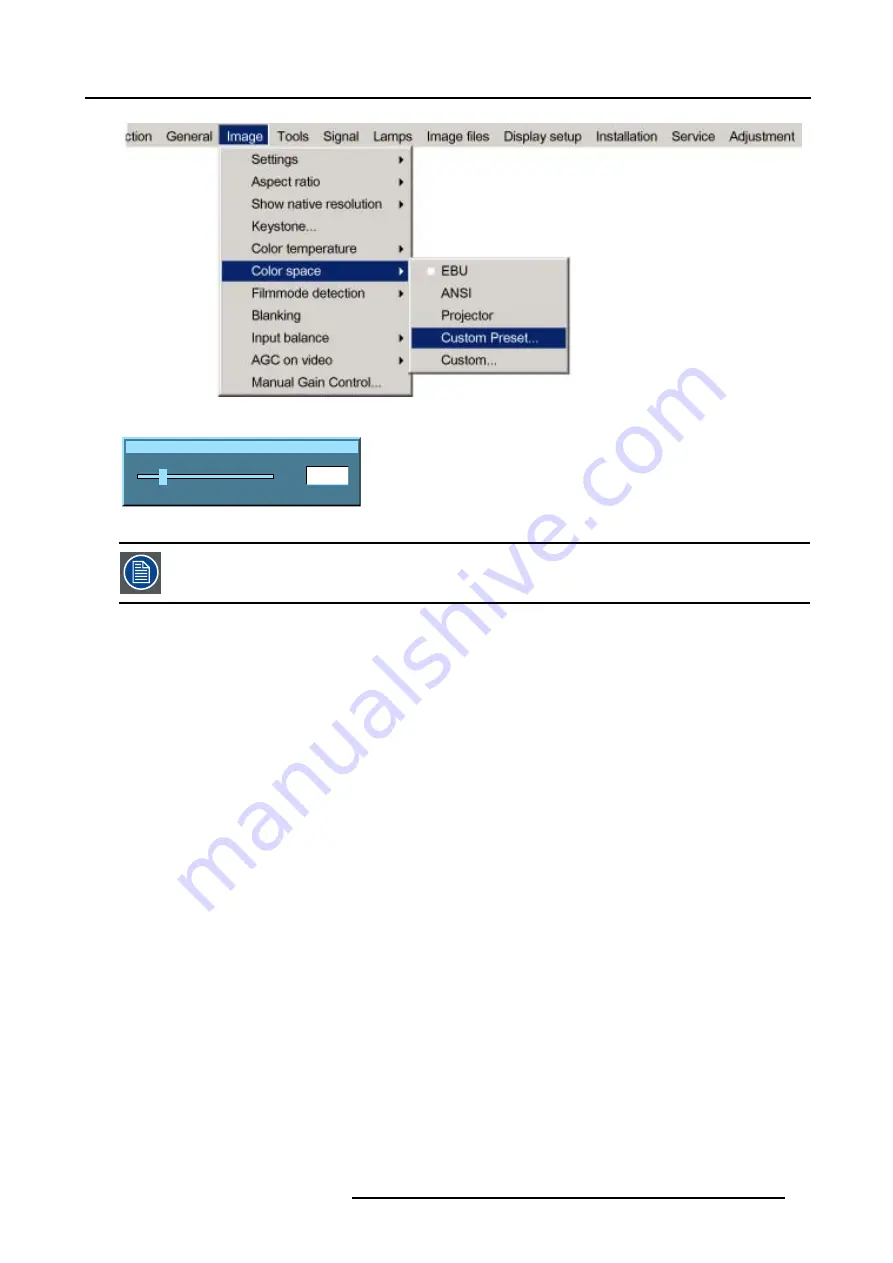
8. Image Menu
Image 8-29
Red x
200
0
1000
Image 8-30
the x and y coordinate changes between 0.00 and 1.00. For practical reasons, the values on the slider box are
multiplied by 1000.
How to change the custom color space ?
1. Press
MENU
to activate the menu bar.
2. Press
→
to select the
Image
item. (image 8-31)
3. Press
↓
to pull down the
Image
menu.
4. Use
↑
or
↓
to select
Color space.
5. Press
→
to pull down the menu.
6. Use
↓
or
↑
to select the
Custom
.
7. Press
ENTER
.
A slide box for Red x-coordinate will be displayed as well as a wizard text box in the lower part of the screen. (image 8-32)
Adjust first Red x to the desired value. Use
COLOR
to switch to the next adjustment. The adjustment order is Red x
→
Red y
→
Green x
→
Green y
→
Blue x
→
Blue y.
When another color space is selected, the current values will be lost.
R5976816 RLM R6+ PERFORMER 02/06/2006
79
Summary of Contents for RLM R6+ Performer R9010270
Page 1: ...RLM R6 Performer Owners manual R9010270 R5976816 03 02 06 2006...
Page 4: ......
Page 8: ...Table of contents 4 R5976816 RLM R6 PERFORMER 02 06 2006...
Page 14: ...1 Packaging and Dimensions 10 R5976816 RLM R6 PERFORMER 02 06 2006...
Page 54: ...5 Getting used with the menu structure 50 R5976816 RLM R6 PERFORMER 02 06 2006...
Page 60: ...6 Source selection 56 R5976816 RLM R6 PERFORMER 02 06 2006...
Page 64: ...7 General Menu Image 7 7 60 R5976816 RLM R6 PERFORMER 02 06 2006...
Page 94: ...8 Image Menu Image 8 52 90 R5976816 RLM R6 PERFORMER 02 06 2006...
Page 104: ...9 Tools Menu 100 R5976816 RLM R6 PERFORMER 02 06 2006...
Page 134: ...13 Display Setup 130 R5976816 RLM R6 PERFORMER 02 06 2006...
Page 144: ...14 Installation menu 140 R5976816 RLM R6 PERFORMER 02 06 2006...






























