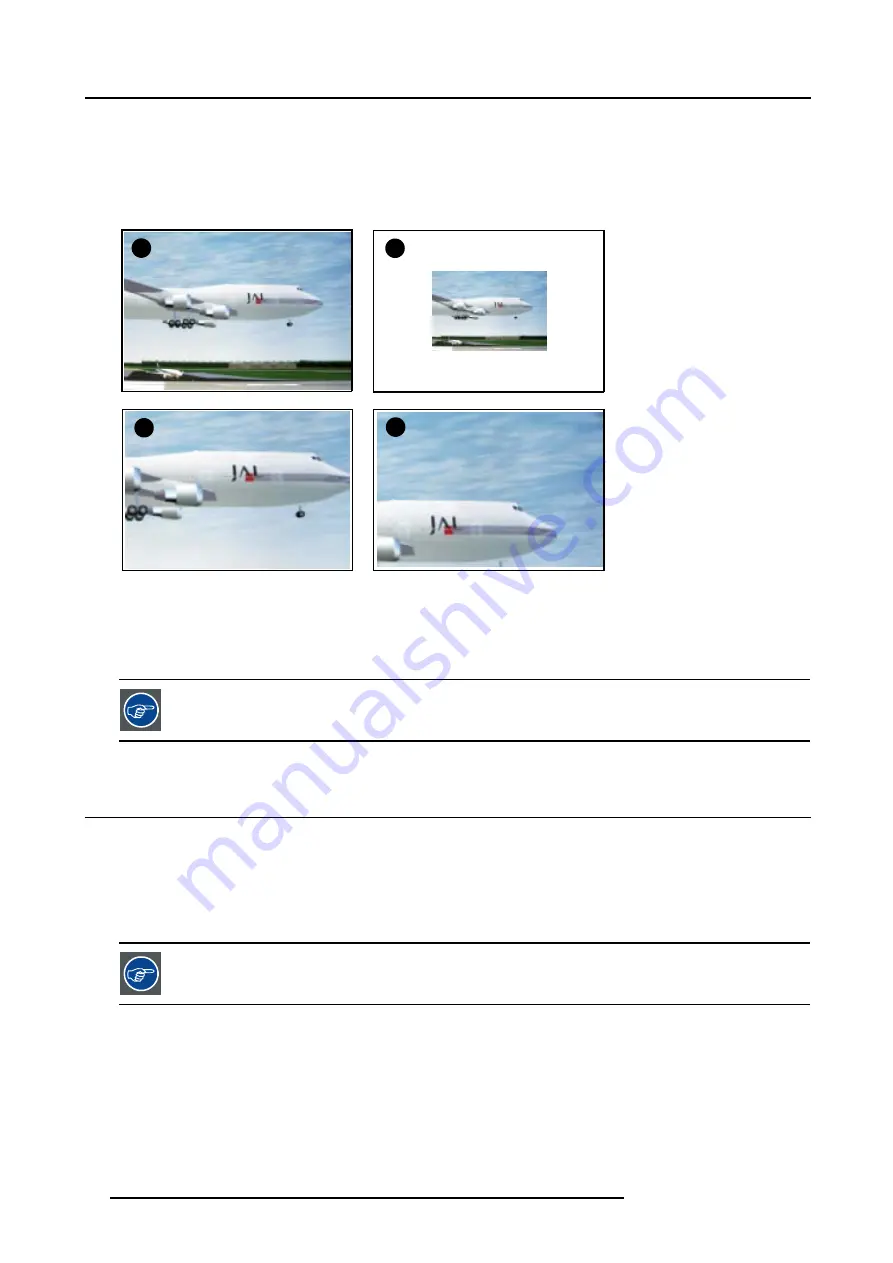
4. Getting Started
How to zoom ?
1. Press
←
or
→
on the
Digital Zoom
key on the remote control to zoom the center of the image.
2. Use the
↑
,
↓
,
→
or
←
to pan the image. (image 4-15)
3. Press
ENTER
to confirm.
Note:
While in the digital zoom function, use
BACK
to return.
A
B
C
D
Image 4-15
Digital zoom
A
Normal image
B
Digital zoom out
C Digital zoom in
D Panning of the zoomed image
To return to the normal image, press MENU, go to
Tools
, select
PiP select
and check
Full screen
.
4.12 Quick Picture in Picture selection
Quick selection
1. Press
PiP
key on the RCU immediately followed by the corresponding layout number (between 1 and 9).
E.g. : to the third layout, press
PiP
+
3
.
The number of the layout which has to be entered is the same as the number between the brackets in the menubar
→
Tools
→
PiP select
.
To go back to full screen, enter the source number of the source which must be displayed full screen.
46
R5976817 RLM H5 02/06/2006
Summary of Contents for RLM H5
Page 1: ...RLM H5 Owners manual R9010300 R5976817 03 02 06 2006...
Page 4: ......
Page 8: ...Table of contents 4 R5976817 RLM H5 02 06 2006...
Page 14: ...1 Packaging and Dimensions 10 R5976817 RLM H5 02 06 2006...
Page 54: ...5 Getting used with the menu structure 50 R5976817 RLM H5 02 06 2006...
Page 60: ...6 Source selection 56 R5976817 RLM H5 02 06 2006...
Page 64: ...7 General Menu Image 7 7 60 R5976817 RLM H5 02 06 2006...
Page 93: ...8 Image Menu Image 8 51 R5976817 RLM H5 02 06 2006 89...
Page 94: ...8 Image Menu 90 R5976817 RLM H5 02 06 2006...
Page 104: ...9 Tools Menu 100 R5976817 RLM H5 02 06 2006...
Page 134: ...13 Display Setup 130 R5976817 RLM H5 02 06 2006...
Page 144: ...14 Installation menu 140 R5976817 RLM H5 02 06 2006...






























